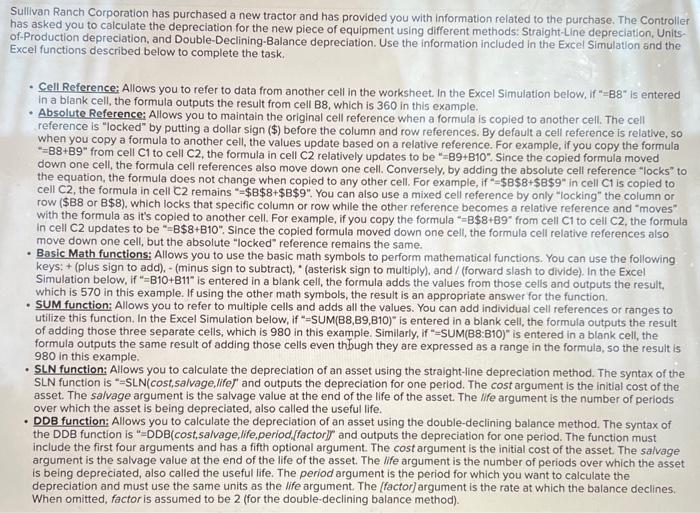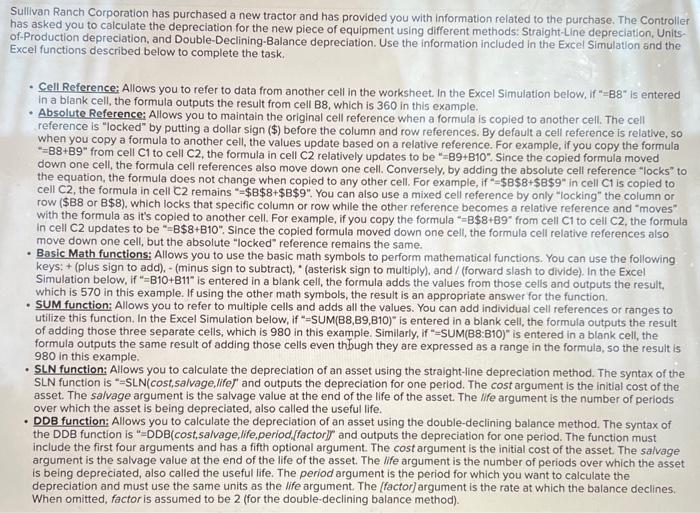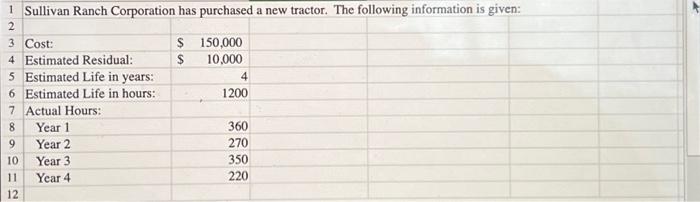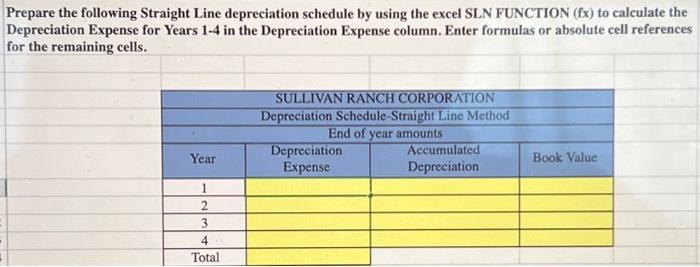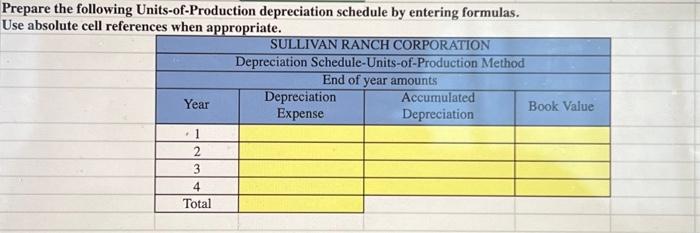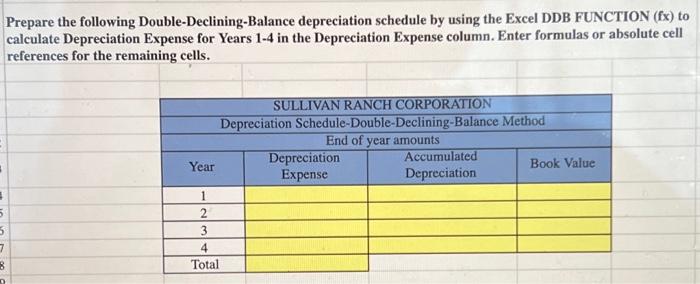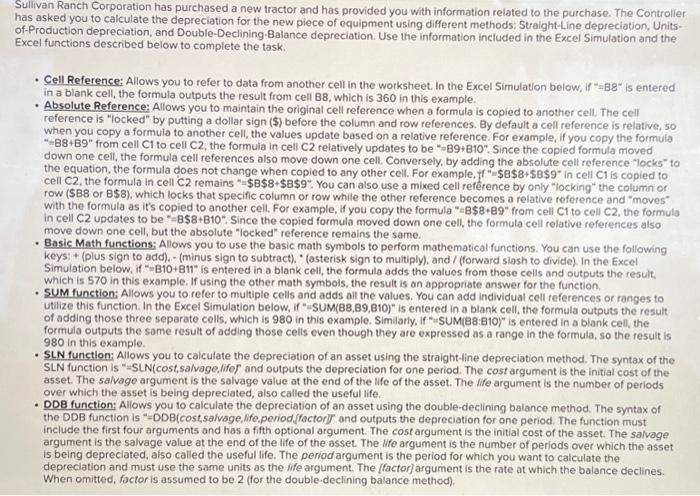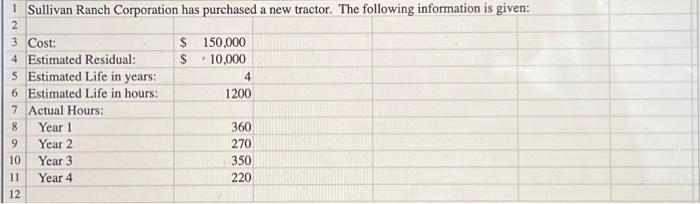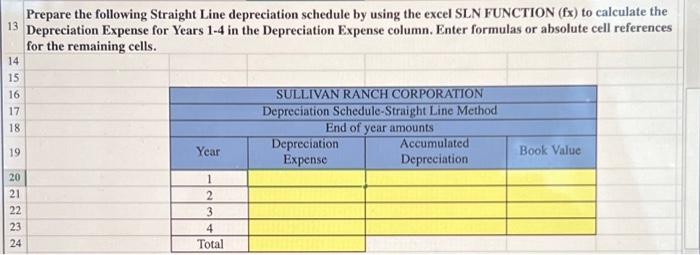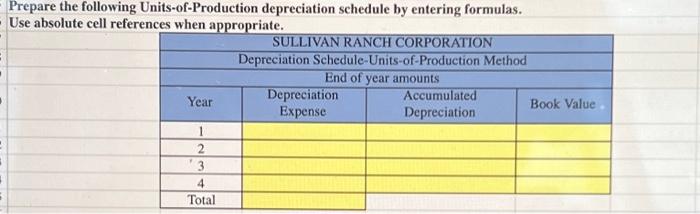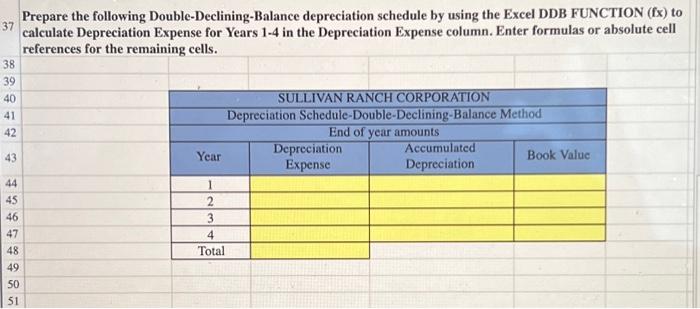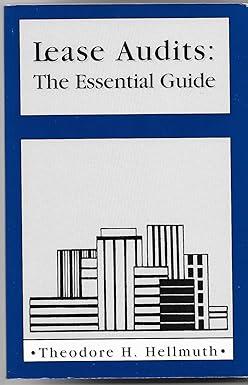Put the totaled number along side the cell
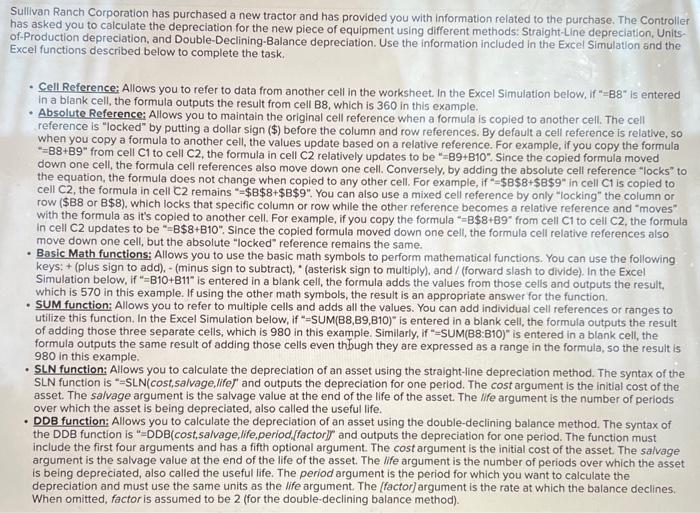
Sullivan Ranch Corporation has purchased a new tractor and has provided you with information related to the purchase. The Controller has asked you to calculate the depreciation for the new piece of equipment using different methods: Straight-Line depreclation, Unitsof-Production depreciation, and Double-Declining-Balance depreciation. Use the information included in the Excel Simulation and the Excel functions described below to complete the task. - Cell Reference: Allows you to refer to data from another cell in the worksheet. In the Excel Simulation below, if "=B8" is entered in a blank cell, the formula outputs the result from cell B8, which is 360 in this example. - Absolute Reference: Allows you to maintain the original cell reference when a formula is copled to another cell. The cell reference is "locked" by putting a dollar sign (\$) before the column and row references. By default a cell reference is relative, so when you copy a formula to another cell, the values update based on a relative reference. For example, if you copy the formula "=88+B9" from cell C1 to cell C2, the formula in cell C2 relatively updates to be " 89+B10 ". Since the copied formula moved down one cell, the formula cell references also move down one cell. Conversely, by adding the absolute cell reference "locks" to the equation, the formula does not change when copied to any other cell. For example, if " $B$8+$B$99 in cell Cl is copled to row ( $B8 or B$8 ), which locks that specific column or row while the other reference becomes a relative reference and "moves" with the formula as it's copled to another cell. For example, if you copy the formula " =B$8+B99from cell Cl to cell C2, the formula in cell C2 updates to be "=B $8+B10 ". Since the copied formula moved down one cell, the formula cell relative references also move down one cell, but the absolute "locked" reference remains the same. - Basic Math functions: Allows you to use the basic math symbols to perform mathematical functions. You can use the following keys: + (plus sign to add), - (minus sign to subtract), "(asterisk sign to multiply), and / (forward slash to divide). In the Excel Simulation below, if "=B10+B11" is entered in a blank cell, the formula adds the values from those cells and outputs the result, which is 570 in this example. If using the other math symbols, the result is an appropriate answer for the function. - SUM function: Allows you to refer to multiple cells and adds all the values. You can add individual cell references or ranges to wtilize this function. In the Excel Simulation below, if "=SUM(B8,B9,B10)" is entered in a blank cell, the formula outputs the result of adding those three separate cells, which is 980 in this example. Similarly, if "=SUM(B8:B1O)" is entered in a blank cell, the formula outputs the same result of adding those cells even thbugh they are expressed as a range in the formula, so the resuit is 980 in this example. - SLN function: Allows you to calculate the depreciation of an asset using the straight-line depreciation method. The syntax of the SLN function is "=SLN(cost, salvage,life" and outputs the depreciation for one period. The cost argument is the initial cost of the asset. The salvage argument is the salvage value at the end of the life of the asset. The life argument is the number of periods over which the asset is being depreciated, also called the useful life. - DDB function: Allows you to calculate the depreciation of an asset using the double-declining balance method. The syntax of the DDB function is "=DDB(cost,salvage,life,period, ffactorl) and outputs the depreciation for one period. The function must include the first four arguments and has a fifth optional argument. The cost argument is the initial cost of the asset. The salvage argument is the salvage value at the end of the life of the asset. The life argument is the number of periods over which the asset is being depreciated, also called the useful life. The period argument is the period for which you want to calculate the depreciation and must use the same units as the life argument. The [factor] argument is the rate at which the balance declines. When omitted, factor is assumed to be 2 (for the double-declining balance method). 1 Sullivan Ranch Corporation has purchased a new tractor. The following information is given: Prepare the following Straight Line depreciation schedule by using the excel SLN FUNCTION ( fx ) to calculate the Depreciation Expense for Years 1-4 in the Depreciation Expense column. Enter formulas or absolute cell references for the remaining cells. Prepare the following Units-of-Production depreciation schedule by entering formulas. Use absolute cell references when aporovriate. Prepare the following Double-Declining-Balance depreciation schedule by using the Excel DDB FUNCTION (fx) to calculate Depreciation Expense for Years 1-4 in the Depreciation Expense column. Enter formulas or absolute cell references for the remaining cells. iullivan Ranch Corporation has purchased a new tractor and has provided you with information related to the purchase. The Controller las asked you to calculate the depreciation for the new piece of equipment using different methods: Straight-Line depreciation, Unitsf-Production depreciation, and Double-Declining-Balance depreciation. Use the information included in the Excel Simulation and the excel functions described below to complete the task. - Cell Reference: Allows you to refer to data from another cell in the worksheet. In the Excel Simulation below, if "=B8 is entered in a blank cell, the formula outputs the result from cell B8, which is 360 in this example. - Absolute Reference: Allows you to maintain the original cell reference when a formula is copied to another cell. The cell reference is "locked" by putting a dollar sign (\$) before the column and row references. By default a cell reference is relative, so when you copy a formula to another cell, the values update based on a relative reference. For example, if you copy the formula "=B8+B9" from cell C1 to cell C2, the formula in cell C2 relatively updates to be "=89+B10". Since the copied formula moved down one cell, the formula cell references also move down one cell. Conversely, by adding the absolute cell reference "locks" to the equation, the formula does not change when copied to any other cell. For example, Im$8B$8+$B$9in cell Cl is copled to cell C2, the formula in cell C2 remains "= $B$8+$B$9. You can also use a mixed cell refrence by only "locking" the column or row (\$B8 or B$8 ), which locks that specific column or row while the other reference becomes a relative reference and "moves" with the formula as it's copied to another cell. For example, if you copy the formula " B$8+B9" from cell C1 to cell C2, the formula in cell C2 updates to be "=B\$8+B10". Since the copied formula moved down one cell, the formula cell relative references also move down one cell, but the absolute "locked" reference remains the same. - Basic Math functions: Allows you to use the basic math symbols to perform mathematical functions. You can use the following keys: + (plus sign to add). - (minus sign to subtract). "(asterisk sign to multiply), and / (forward slash to divide). In the Excel Simulation below, if " B10+B11" is entered in a blank cell, the formulo adds the values from those cells and outputs the result, which is 570 in this example. If using the other math symbols, the result is an appropriate answer for the function. - SUM function: Allows you to refer to multiple cells and adds all the values. You can add individual cell references or ranges to utilize this function. In the Excel Simulation below, if "-SUM(B8,B9,B10)" is entered in a blank cell, the formula outputs the result of adding those three separate cells, which is 980 in this example. Similarly, if ""SUM(88:B10)" is entered in a blank cell, the formula outputs the same result of adding those cells even though they are expressed as a range in the formula, so the result is 980 in this example. - SLN function: Allows you to calculate the depreciation of an asset using the straight-line depreciation method. The syntax of the SLN function is "=SLN(cost, salvage. lifor and outputs the depreciation for one period. The cost argument is the initial cost of the asset. The salvage argument is the salvage value at the end of the life of the asset. The life argument is the number of periods over which the asset is being depreciated, also called the useful life. - DDB function: Allows you to calculate the depreciation of an asset using the double-declining balance method. The syntax of the DDB function is "=DDB(cost,salvage,life,period, foctori] and outputs the depreciation for one period. The function must include the first four arguments and has a fifth optional argument. The cost argument is the initial cost of the asset. The salvage argument is the salvage value at the end of the life of the asset. The lifo argument is the number of periods over which the asset is being depreciated, aiso called the useful life. The period argument is the period for which you want to calculate the depreciation and must use the same units as the life argument. The [factor] argument is the rate at which the balance declines. When omitted, foctor is assumed to be 2 (for the double-declining balance method). Sullivan Ranch Corporation has purchased a new tractor. The following information is given: Prepare the following Straight Line depreciation schedule by using the excel SLN FUNCTION (fx) to calculate the Depreciation Expense for Years 1-4 in the Depreciation Expense column. Enter formulas or absolute cell references for the remaining cells. Prepare the following Units-of-Production depreciation schedule by entering formulas. Use absolute cell references when anoronriate. Prepare the following Double-Declining-Balance depreciation schedule by using the Excel DDB FUNCTION (fx) to calculate Depreciation Expense for Years 1-4 in the Depreciation Expense column. Enter formulas or absolute cell references for the remaining cells