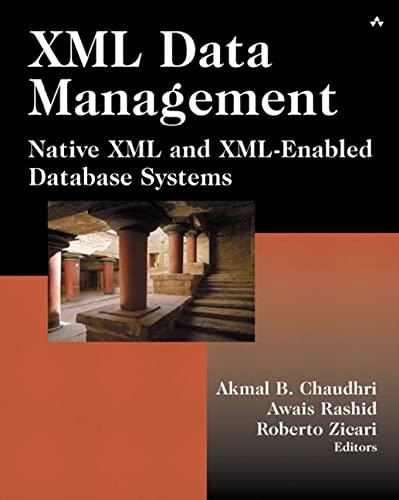Answered step by step
Verified Expert Solution
Question
1 Approved Answer
Python Application When the application is first launched, display the application title, and a prompt for the student to log in . From here, the
Python Application
When the application is first launched, display the application
title, and a prompt for the student to log in From here, the user
should have the ability to log in add a new student, or exit the
application.
Saddleback College Registration
Enter Student ID or 'add' to add a new student, or 'exit' to exit
the application:
Login
If the user types in a valid student ID an entry is found in the
student data file and displays a greeting see Greeting Message
followed by the menu.
Saddleback College Registration
Enter Student ID or 'add' to add a new student, or 'exit' to exit
the application: kmcbeane
Good Afternoon Kelly, what would you like to do today?
info Student information
list Course listing
detail Course detail
register Register for a class
drop drop a class
menu menu
exit End session
Enter selection:
If the user types in an invalid student id it is not found in the
student data file display a message letting the user know the ID
was invalid and display the login message again.
Saddleback College Registration
Enter Student ID or 'add' to add a new student, or 'exit' to exit
the application: bgatese
Student ID not found, please try again.
Enter Student ID or 'add' to add a new student, or 'exit' to exit
the application:
If the user enters 'exit', the application should display a message
and end see Exit section
Saddleback College Registration
Enter Student ID or 'add' to add a new student, or 'exit' to exit
the application: exit
Session ended.
If the user types add the application should allow the user to
create a new student see Add a New Student sectionSaddleback College Registration
Enter Student ID or 'add' to add a new student, or 'exit' to exit
the application: add
Enter Student's Last Name:
Greeting Message
Greeting: Feel free to change up the greeting messages as you
wish but the message should include the student's first name in
title case, ie the first letter is uppercase see String Methods in
Assignment as follows:
Hello Kelly, what would you like to do today?
Extra Credit:
The greeting is dynamic based on the time of day See Date and
Time Parts in Assignment defined as follows:
Between :AM :AM "Good Morning"
Between :PM :PM "Good Afternoon"
Between :PM :PM "Good Evening"
good Morning Kelly, what would you like to do today?
Add a New Student
When adding a new student, the user should be prompted for the
first and last name, these should consist of alphabetic characters
only see Student Name Validation If the first and last names are
valid, the application should generate a student id based on the
first letter of the student's first name and the last name. Example:
First name: Kelly
Last name: McBean
Student Id: kmcbean
After the student ID is created, a new entry should be made for
the student into the students.csv file. Upon successful creation of
the new entry, display a message that lets the user know the add
was successful include the student ID in the message display a
Greeting see Greeting Message and finally display the command
menu See image below
Saddleback College Registration
Enter Student ID or 'add' to add a new student, or 'exit' to exit
the application: add
Enter Student's Last Name: Wilson
Enter Student's First Name: Wade
Student wwilson has been added.Student Name Validation
Typically, this type of validation would be done with regex but
that is outside the scope of this class, so for this project, you will
only be required to validate that the first and last name fields are
alphabetic String Methods in Assignment For the final
project, you can assume names will be alphabetic characters only
and not include spaces, dashes, or apostrophes. If the first or last
name does not include only alphabetic characters, display a
message, and allow the user to enter the names again. You can
test these individually or after both the first and last names have
been entered.
Saddleback College Registration
Enter Student ID or 'add' to add a new student, or 'exit' to exit
the application: add
Enter Student's Last Name: sam
Enter Student's First Name:
Student's name can only contain alphabetic letters and cannot be
eft blank.
Enter Student's Last Name:
Student Information info
The user should be able to display their student information
assume the loggedin user is the student The information
should include the student's first and last name, pulled from the
student data file displayed in title case and a list of the courses
the student is currently registered in pulled from the registration
data file. The course details should be formatted see field widths
in Assignment or String Methods in Assignment
Format as follows field length: ticket # code course name
units & right justified day time and instructor
The list should be followed by a total line that includes the
number
Step by Step Solution
There are 3 Steps involved in it
Step: 1

Get Instant Access to Expert-Tailored Solutions
See step-by-step solutions with expert insights and AI powered tools for academic success
Step: 2

Step: 3

Ace Your Homework with AI
Get the answers you need in no time with our AI-driven, step-by-step assistance
Get Started