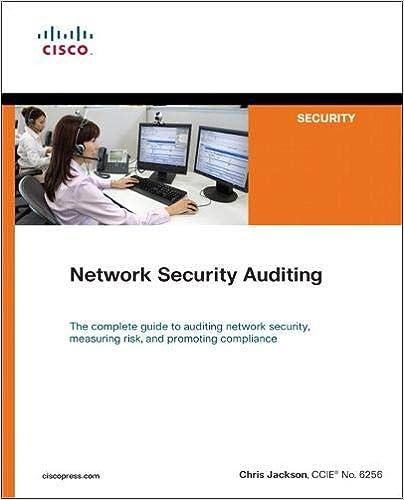Read IDEA Tutorial Section 4, page 31-36. This will show you how to import a dataset of sales transactions into IDEA and use the Visualization tool to create a basic dashboard. If you have trouble importing that text file and running the Discovery analysis after following the tutorial's instructions, an Excel file called 'Sales Transactions Chapter 45' is ready for import into IDEA and is available for download on Connect. First, press "Create" under Projects on the Home tab Call the new managed project "Sales Visualization." Then, to import the Excel file to that new project, click on "Desktop in the Import section on the Home tab. Then select Microsoft Excel, locate the downloaded 'Sales Transactions Chapter 4.5' file on your local computer and click Next. Make sure the button that sets the first row as the field/variable names is selected and leave all other settings and press OK. Once the data is imported, click on the Analysis tab, and then the Discover option under Visualization. Based on the dashboard created for the Sales Transaction file, answer the following questions: a. What month has the highest number of sales transactions? Highest number of sales transactions is in - month b. How many transactions had sales amount greater than $6,500? Number of transactions greater than $5.500 Read IDEA Tutorial Section 4, page 31-36. This will show you how to import a dataset of sales transactions into IDEA and use the Visualization tool to create a basic dashboard. If you have trouble importing that text file and running the Discovery analysis after following the tutorial's instructions, an Excel file called 'Sales Transactions Chapter 45' is ready for import into IDEA and is available for download on Connect. First, press "Create" under Projects on the Home tab Call the new managed project "Sales Visualization." Then, to import the Excel file to that new project, click on "Desktop in the Import section on the Home tab. Then select Microsoft Excel, locate the downloaded 'Sales Transactions Chapter 4.5' file on your local computer and click Next. Make sure the button that sets the first row as the field/variable names is selected and leave all other settings and press OK. Once the data is imported, click on the Analysis tab, and then the Discover option under Visualization. Based on the dashboard created for the Sales Transaction file, answer the following questions: a. What month has the highest number of sales transactions? Highest number of sales transactions is in - month b. How many transactions had sales amount greater than $6,500? Number of transactions greater than $5.500