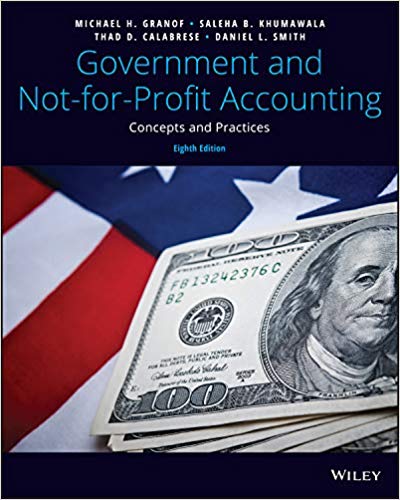Read the question carefully. Only answer this question if you know the answer and be sure to read the information that follows before answering this question.
236 PART TWO Accounts Payable TIP Although earlier versions of Sage 300 automatically activated the G/L Subledger Services when you activated the first subledger that required it, since version 5.1 it must be activated separately. It is possible to activate G/L Subledger Services at the same time as other modules, but for the purpose of this text we will activate modules as they are needed. Exercise 9-1 Activating GIL Subledger Services 1. Double click on the Data Activation icon in the Administrative Services folder A warning message will indicate that you should back up the company database. If you have not performed a backup, stop and back up your data before proceeding with this lesson. . Click in the box to indicate that you have backed up your database (after you have done your backup) and that you are ready to proceed with data activation . Click Proceed . Click in the box beside G/ L Suhledger Services 6.6A . Click Next . Click the Activate button on the Data Activation window . Click Close to close the Data Activation Window Tax Services and Bank Services Tax and Bank Services are part of the Sage 300 System Manager. When a new company is activated, Tax and Bank Services are not activated automatically. They must be activated separately in order for them to be available within the company database. Tax and Bank Services must be activated and set up before the Accounts Payable and Accounts Receivable modules can be activated. Once activated, Tax Services and Bank Services are components of Common Services, where an icon will be displayed for each of them. These services are used by the Sage 300 modules. Activating Tax Services and Bank Services You must activate Tax Services and Bank Services {in that order) before the Accounts Payable and Accounts Receivable modules can be activated. If you try to activate the Accounts Payable or Accounts Receivable modules without activating Tax Services and Bank Services rst, you will receive an error message indicating that Tax Services and Bank Services are required and you will not be able to proceed with activation. Tax Services and Bank Services are activated through the Data Activation icon in the Administrative Services folder. TIP You must activate Tax Services before you can activate Bank Services; however, you can also activate both together. In Fact, it is possible to activate G/L Suhledger Services, Bank Services, Tax Services, Accounts Payable, and Accounts Receivable all at the same time. For the purposes of this text, though, we will activate modules as they are needed. Aer activation the Bank services and Tax services are found under Administrative Services