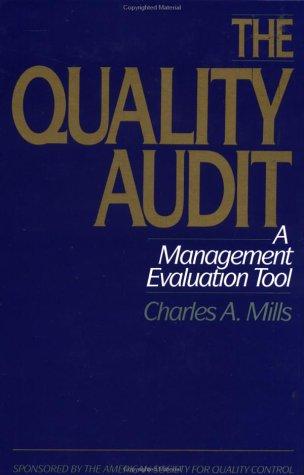Reading Readiness, Inc. has provided you its list of accounts and balances as of January 31. The Controller has asked you to prepare an Income Statement for the month ended January 31. Use the information included in the Excel Simulation and the Excel functions described below to complete the task. Cell Reference: Allows you to refer to data from another cell in the worksheet. From the Excel Simulation below, if in a blank cell, "-C11" was entered, the formula would output the result from cell C11, or 6,050 in this example. Basic Math functions: Allows you to use the basic math symbols to perform mathematical functions. You can use the following keys: +(plus sign to add),- (minus siign to subtract), (asterisk sign to multiply), and /(forward slash to divide). From the Excel Simulation below, if in a blank cell"-C114C12" was entered, the formula would add the values from those cells and output the result, or 10,850 in this example. If using the other math symbols the result would output an appropriate answer for its function SUM function: Allows you to refer to multiple cells and adds all the values. You can add individual cell references or ranges to utilize this function. From the Excel Simulation below, if in a blank cell -SUM(C11,C12,C13)" was entered, the formula would output the result of adding those three separate cells, or 17,732 in this example. Similarly, if in a blank cell "-SUM(C11:C13)" was entered, the formula would output the same result of adding those cells, except they are expressed as a range in the formula, and the result would be 17732 in this example IF function: Allows you to test a condition and return a specific value is the result is true and different value if the result is false. The syntax of the IF function is "-F(test condition.vaiue if true value if false" and specific considerations need to be made when using this function. The test condition argument is an evaluation of the status of a cell, such as if the value of a cell is greater than, less than, or equal to another number or ceil, The value true and value if false arguments will return any specific result for each option, such as another cell reference, a value, or text. Throughout the entire equation, if text is being used in the rtest condition, value if true, or value iffalse arguments then the text itself should be entered in quotations so that Excel will recognize the text as a "string of text" instead of another function. From the Excel Simulation below, if in a blank cell IF(C6>10000, Cash is great" "Cash Is bad) was entered, the formula would output the result of the value if true since the test condition would be result as true, or in this case the text "Cash Is great Excel processes the iF function by separating it out into separate parts. First the test condition - Excel thinks, find cell C6 and determine if the value is greater than 10000 Once Excel determines if the result of that test condition is TRUE or FALSE, it will return the value f true or value if faise roblems with Exceli Saved A B C D E F 1 The list below shows select accounts for Reading Readiness, Inc. as of January 31, 20X1. 2 (Accounts are in alphabetical order.) 3 Accounts Payable Accounts Receivable 4 $ 8,088 5 6,960 6 Cash 13,445 7 Equipment Income Tax Expense Operating Expense Other Expenses 4,800 1,350 11,800 10 3,482 6,050 4,800 11 Other Revenues Rent Expense 12 13 Salaries Expense Short-term Notes Payable 6,882 17,200 14 15 Test Prep Revenue 15,400 Tutoring Revenue Unearned Revenue 16 9,100 17 1,046 18 19 Required: 20 1. Prepare an Income Statement for the month ended January 31, 20X1. Use cell references 21 to select account titles and amounts to be included on the income statement. 22 Note: List revenues and expenses in order of iorgest to smailest dollor amoants 23 24 2. After entering the formula in cell C42, use the Excel iF function to label cell 842 as either Net Income" or Sheet1