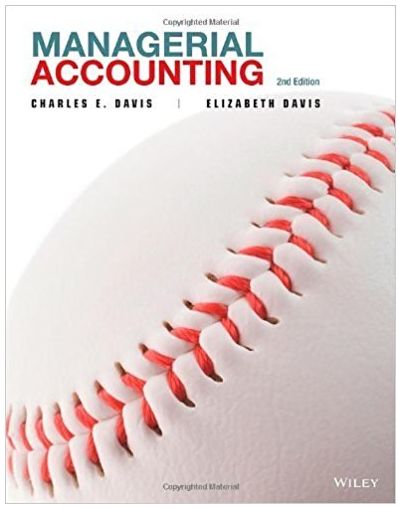Refer to the partially completed payroll register that you worked on at the end of Chapter 4. You will now compute the employer?s liability for unemployment taxes (FUTA and SUTA) for the pay of January 14. These computations will be used at the end of Chapter 6 in recording the payroll tax entries. To compute the employer?s liability for unemployment taxes, proceed as follows: 1. Enter each employee?s gross earnings in the Taxable Earnings?FUTA and SUTA columns. 2. Total the Taxable Earnings?FUTA and SUTA columns. 3. At the bottom of your payroll register, compute the following a. Net FUTA tax. Since this is the first pay period of the year, none of the employees are near the $7,000 ceiling; therefore, each employee?s gross earnings is subject to the FUTA tax. b. SUTA tax. Since Olney Company is a new employer, Pennsylvania has assigned the company a contribution rate of 3.703% on the first $8,000 of each employee?s earnings. Employees pay 0.08% on total gross pay.
Excel Instructions using Excel 2010: 1. Enter the appropriate numbers/formulas in the shaded (gray) cells. An asterisk (*) will appear to the right of an incorrect answer. 2. A formula begins with an equals sign (=) and can consist of any of the following elements: Operators such as + (for addition), (for subtraction), * (for multiplication), and / (for division). Cell references, including cell addresses such as B52, as well as named cells and ranges Values and text Worksheet functions (such as SUM) 3. You can enter a formula into a cell manually (typing it in) or by pointing to the cells. To enter a formula manually, follow these steps: Move the cell pointer to the cell that you want to hold the formula. Type an equals sign (=) to signal the fact that the cell contains a formula. Type the formula, then press Enter. 4. Rounding: These templates have been formatted to round numbers to either the nearest whole number or the nearest cent. For example, 17.65 x 1.5=26.475. The template will display and hold 26.48, not 26.475. There is no need to use Excel's rounding function. EXCEPTION: Continuing Payroll Problems A & B: CHAPTER 2 When calculating overtime rate for weekly salary, round regular rate to TWO decimals BEFORE calculating overtime rate. Rounding can be accomplished by using Number function (using arrows) on Excel Home menu or by entering the formula =(Round(Weekly/40,2))*1.5 (where "Weekly" entered as either the weekly pay or cell reference.) Failure to use the ROUND function will cause the OT rate to be incorrect. 5. Remember to save your work. When saving your workbook, Excel overwrites the previous copy of your file. You can save your work at any time. You can save the file to the current name, or you may want to keep multiple versions of your work by saving each successive version under a different name. To save to the current name, you can select File, Save from the menu bar or click on the disk icon in the standard toolbar. It is recommended that you save the file to a new name that identifies the file as yours, such as Excel_End_of_Chapter_Problems_2012_Your_Name.xlsx To save under a different name, follow these steps: Select File, Save As to display the Save As Type dropbox, chose Excel Workbook (*.xlsx) Select the folder in which to store the workbook. Enter the new filename in the File name box. Click Save. Name: CAUTION: See "round" rules in Excel Instructions before calculating OT for salaried employees. Enter the appropriate numbers/formulas in the shaded (gray) cells. An asterisk (*) will appear to the right of an incorrect answer. Continuing Payroll Problem-A KIPLEY COMPANY, INC. PAYROLL REGISTER S S M M S M M S M M 1 0 2 4 2 3 6 1 5 7 40 40 37.5 40 40 40 40 40 40 40 RATE PER HOUR OVERTIME EARNINGS AMOUNT HOURS WORKED REGULAR EARNINGS HOURS WORKED EMPLOYEE 11 Carson, Fran M. 12 Wilson, William A. 13 Utley, Harry T. 21 Fife, Lawrence R. 22 Smith, Lucy K. 31 Fay, Gretchen R. 32 Robey, Glenda B. 33 Schork, Thomas K. 51 Hardy, Barbara T. 99 Kipley, Carson C. Totals January 8, 20 - MARITAL S TA TU S NO. OF W/H ALLOW. FOR PERIOD ENDING RATE PER HOUR DEDUCTIONS TOTAL AMOUNT EARNINGS OASDI GROUP HI FIT SIT SUTA $7.50 $7.25 $8.10 $7.90 $9.75 20-Jan. 12 CIT SIMPLE HEALTH INSURANCE INSURANCE DESCRIPTION Wages and Salaries FICA Taxes Payable - OASDI FICA Taxes Payable - HI Employees FIT Payable Employees SIT Payable Employees SUTA Payable Employees CIT Payable SIMPLE Deductions Payable Group Insurance Premiums Collected Health Insurance Premiums Collected Salaries Payable Jan. 12 Payroll Taxes FICA Taxes Payable - OASDI FICA Taxes Payable - HI FUTA Taxes Payable SUTA Taxes Payable Jan. 14 Salaries Payable Cash DEBIT Taxable Earnings CREDIT Rate Net FUTA Tax Net FUTA SUTA Tax SUTA TAXABLE EARNINGS CHECK NO. 313 314 315 316 317 318 319 320 321 322 JOURNAL DATE NET PAY FICA AMOUNT OASDI HI FUTA SUTA Excel Instructions using Excel 2010: 1. Enter the appropriate numbers/formulas in the shaded (gray) cells. An asterisk (*) will appear to the right of an incorrect answer. 2. A formula begins with an equals sign (=) and can consist of any of the following elements: Operators such as + (for addition), (for subtraction), * (for multiplication), and / (for division). Cell references, including cell addresses such as B52, as well as named cells and ranges Values and text Worksheet functions (such as SUM) 3. You can enter a formula into a cell manually (typing it in) or by pointing to the cells. To enter a formula manually, follow these steps: Move the cell pointer to the cell that you want to hold the formula. Type an equals sign (=) to signal the fact that the cell contains a formula. Type the formula, then press Enter. 4. Rounding: These templates have been formatted to round numbers to either the nearest whole number or the nearest cent. For example, 17.65 x 1.5=26.475. The template will display and hold 26.48, not 26.475. There is no need to use Excel's rounding function. EXCEPTION: Continuing Payroll Problems A & B: CHAPTER 2 When calculating overtime rate for weekly salary, round regular rate to TWO decimals BEFORE calculating overtime rate. Rounding can be accomplished by using Number function (using arrows) on Excel Home menu or by entering the formula =(Round(Weekly/40,2))*1.5 (where "Weekly" entered as either the weekly pay or cell reference.) Failure to use the ROUND function will cause the OT rate to be incorrect. 5. Remember to save your work. When saving your workbook, Excel overwrites the previous copy of your file. You can save your work at any time. You can save the file to the current name, or you may want to keep multiple versions of your work by saving each successive version under a different name. To save to the current name, you can select File, Save from the menu bar or click on the disk icon in the standard toolbar. It is recommended that you save the file to a new name that identifies the file as yours, such as Excel_End_of_Chapter_Problems_2012_Your_Name.xlsx To save under a different name, follow these steps: Select File, Save As to display the Save As Type dropbox, chose Excel Workbook (*.xlsx) Select the folder in which to store the workbook. Enter the new filename in the File name box. Click Save. Name: CAUTION: See "round" rules in Excel Instructions before calculating OT for salaried employees. Enter the appropriate numbers/formulas in the shaded (gray) cells. An asterisk (*) will appear to the right of an incorrect answer. Continuing Payroll Problem-A KIPLEY COMPANY, INC. PAYROLL REGISTER S S M M S M M S M M 1 0 2 4 2 3 6 1 5 7 40 40 37.5 40 40 40 40 40 40 40 RATE PER HOUR $7.50 $7.25 $8.10 $7.90 $9.75 OVERTIME EARNINGS AMOUNT 300.00 290.00 303.75 316.00 390.00 515.00 392.31 542.31 348.46 1,000.00 4,397.83 HO URS W O R KE D REGULAR EARNINGS HO URS WORK ED EMPLOYEE 11 Carson, Fran M. 12 Wilson, William A. 13 Utley, Harry T. 21 Fife, Lawrence R. 22 Smith, Lucy K. 31 Fay, Gretchen R. 32 Robey, Glenda B. 33 Schork, Thomas K. 51 Hardy, Barbara T. 99 Kipley, Carson C. Totals January 8, 20 - M ARITAL STATUS NO. OF W/H AL L O W . FOR PERIOD ENDING 8 RATE PER HOUR $10.88 DEDUCTIONS TOTAL AMOUNT EARNINGS 6 $11.85 $19.32 24.15 4 $13.07 GROUP 52.28 234.57 FIT SIT 4.35 5.47 4.40 5.61 5.66 7.82 5.69 7.86 5.81 14.50 67.17 18.00 35.00 21.00 13.00 48.00 28.00 163.00 9.21 11.58 9.33 11.88 11.97 16.55 12.04 16.65 12.30 30.70 142.21 Taxable Earnings 4,632.40 Rate 0.80% SUTA 18.60 23.38 18.83 24.00 24.18 33.43 24.32 33.62 24.85 62.00 287.21 HI Net FUTA 71.10 1.25 OASDI 300.00 377.04 303.75 387.10 390.00 539.15 392.31 542.31 400.74 1,000.00 4,632.40 87.04 NET PAY FICA 4,632.40 SUTA CIT 0.24 0.30 0.24 0.31 0.31 0.43 0.31 0.43 0.32 0.80 3.69 9.00 11.31 9.11 11.61 11.70 16.17 11.77 16.27 12.02 30.00 138.96 JOURNAL DATE 20-Jan. 12 Jan. 12 Jan. 14 DESCRIPTION Wages and Salaries FICA Taxes Payable - OASDI FICA Taxes Payable - HI Employees FIT Payable Employees SIT Payable Employees SUTA Payable Employees CIT Payable SIMPLE Deductions Payable Group Insurance Premiums Collected Health Insurance Premiums Collected Salaries Payable Payroll Taxes FICA Taxes Payable - OASDI FICA Taxes Payable - HI FUTA Taxes Payable SUTA Taxes Payable Salaries Payable Cash DEBIT CREDIT 4,632.40 287.21 67.17 163.00 142.21 3.69 138.96 440.00 6.80 16.50 3,366.86 553.57 * 287.21 67.17 37.06 162.13 3,366.86 3,366.86 * 3.50% * Net FUTA Tax 37.06 SUTA Tax 162.13 * SIMPLE 20.00 50.00 40.00 50.00 20.00 40.00 50.00 60.00 30.00 80.00 440.00 HEALTH INSURANCE INSURANCE 0.85 0.85 0.85 0.85 0.85 0.85 0.85 0.85 6.80 1.65 1.65 1.65 1.65 1.65 1.65 1.65 1.65 1.65 1.65 16.50 TAXABLE EARNINGS CHECK NO. 313 314 315 316 317 318 319 320 321 322 AMOUNT 218.10 237.50 219.34 281.19 293.53 409.25 285.68 357.83 312.94 751.50 3,366.86 OASDI 300.00 377.04 303.75 387.10 390.00 539.15 392.31 542.31 400.74 1,000.00 4,632.40 HI 300.00 377.04 303.75 387.10 390.00 539.15 392.31 542.31 400.74 1,000.00 4,632.40 FUTA 300.00 377.04 303.75 387.10 390.00 539.15 392.31 542.31 400.74 1,000.00 4,632.40 SUTA 300.00 377.04 303.75 387.10 390.00 539.15 392.31 542.31 400.74 1,000.00 4,632.40