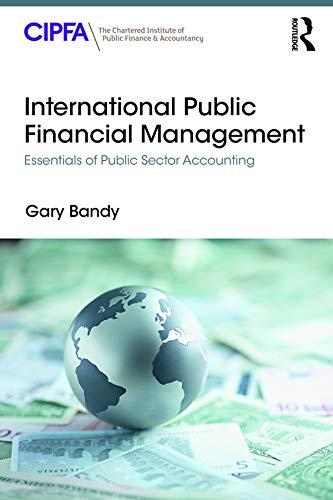Reinforce the skills and apply the concepts you learned in this module. Collaborating with Tracked Changes and Other Tools Nore: To complete this assignunent, you will be required to use the Data Files. Please contact your instructor for information ahout accessing the Data Files. listructions Start Word. Open the document, SC_WD_8-4.docx, which is located in the Data Files. Written by the public relations coordinator at Galewood Financial, the document contains tips to prevent identity theft. You are to review the document before it is finalized for customers. Perform tbe following task: 1. Click File on the ribbon and then click Save As and save the document using the new file name, SC_WD_8_IdentityTheft_Reviewed. 2. If necessary, customire the status bar so that it displays the Track Changes indicator. 3. Enable (turn on) tracked changes. 4. If requested by your instructor, change the user name and initials so that your name and initigls are displayed in the tracked changes. 5. Open the Reviewing pane. How many tracked changes are in the document? Close the Reviewing pane. 6. Change the 'Display for Review' box (Review tab I Tracking group) to Simple Markup and then notice how the screen appears. Change it to No Markup and then Original and notice the how the screen appears. Change it to All Markup for the remainder of this exercise. 7. Click the Show Markup button (Review tab I Tracking group) and be sure these rypes of markup are selected so that they show when tracking changes: Insertions and Deletions, and Formatting. 8. Show revisions in balloons. (Himt: Use the Show Markup button (Review tab I Tracking group).) Show only comments and formatting in balloons. Finally, show all revisions inline. 9. With the insertion point at the top of the document, use the Next button (Review tab I Changes group) to go to the first tracked change in the document. Use the same button to go to the nexr tracked change. Use the Previous button (Review tab / Changes group) to go to the previous tracked change. 10. Keep the tracked changes currently in the document. Track the changes shown in Figure 8-71 as additional tracked changes in the document. What color are the two markups that were in the original document? What color are the additional markups that you tracked in this step? 23. If requested by your instructor, add your name in the header of the document 2s a document property. (Hint: Use the Document Info button (Header \& Footer Tools Design tab I Insert group).) 24. Save the final document again with the same name and then submir it in the format specified by your instructor. Close the document. 25. Compare the SC_WD_8-4.docx file (original document) with the SC_WD_8_IdentityTheft_Final file (revised document) into a new document. In the Compare Result window, hide source documents. (Himh Clikk the Compare button (Review tab / Compare group).) In the Compare Result window, show both source documents. Save the compare result with the file name SC.WD_ 8_.Identity Theft_Compared and then submit it in the format specified by your instructor. Close the document. 26. Combine the SC_WD_8.4.docx file (original document) with the SC_WD_8_ldentityTheft.Final file (revised document) into a new document. Save the compare result with the file name SC_WD 8 _ Identity Theft_Combined and then submit it in the format specificd by your instructor. Close the document. 27. Close all open Word documents. Open the SC_WD_8-4.docx file and the SC_WD_8_IdentityTheft_Reviewed file. View the documents side by side. (Hint: Use the 'View Side by Side' button (View tab I Window group).) If synchronous scrolling is off, turn it on to scroll the documents at the same time. Scroll through each of the documents. Turn synchronous scrolling off. Scroll through each of the decuments. Close both docurnents and exit Word. 28. (0) Answer the questions posed in =5,710, and 112 . How would you change the color of your tracked changes? How would vou determine if two documents contained the same content