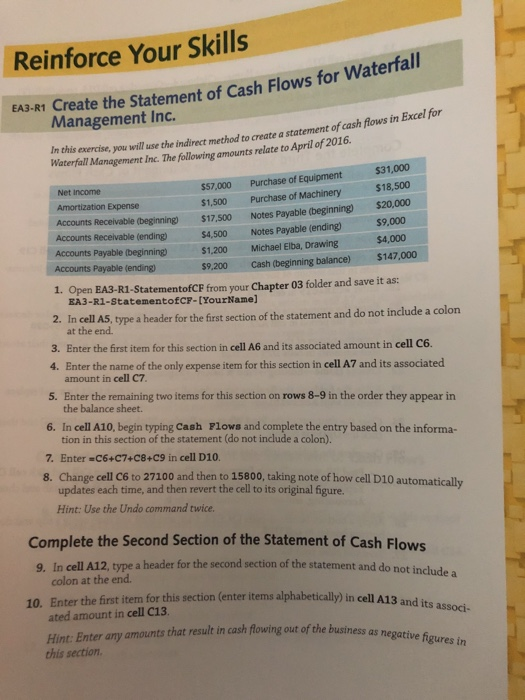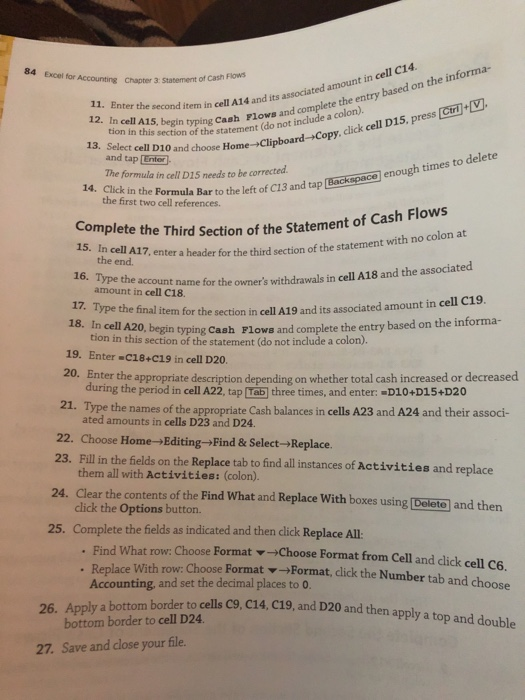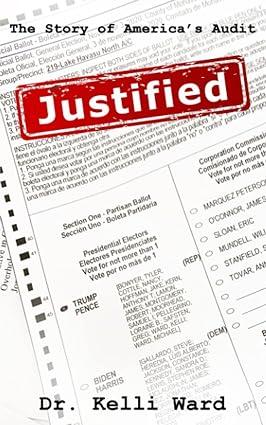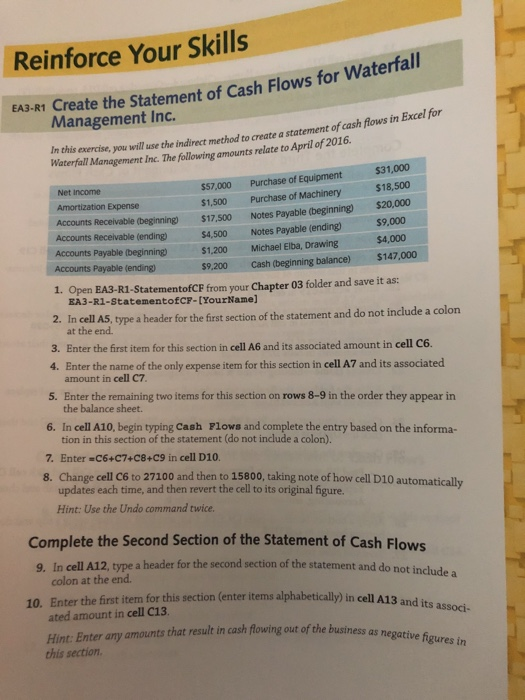
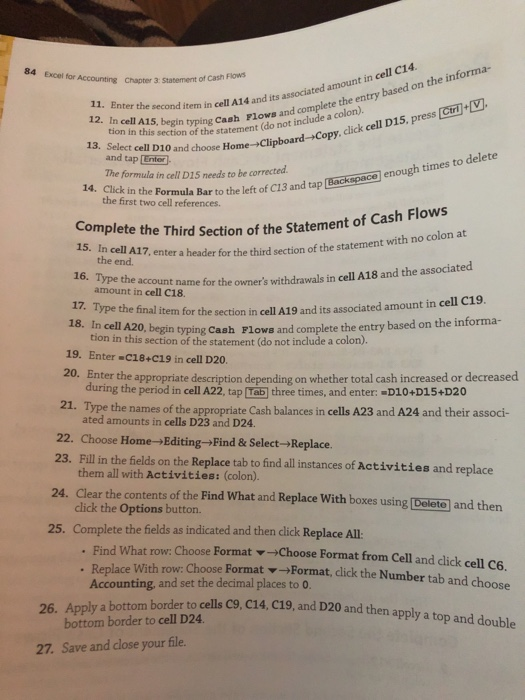
Reinforce Your Skills te the Statement of Cash Flows for Waterfall Management Inc. In this exercise, you will use the indirect method to create a statement of cash flows in EXCE Waterfall Management Inc. The following amounts relate to April of 2016. Net Income $57,000 Purchase of Equipment $31,000 Amortization Expense $1,500 Purchase of Machinery $18,500 Accounts Receivable (beginning) $17.500 Notes Payable (beginning $20,000 Accounts Receivable (ending) $4,500 Notes Payable (ending) 59.000 Accounts Payable beginning) $1,200 Michael Elba, Drawing $4,000 Accounts Payable (ending) $9,200 Cash (beginning balance) $147,000 1. Open EA3-R1-StatementofCF from your Chapter 03 folder and save it as: EA3-R1-StatementofCF-[Your Name] 2. In cell AS, type a header for the first section of the statement and do not include a colon at the end. 3. Enter the first item for this section in cell A6 and its associated amount in cell Co. 4. Enter the name of the only expense item for this section in cell A7 and its associated amount in cell 07. 5. Enter the remaining two items for this section on rows 8-9 in the order they appear in the balance sheet 6. In cell A10. begin typing Cash Flows and complete the entry based on the informa tion in this section of the statement (do not include a colon). 7. Enter =C6+07+C8+c9 in cell D10. 8. Change cell C6 to 27100 and then to 15800, taking note of how cell D10 automatically updates each time, and then revert the cell to its original figure. Hint: Use the Undo command twice. Complete the Second Section of the Statement of Cash Flowe cally) in cell A13 and its associ- 10 In cell A12. type a header for the second section of the statement and do not include colon at the end. Enter the first item for this section (enter items alphabetically) in cell A1 ated amount in cell C13. i nter any amounts that result in cash flowing out of the business this section of the business as negative figures in 84 Excel for Accounting Chap Excel for Accounting Chaner Statement of Cash Flows its associated amount in cell C14. s and complete the entry based on the informa- 11. Enter the second item in ce 12. In cell A15, begin typing Cas tion in this section of the stater 13. Select cell D10 and choose Homeclip and tap Enter The formula in cell D15 needs to be corrected 14. Click in the Formula Bar to the left or the first two cell references. ction of the statement (do not include a colon): ose Home-Clipboard-Copy, dick cell D15, press Ctrl V. nad tap Backspace enough times to delete on of the Statement of Cash Flows ter a header for the third section of the statement with no colon at count name for the owner's withdrawals in cell A18 and the associated Complete the Third Section of the Statement 15. In cell A17, enter a header for the the end 16. Type the account name for the amount in cell C18. 19 dite associated amount in cell C19. ype the final item for the section in cell A19 and its associated amount in cel cell A20, begin typing Cash Flows and complete the entry based on the informa- tion in this section of the statement (do not include a colon). 19. Enter -C18+c19 in cell D20. 20. Enter the appropriate description depending on whether total cash increased or decreased during the period in cell A22, tap Tab three times, and enter: =D10+D15+D20 21. Type the names of the appropriate Cash balances in cells A23 and A24 and their associ- ated amounts in cells D23 and D24. 22. Choose Home-Editing Find & Select-Replace. 23. Fill in the fields on the Replace tab to find all instances of Activities and replace them all with Activities: (colon). 24. Clear the contents of the Find What and Replace With boxes using Delete and then click the Options button. 25. Complete the fields as indicated and then click Replace All: Find What row: Choose Format - Choose Format from Cell and click cell C6 Replace With row: Choose Format -Format, click the Number tab and choose Accounting, and set the decimal places to 0. 26. Apply a bottom border to cells C9, C14, C19, and D20 and the 9. C14, C19, and D20 and then apply a top and double bottom border to cell D24. 27. Save and close your file