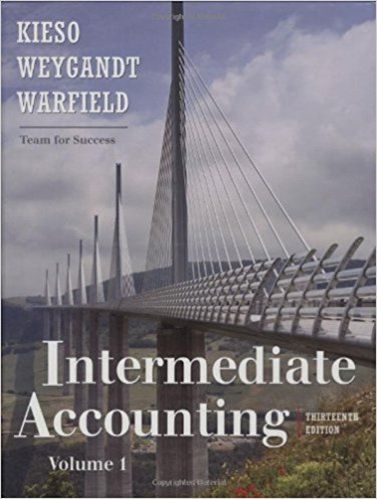Answered step by step
Verified Expert Solution
Question
1 Approved Answer
Required: 1. Create Time Entry. a. Select (+) New icon > Time Entry b. Select Name: Cy Walker c. Using Calendar, select Date: 01/18/2024 d.
Required: 1. Create Time Entry. a. Select (+) New icon > Time Entry b. Select Name: Cy Walker c. Using Calendar, select Date: 01/18/2024 d. Enter Duration: 2.00 hours e. Select Save > Close 2. Create Time Entry. a. Select + New icon > Time Entry b. Select Name: Cy Walker c. Select Date: 01/19/2024 d. Enter Duration: 2.50 hours e. Select Save > Close 3. Create Time Activities by Employee Detail Report. To view and verify time entered a. Select Reports > Standard tab > Employees section > Time Activities by Employee Detail b. Select Time Activity Date: Custom 01/18/2024 to 01/19/2024
Step by Step Solution
There are 3 Steps involved in it
Step: 1

Get Instant Access to Expert-Tailored Solutions
See step-by-step solutions with expert insights and AI powered tools for academic success
Step: 2

Step: 3

Ace Your Homework with AI
Get the answers you need in no time with our AI-driven, step-by-step assistance
Get Started