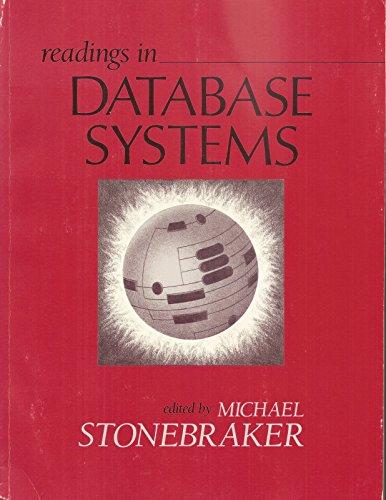Answered step by step
Verified Expert Solution
Question
1 Approved Answer
Required Resources 3 Routers ( Cisco 1 9 4 1 ) 2 Switches ( Cisco 2 9 6 0 + with Cisco IOS Release 1
Required Resources
Routers Cisco
Switches Cisco with Cisco IOS Release lanbasek image or comparable
PCs Windows OS with a terminal emulation program, such as PuTTY or Tera Term installed
Cisco Packet Tracer Simulation Software
Objectives
Configure routers to log messages to the syslog server.
Background Scenario
The Syslog Server will provide message logging in this activity. You will configure the routers to identify the remote host Syslog server that will receive logging messages.
You will need to configure timestamp service for logging on the routers. Displaying the correct time and date in Syslog messages is vital when using Syslog to monitor a network.
The routers have been preconfigured with the following passwords:
Enable password: ciscoenpa
Password for vty lines: ciscovtypa
Step : Configure routers to timestamp log messages.
Configure timestamp service for logging on the routers.
Rconfig# service timestamps log datetime msec
Step : Configure the routers to identify the remote host Syslog Server that will receive logging messages.
Rconfig# logging host
The router console will display a message that logging has started.
Step : Examine logs of the Syslog Server.
From the Services tab of the Syslog Servers dialogue box, select the Syslog services button. Observe the logging messages received from the routers.
Step : Configure the logging severity level on R
Logging traps can be set to support the logging function. A trap is a threshold that when reached, triggers a log message. The level of logging messages can be adjusted to allow the administrator to determine what kinds of messages are sent to the syslog server. Routers support different levels of logging The eight levels range from emergencies indicating that the system is unstable, to debugging which sends messages that include router information.
Define the level of severity for messages sent to the syslog server. To configure the severity levels, use either the keyword or the severity level number
Severity Level Keyword Meaning
emergencies System is unusable
alerts Immediate action required
critical Critical conditions
errors Error conditions
warnings Warning conditions
notifications Normal but significant condition
informational Informational messages
debugging Debugging messages
Note: The severity level includes the level specified and anything with a lower severity number. For example, if you set the level to or use the keyword warnings, you capture messages with severity level and
Step by Step Solution
There are 3 Steps involved in it
Step: 1

Get Instant Access to Expert-Tailored Solutions
See step-by-step solutions with expert insights and AI powered tools for academic success
Step: 2

Step: 3

Ace Your Homework with AI
Get the answers you need in no time with our AI-driven, step-by-step assistance
Get Started