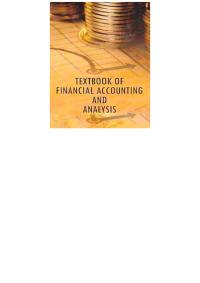Question
Re-save the file to either your desktop or other storage device using the name firstName_LastName_L4_Titan_Property . (Note firstName and LastName are your own first and

-
Re-save the file to either your desktop or other storage device using the namefirstName_LastName_L4_Titan_Property. (Note firstName and LastName are your own first and last names).
-
The upper left area of the worksheet is a Payment Calculator. Use a function to calculate the monthly payment (D7) using the data provided.
-
In the Payment Calculator, use Goal Seek to keep the payment per month at $3,000 by increasing thedown payment.
-
Copy the info from B4:B8 and paste to cells B10:B14. Copy D4:D7 and paste to D10:D13. Note: Remember to use Paste Special and use Values and Number Formats.
-
Reset the value in B6 back to $75,000.
-
Perform a second Goal Seek in the Payment Calculator again keeping the payment per month at
$3,000 this time by lowering the property cost.
-
Copy the info from B4:B8 and paste to cells B16:B20. Copy D4:D7 and paste to D16:D19. See note in
step 4.
-
Reset the value in B5 back to $750,000.
-
The upper right area of the worksheet will display the Payment Options. Create a two-variable Data
Table to show the monthly payment for each of the interest rates by the number of monthly payments.(Note: all values in each cell will be different. If they arent, you can erase the table by highlightingcells H6: L20 and deleting them).
-
Format the numbers in your Data Table so the that top row is Accounting Style with 0 decimal places and the remaining numbers are Comma Style with 0 decimal places.
Step by Step Solution
There are 3 Steps involved in it
Step: 1

Get Instant Access to Expert-Tailored Solutions
See step-by-step solutions with expert insights and AI powered tools for academic success
Step: 2

Step: 3

Ace Your Homework with AI
Get the answers you need in no time with our AI-driven, step-by-step assistance
Get Started