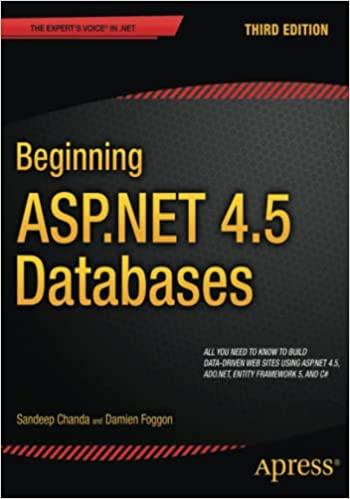Question
Rural Health Associates Multiple-Table Forms GETTING STARTED Open the file SC_AC19_EOM5-2_ FirstLastName _1.accdb , available for download from the SAM website. Save the file as
Rural Health Associates
Multiple-Table Forms
GETTING STARTED
Open the file SC_AC19_EOM5-2_FirstLastName_1.accdb, available for download from the SAM website.
Save the file as SC_AC19_EOM5-2_FirstLastName_2.accdb by changing the 1 to a 2.
If you do not see the .accdb file extension in the Save As dialog box, do not type it. The program will add the file extension for you automatically.
Open the _GradingInfoTable table and ensure that your first and last name is displayed as the first record in the table. If the table does not contain your name, delete the file and download a new copy from the SAM website.
PROJECT STEPS
Rural Health Associates is a healthcare company that manages rural health clinics in underserved areas of the country. Rural Health Associates provides low-cost health care based on income level. You work in the Patient Services Department as an information specialist. You need to standardize the appearance of phone numbers in the database. Open the Clinics table in Design View. Use the Input Mask Wizard to create an input mask for the PhoneNumber field. Store the data without symbols in the mask. Save the change to the Clinics table but do not close it.
Clinic managers have asked you to add a field in which they can store notes specific to their location. Switch the Clinics table to Datasheet View, and then add a new field named ClinicNotes at the end of the table. Use Long Text as the data type for the field and save the change to the table.
With the Clinics table still open in Datasheet View, update the record for Two States Clinic (ClinicID of 4). Use the input mask to enter (208) 555-1111 in the PhoneNumber field and then enter the text ID and WA in the ClinicNotes field. Close the table.
Funding agencies have asked you to provide more detailed information on family incomes. Open the Family Income Form in Design View and add a subform based on the IncomeLevels table. Include the FamilyID, County, and StateMinInc fields in the subform. Link the main form to the subform using the default link and save the subform as IncomeLevels subform, which is the default name. If necessary, reposition the subform so that the top-left edge of the subform is at the 2.5" mark on the vertical ruler and the 1" mark on the horizontal ruler. The bottom-right edge of the subform control is at 4" mark on the vertical ruler and 8.5" mark on the horizontal ruler. Confirm that the form matches Figure 1 and then save and close the form.
Figure 1: Family Income Form in Design View
Microsoft product screenshot reprinted with permission from Microsoft Incorporated. Copyright 2020 Cengage Learning. All Rights Reserved.
The appearance of the Basic Patient Form needs to be improved. Open the Basic Patient Form in Design View. Select and align the PatientID and FamilyID labels and controls to the top. Select and align the FirstName, LastName, DateOfBirth, and Gender controls to the left. Save the form. Change the background color of the form to Light Gray 1 (1st column, 2nd row of the Standard Colors palette). Then, add a title to the form. The title should be the same as the name of the form. Confirm that the form matches Figure 2 and then save and close the form.
Figure 2: Basic Patient Form in Design View
Microsoft product screenshot reprinted with permission from Microsoft Incorporated. Copyright 2020 Cengage Learning. All Rights Reserved.
Clinic managers often need your help in answering specific questions about patients. Open the PatientNotes Query in Design View. Modify the query to find all patients born before January 1, 1945 who are also a Veteran. The query should return one record. Run the query, then save and close it.
Save and close any open objects in your database. Compact and repair your database, close it, and then exit Access. Follow the directions on the SAM website to submit your completed project.
Step by Step Solution
There are 3 Steps involved in it
Step: 1

Get Instant Access to Expert-Tailored Solutions
See step-by-step solutions with expert insights and AI powered tools for academic success
Step: 2

Step: 3

Ace Your Homework with AI
Get the answers you need in no time with our AI-driven, step-by-step assistance
Get Started