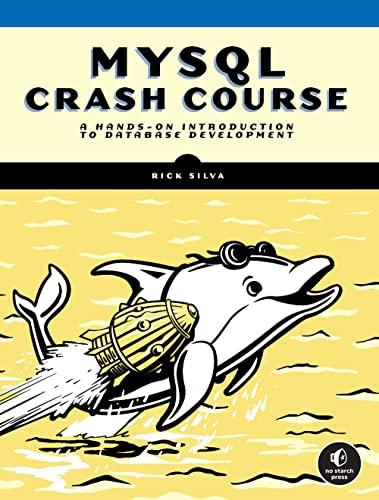Question
SECURE SCRIPTING ADVANCED CONTROL LAB: FILE SYSTEM SCANNER This lab walks you through building a simple file system scanner. The scanner will be able to
SECURE SCRIPTING
ADVANCED CONTROL
LAB: FILE SYSTEM SCANNER
This lab walks you through building a simple file system scanner. The scanner will be able to do three things. First, it will generate a list of files and file attributes, including a checksum of each files contents. Second, it can compare the files and file attributes of the files in the directory with that list. Third, it can delete that list.
For this lab you will need the five files in the subdirectory sample. Please do not change anything in that directory one of the tests you need to run depends on those files being unchanged.
- abc xyz
- abcde
- demofor
- demofor2
- demofor3
Lab exercise 1
This exercise starts you off. You do not need to write any scripts until Part D. First, list the attributes of the files in the directory sample, one per line.
- When you execute the command ls with the l option, which of the desired attributes are printed?
- What does the command shasum print?
- How would you cause both outputs to be printed on the same line?
- Write a shell script that uses a for loop to list the attributes of the files in the directory sample, one per line. Call this script scan1.sh.
Run your script. You should get information for six files, including the one you wrote. The checksums of the files abcde and demofor.sh are:
da39a3ee5e6b4b0d3255bfef95601890afd80709 abcde
031b3606cf69ac7144a6fc47e9495d690b669084 demofor.sh
Lab Exercise 2
You are now going to modify the script you write for Lab Exercise 1D to see if a master file exists and, if it doesnt, create one. Then, in the loop, you will ignore any non-regular files and the master file.
- At the beginning of the script, add a line that defines a variable called MASTER, and give it the initial value MasterList. Call this script scan2a.sh. When you are done, save a copy because you will use this in Lab Exercise 3.
- After the variable definition but before your loop, test to see if the file named by the value of the variable MASTER exists. If so, print the message that the file exists; please delete it and exit, giving exit status code 1. If not, create it. Call this script scan2b.sh.
- In the for loop, before you print the file attributes, check to see if the file being examined is either a regular file or the MasterList file. If it is neither, immediately go to the next file (that is, do not get the file attributes). Call this script scan2c.sh.
- Modify your script so that the attributes are stored in the file named by the value of the variable MASTER. Call this script scan2d.sh.
- Finally, if everything works, have the script exit with an exit status code of 0. Call this script scan2e.sh.
Run your script. There should be no output. Then look for a file called MasterList and compare its contents to what you got for the output of script1.sh. The outputs for the files abc xyz, abcde, demo.for.sh, demofor2.sh, and demofor3sh should be the same. The other files that are present should all be ones you created or put there.
Lab Exercise 3
This exercise uses the copy of the script you saved after completing Lab Exercise 2A. We will be modifying it in a way similar to the rest of Lab Exercise 2.
- At the beginning of the script, add a line that defines a variable called TMP, and give it the initial value /tmp/$$. Then add another line that creates the file named by the value of TMP. Call this script scan3a.sh. What is the actual name of the file created?
- In the for loop, before you print the file attributes, check to see if the file being examined is the file named by the value of TMP, and if so, immediately go to the next file (that is, do not get the file attributes). Call this script scan3b.sh.
- Modify your script so that the attributes are stored in the file named by the value of the variable TMP. Call this script scan3c.sh.
- After the loop, print the message Changed files:, and then compare the contents of the files named by TMP and MASTER. Use diff to generate the comparison. Call this script scan3d.sh. What happens if the file named by the value of MASTER does not exist?
- Before the loop, check that the master file (the file named by the value of MASTER) exists. If it does not, print an error message saying Master file does not exist; please generate it and exit with an exit status code of 1. Call this script scan3e.sh.
- Conclude by using the command rm to delete the file named by the value of TMP after the comparison in Part D. Again, have the script exit with an exit status code of 0. Call this script scan3f.sh.
When you test this script, the MasterList file must already exist. If it does not, execute the script you wrote in Lab Exercise 2.
You should get at least one line for the file MasterList. You will also get other lines corresponding to the scripts you wrote. As long as you get the line for MasterList, youre doing it right.
Also, from the command interpreter, check the exit code. Immediately after you execute your script, type
echo $?
This prints the exit status code of the command that finished most recently. That command is your script. So you should see 0.
Lab Exercise 4
Now combine the scripts you wrote for Lab Exercises 2 and 3. Your script, which you are to call scan4.sh, should define the variables TMP and MASTER, then do the parts of Lab Exercises 2 and 3 in the following order:
2A, 3A, 3B, 2C, 3C, 3D, 3E, 2E
Do not include Exercises 2B or 2D in this script. Then, before the line you wrote for Exercise 3D, have the script print Changed files: and add the following on the same line as the command you wrote for Exercise 3D:
| grep '^\(<\|>\)' | awk '{ print $NF }' | sort | uniq
(The vertical bars | and quotation marks are critical.) This addition will change the output of your diff command so that the files that have been changed have their names listed in alphabetical order. It will make the output clearer for the user.
Run your script twice to test it. First, just run it. The list of changed files should have only the ones you have written and left in the directory. Then change the time of last modification of the file abcde by typing
touch abcde
Now rerun the script. The list should be the same as before but with the addition of abcde.
Lab Exercise 5
Now you will modify the script from Lab Exercise 4 to handle two options. First we will handle the option g, which creates the master file, then -d, which deletes the master file. If the script is called with no arguments, it will generate a list of files the attributes or contents of which have changed since the master list was created.
For the g option:
- Create a variable called GENMASTER and, at the beginning of the script, set it to no. Call this script scan5a.sh.
- If the g option is given, set GENMASTER to yes. Call this script scan5b.sh. What happens if you give some other argument or option, like -m?
- After the argument processing loop, check to see whether GENMASTER is yes. If it is, do what you do in the script that was the answer to Lab Exercise 2; you can just copy it into this script if you like, but if you do, dont copy the line setting the variable MASTER. Then exit with an exit status code of 0. If it is no, do what you do in the script that was the answer to Lab Exercise 3; again, you can just copy it into this script if you like, but dont copy the lines setting the variables MASTER and TMP. Exit with an exit status code of 0. Call this script scan5c.sh.
Test your script by running it in the sample directory. First, do not give the g option; you should get a list of files that have changed, most likely including abcde (from Lab Exercise 4). Then run it again giving the g option. You should get the error message saying the master file exists, please delete it.
For the d option:
- Create a variable called DELMASTER and, at the beginning of the script, set it to no. Call this script scan5d.sh.
- If the d option is given, set DELMASTER to yes. If any command-line option (or argument) other than d or g is given, print the error message Unknown option followed by the option, and exit with an exit status code of 1. Call this script scan5e.sh.
- Before you check the value of the variable GENMASTER, if the value of DELMASTER is yes, check that the master file exists. If it does, delete the master file and exit with an exit status code of 0. If it does not, print Master file does not exist; please generate it and exit with a status code of 1. Otherwise, if the d option is not given, continue. Call this script scan5f.sh.
Test your script by running it in the sample directory. First, do not give the d option; you should get a list of files that have changed, most likely including abcde (from Lab Exercise 4). Then run it again giving the d option. You should get the error message saying the master file exists, please delete it.
Finally, do some sanity checking. It makes no sense to give both the d and g options, so we need to give an error message if both are set.
- Right after you process the arguments (options), check the values of DELMASTER and GENMASTER. If both DELMASTER and GENMASTER are yes, print the error message Only one of d, -g allowed and exit with an exit status code of 1. Call this script scan5g.sh.
Puzzler
Add an option m that takes the argument following it to be the name of the master file and set the variable MASTER accordingly. Be sure to handle the case in which m is given and no filename follows. Call this script scanP.sh.
Big Puzzler
Modify the script you wrote for the Puzzler so that there does not need to be a space between the m and the new master file name. That is, if the new name is to be ML, either of these will work:
scanBP m ML
scanBP mML
Call this script scanBP.sh.
Hint: Look at the pattern matching operation in the command expr.
What to Submit
For the parts of the exercises that do not require you to write a script, put your answers in a PDF or text file numbered appropriately, and call that file Unit2answers.pdf or Unit2answers.txt respectively. For the parts of the exercises that do require scripts, create plain text files to hold your script, and name the file containing your script as indicated in the problem.
Step by Step Solution
There are 3 Steps involved in it
Step: 1

Get Instant Access to Expert-Tailored Solutions
See step-by-step solutions with expert insights and AI powered tools for academic success
Step: 2

Step: 3

Ace Your Homework with AI
Get the answers you need in no time with our AI-driven, step-by-step assistance
Get Started