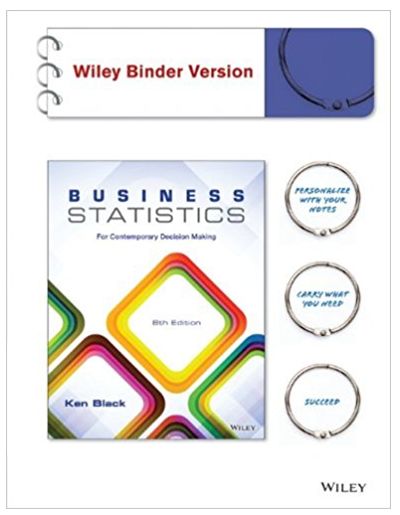Answered step by step
Verified Expert Solution
Question
...
1 Approved Answer
See Project 03-01 Assignment Spring 2015.docx Please Help me on this homework i am having some trouble answering it. Product SAP ERP GBI Release 6.04
See Project 03-01 Assignment Spring 2015.docx
Please Help me on this homework i am having some trouble answering it.
 Product SAP ERP GBI Release 6.04 Level Undergraduate Graduate Focus Purchase-to-Pay Cycle and Accounting Entries Test of Transactions Application Controls Authors Nancy Jones Jim Mensching Contributors Dawna Drum James Marlatt Version 1.0 MOTIVATION Primary learning objectives: Experience the steps in a typical purchasing transaction See how an ERP system handles a typical purchasing transaction Work through the procedures involved in a test of transactions Investigate the various types of application controls in an ERP system Secondary learning objectives: See the integration between materials management (MM) and financial accounting (FI) modules of SAP Learn about how a suspense account (the GR/IR account) is used Look at some of the basic settings needed in the FI module in order to have the system function properly PREREQUISITES Before you use this case study, you should be familiar with navigation in the SAP system. You should also be familiar with internal controls and have a basic understanding of business processes and transaction cycles. . NOTES This case study uses the Global Bike Inc. (GBI) data set, which has exclusively been created for SAP UA global curricula. SAP AG Assignment Overview For this assignment, we start by examining the master data in the system. As you should already know, the chart of accounts is of central importance to any accounting information system. Thus we look at the chart of accounts and other settings used to configure the financial accounting system. We then create master data for a new material and a new vendor and then link these together using an information record. After that we run through a transaction in which we purchase the material we just created from the vendor we also just created. As the various steps of the purchase are recorded in SAP, we examine the accounts that are affected in both the financial (FI) and materials management (MM) modules. In auditing terminology this is called doing a test of transactions. We will be looking at typical business-to-business transactions and concentrating on the internal controls within the SAP system and the way the system is configured to process these transactions. Keep in mind that this business process is normally done by more than one person in order to properly segregate duties and maintain authorization controls. However, in this exercise you will do all of the steps from your individual SAP logon. As we stressed in this course, the segregation of duties is a very strong control. Hence, the different people involved in the business process would have unique authorizations set up in the system and few, if any, people would be allowed to execute all of the roles that you will assume in this assignment. Since this course deals with accounting information systems, we want you to pay particular attention to the controls that are designed into the SAP system. These controls are a very important part of an integrated information system such as an ERP system. The controls embedded within SAP are a vital part of the system and essential to the system functioning properly. Throughout the assignment you are asked to identify the internal controls that you observe in SAP. For some of these controls you are asked what type of application control it is. You are to select from the following list of possible application controls. If you don't remember what these controls are and what they mean, you should refer to your course materials regarding application controls and review that material. Additional information regarding these controls and more can be found at the ISACA (Information System Audit and Control Association), website www.isaca.org. Field check Sign check Limit check Range check Size (or capacity) check Completeness check Validity check Reasonableness test SAP AG Page 3 For each of the following steps you will also be noting the nature of the accounting entries involved in each transaction step. You will perform the following tasks: 1. Create a material master 2. Create a vendor master 3. Create a purchasing information record to link the vendor and material 4. Create a purchase order for the material 5. Receive the material 6. Receive the invoice from the vendor 7. Make payment to the vendor 8. Write down the journal entries that the system made For all of the following work, you will use your own company code. This company code is based on the SAP number assigned to you by your instructor. In addition, the logon and initial password to a specific SAP instance and client will be given to you by your instructor. Whenever you see the value XX in the assignment you will substitute your assigned SAP number. Be sure to use only your assigned SAP number. For this assignment the company code will be USXX. Whenever you are requested to enter a company, be sure to enter only your company code. Note that as you go through the questions, some of the answers to these questions may be related to your accounting theory rather than a specific SAP attribute. Company Background Global Bike Inc., (GBI) is a world class bicycle company serving the professional and \"prosumer\" cyclists for touring and off-road racing. GBI's riders demand the highest level of quality, toughness and performance from their bikes and accessories. Product development is the most critical element of GBI's past and future growth. GBI has invested heavily in this area, focusing on innovation, quality, safety and speed to market. GBI has an extensive innovation network to source ideas from riders, dealers and professionals to continuously improve the performance, reliability and quality of its bicycles. In the touring bike category, GBI's handcrafted bicycles have won numerous design awards and are sold in over 10 countries. GBI's signature composite frames are world-renowned for their strength, light weight and easy maintenance. GBI bikes are consistently ridden in the Tour de France and other major international road races. GBI produces two models of their signature road bikes, a deluxe and professional model. The key difference between the two models is the type of wheels used, aluminum for the basic model and carbon composite for the professional model. GBI's off-road bikes are also recognized as incredibly tough and easy to maintain. GBI trail bikes are the preferred choice of world champion off-road racers and have become synonymous with performance and strength in one of the most grueling sports in the world. GBI produces two types of off-road bike, a men's and women's model. The basic difference between the two models is the smaller size and ergonomic shaping of the women's frame. GBI also sells an accessories product line comprised of helmets, t-shirts and other riding accessories. GBI partners with only the highest quality suppliers of accessories which will help enhance riders' performance and comfort while riding GBI bikes. SAP AG Page 5 Task 3 - Create a Master Material Record for a Trading Good Next we start the processing steps that are involved in a purchasing transaction. For the example that we use, the company is going to order a good that is not presently part of our inventory. In addition, we have not previously purchased goods from the vendor that we selected to supply the good. That means that we have to create a master record for the material and a master record for the vendor. Remember, as discussed previously, these steps are typically completed by more than one person so that proper segregation of duties is maintained. The material master record contains all the data required to define and manage a material. In SAP this is formally part of the Materials Management (MM) module. However, some important accounting information is also contained within this record. For example, product cost and pricing information and also tax information are contained within the material master record. The master record consists of individual views and the individual views are presented in the form of tabbed pages. These views are organized on a functional or departmental basis. Each department has its own view that permits easy access and maintenance. In other words, data is integrated from engineering, manufacturing, sales and distribution, purchasing, accounting and other departments. This master data is used as a source of data for purchase order processing throughout the procurement cycle. For simplicity, we are ordering a finished good that we will subsequently sell. Just a reminder: When you see an \"XX\" enter your assigned SAP number. Create a Material Master record for a Finished Product Logistics Materials Management Material Master Material Create (Special) Trading Goods (MMH1) Create Trading Goods: Initial Screen Field Input Material (Number) OLHTXX Industry Sector Retail Click on the Select Views button Select the following views: Basic Data 1 Purchasing General Plant Data/Storage 1 Accounting 1 Click on Continue (or Enter) or on the application tool bar Organization Level pop-up window Field Input Plant DLXX (Dallas) Storage Location TGXX (Trading Goods) Click on Enter Basic Data 1(screen): Field Input Material description (This is the field to the right of the material number.) Special Edition Olympic Helmet XX Base Unit of Measure EA Material Group SFTY Gross Weight 8 Weight Unit OZ Net Weight 9 Click ENTER (or Enter ). You should receive an error message regarding net weight. 3.1 What type of application control is used on the field \"Net Weight\"? 3.2 What type of application control is used on the field \"Base Unit of Measure\"? (Pick from the list of controls on page 2 of this assignment.) SAP AG Page 7 Change the net weight to 8. Click Enter (or ). Purchasing: Field Input Purchasing Group NXX Click Enter (or ). Plant Data/Storage 1 No information is needed here. Accounting 1: Field Input Valuation class 3100 (trading goods) Price Control S Moving Price 32 Standard Price 30 The SAP terminology is a little confusing in this part of the process. What we would normally term cost, they term price. That is, by their terminology, price (not cost) is what we paid for the good. 3.4 How is the standard price used in the accounting system? (Think about what you did in your cost/managerial accounting class.) 3.5 The Moving Price is the moving average price of the good. Why would the moving average price be different from the standard price? ___________________________________________________________________ Click Enter (or Click on Yes SAP AG ). when asked to Save Page 9 Task 4 - Create a Vendor Master Record We will buy our trading good from this vendor. Logistics Materials Management Purchasing Master Data Vendor Central Create (XK01) Create Vendor: Initial Screen Field Input Vendor VendorXX Company code USXX Purchasing organization USXX Account group LIEF Click Enter (or ). Create Vendor: Address Field Input Title Company Name Your last name XX Search term 1/2 XX Street/house number Glenn 304 Postal code/City 95929 Chico Country US Region CA Language English As an experiment, enter the time zone EST. (In Street Address section). (Note: You may need to expand the street address to see all the above fields.) Note the error and then change the time zone back to the correct value of \"PST\" and click the enter icon. 4.1 What did the system do as an application control? That is, how did the system know that this was wrong? Click Next Screen or Enter to go to next view Create Vendor: Control No Information needs to be entered Click Next Screen or Enter Create Vendor: Payment Transactions No Information needs to be entered Click Next Screen or Enter Create Vendor Contact Persons Enter your name as the contact name. Click Next Screen or Enter Create Vendor: Accounting Information Accounting Field Input Rec. Account 300000 (payables - trade accounts) Sort Key 001 (posting date) Cash mgmnt group A1 (domestic pmt.) SAP AG Page 11 Click Next Screen or Enter to go to the next view Create Vendor: Payment Transactions Accounting Field Input Payt Terms (payment terms) 0001 (payable immediately) Tolerance group (in payment terms) GBI 4.3 What is a tolerance group and how would it be used as an application control? What type of application control is tolerance group? Hint: Create an additional session and look at transaction code SPRO Select: SAP Reference IMG Expand: Financial Accounting Select: Financial Accounting Global Settings Expand and select: Document Expand and select: Tolerance Groups Select the green check mark next to: Define Tolerance Groups for Users Highlight your company code and then select details Click Next Screen Create Vendor: Correspondence Accounting No information needs to be entered Click Next Screen Create Vendor: Purchasing Data Field Input Order currency USD Terms of Paymnt 0001 Click Next Screen Create Vendor: Partner Function No information needs to be entered Click on Save SAP AG . Page 13 Task 5 - Create an Information Record for the Vendor/Material The creation of a material and a vendor will allow us to order those goods from that vendor. However, as an additional control, we can define the relationship between the good and the vendor. In SAP this is done by creating an information record. That is the next step in the process. Create an Information record for Vendor/Material Logistics Materials Management Purchasing Master Data Info Record Create (ME11) Create Info Record: Initial Screen Field Input Vendor VendorXX Material OLHTXX Purchasing Org. USXX Plant DLXX Click or Press ENTER. Create Info Record: General Data Click on Purch. Org. data 1 Create Info Record: Purch. Org. data 1 Field Input Pl.Deliv.Time 2 (days) Purch. group NXX Standard qty. 10 Minimum qty 5 Net price 30 The above data defines the relationship between the material and the vendor. 5.1 Explain how the above data can be a strong control in the purchasing process. Click Save . Write down the Information Record number shown on the status bar. ______________________ SAP AG Page 15 Task 6 - Check Status of Various Accounts The power of an ERP system is that the business transactions are simultaneously recorded in all of the affected areas of the business in real time. In order to understand this we want you to determine which accounts should be affected by the transactions that follow. In this case the following accounts should be checked: Check inventory in materials management Check inventory in the general ledger Check cash in the general ledger Check accounts payable in the general ledger Check goods received/invoice received account in the general ledger Check accounts payable in the subsidiary ledger These checks should be done after each step of the transaction. I would suggest that you open a series of SAP sessions to do this checking and then refresh the screen after each business transaction task. Check the status of various accounts Link to video>>> http://screencast.com/t/gDQWA7lw - Check MM inventory: Transaction Code: MMBE, (Stock Overview) Be sure to check the detailed status report to see important changes to inventory. Double click on your material or scroll to the right to see all fields in the inventory inquiry screen. - Check GL Cash, GL Inventory, GL AP and Goods Received/Invoice Received - All of these can be seen from: Transaction Code: S_ALR_87012291, (Line Item Journal) The company code is USXX and use today's date (or the date of transaction) as the posting date - Check A/P sub-ledger: Transaction Code: FBL1N (Vendor Line Item Display) Task 7 - Create a Purchase Order to Buy the Trading Good Now that the master data has been entered into the system, we are ready to process a purchasing transaction. Create a Purchase Order Logistics Materials Management Purchasing Purchase Order Create Vendor/Supplying Plant Known (ME21N) Create Purchase Order Field Input (Field will be defaulted) Standard purchase order Vendor VendorXX Document date Today' date Note: If the screen looks like the following, click on Header and Item Overview icons to expand those areas. When you expand your view, an error message will tell you to enter the organizational data and redirect you to the Org. Data page. SAP AG Page 17 If you are not redirected to the org. data page, click on the Org. Data tab page, enter the following data: Field Input Purchasing org. USXX Purchasing group NXX Company code USXX Click Enter . Hint: If you get an error message regarding the purchasing group, hit Enter again and enter the data for the purchasing group. Item overview area Field Data Material OLHTXX P.O. Quantity 50 Delivery date Today's date Plant DLXX Storage location TGXX Click Enter . 7.1 When you click on enter, the description of the material, unit of measure and price will be filled in. Where did this data come from? 7.2 Note the warning at the bottom of the screen regarding the delivery date. What kind of an edit check is this warning? Click Save . Task 9 - Receive the Product from the Vendor We now need to record that we have received the goods we ordered in task 7. Receive Goods from the Vendor Logistics Materials Management Inventory Management Goods Movement Goods Receipt For Purchase Order PO Number Known. (MIGO) Goods Receipt Purchase Order screen. Field Input Purchase Order Purchase order # from task 7 Delivery Note XX Click on Enter and all the data will be copied from the purchase order. Select Item OK Click on Save SAP AG at the bottom of the screen to confirm the receipt. . Page 19 Task 11 - Receive the Invoice from the Vendor The vendor sends the invoice for the delivered goods and we need to recognize the receipt of the invoice in the system. Logistics Materials Management Purchasing Purchase Order Follow-on Functions Logistics Invoice Verification (MIRO) Note: If a small window appears asking for company code, enter USXX as company code. If the company code shown is not your company code select Edit Switch company code and enter your company code. Enter Incoming Invoice: Company Code USXX Field Input Invoice date Today's date Posting date Today's date Reference XX Purchase Order/Scheduling Agreement Purchase order # from task 7 Click on Enter , the information will be copied from the purchase order to the invoice Enter Amount (in Basic data tab) same as the Balance shown in the right corner Click on Enter , the balance should now be 0.00 and the light should be green. Click on Post (Save) . Task 13 - Make the Payment to the Vendor Accounting Financial Accounting Accounts Payable Document Entry Outgoing Payment Post (F-53) Post Outgoing Payments: Header Data Field Input Document Date Today's date Posting Date Today's date Company Code USXX Currency/Rate USD Bank Data area Account 100000 (Bank Account) Amount Amount of payment Open Item Selection area Account (the vendor number) VendorXX Automatic search Select Click on Process Open Items Button The Not Assigned amount should be 0.00 Post (Save) . the transaction. Write down the document number. ____________________________ Task 15 - Write down the system-generated journal entries By using the information contained within the table in task 6, construct all of the journal entries that were made by SAP for these transactions. For each journal entry show the task number of the transaction, the accounts debited and credited and the dollar amounts involved. Use the following format: SAP AG Page 21 Task #: Account 1 $$$ Account 2 Task #: Account 3 Account 4 $$$ $$$ $$$ ... etc. Assignment Submission Answer the essay questions in Blackboard. Grading of the SAP part of the assignment will be done online. That is, there is nothing you need to submit with respect to your SAP work. Product SAP ERP GBI Release 6.04 Level Undergraduate Graduate Focus Order-to-Cash Cycle and Accounting Entries Test of Transactions Application Controls Authors Jim Mensching Nancy Jones Contributors Dawna Drum James Marlatt Version 1.0 SAP AG MOTIVATION This assignment will take you through the business process of Customer Order Management. However, we will be concentrating on the accounting specific parts of the transaction. That means that we will ignore the pre-sales activities such as inquiries and quotes, but will stress those points where accounting entries are made. Primary learning objectives are: Experience the steps in a typical sales transaction See how an ERP system handles a typical sales transaction Work through the procedures involved in a test of transactions Look at a special feature of the sales and distribution (SD) module of SAP PREREQUISITES Before you use this case study, you should be familiar with navigation in the SAP system. You should also be familiar with internal controls and have a basic understanding of business processes and transaction cycles. . NOTES This case study uses the Global Bike Inc. (GBI) data set, which has exclusively been created for SAP UA global curricula. Page 23 Assignment Overview This assignment will take you through the business process of Customer Order Management, transaction cycle Order-to-Cash. You will be performing the following steps: 1. 2. 3. 4. 5. 6. 7. 8. 9. 10. 11. 12. 13. Create Sales Views for OLHTXX Create a Customer Master record Set up Credit Limit for the Customer Check inventory availability Create a Sales order Display the Sales Order and record the Scheduled Delivery Date and pricing information Create the Delivery for Sales Order Post the goods delivered in General Ledger and appropriate Sub-Ledgers Create an Invoice (Bill) for the Delivery View the Invoice in Print Form Record the accounting document Receive and Post the Incoming Payment in General Ledger and the Sub-Ledgers Show the journal entries NOTE: You are to enter information into the system and also answer questions embedded within this assignment. Whenever an XX appears in the problem, you should enter your assigned two-digit number. You will be graded on both the results of what you entered on the SAP system and your answers to the questions in this assignment. You must hand the abbreviated assignment sheet (submission document) in when you complete the assignment. The abbreviated assignment sheet is provided to you. Use the same SAP instance and client that you used for the previous assignment. IMPORTANT INFORMATION: As in the last assignment, you will operate in your own company code. This code is USXX (where XX is your assigned number). Be sure that you use only this company code. Otherwise your entries will be made to someone else's books. Company Background Global Bike Inc., (GBI) is a world class bicycle company serving the professional and \"prosumer\" cyclists for touring and off-road racing. GBI's riders demand the highest level of quality, toughness and performance from their bikes and accessories. Product development is the most critical element of GBI's past and future growth. GBI has invested heavily in this area, focusing on innovation, quality, safety and speed to market. GBI has an extensive innovation network to source ideas from riders, dealers and professionals to continuously improve the performance, reliability and quality of its bicycles. In the touring bike category, GBI's handcrafted bicycles have won numerous design awards and are sold in over 10 countries. GBI's signature composite frames are world-renowned for their strength, light weight and easy maintenance. GBI bikes are consistently ridden in the Tour de France and other major international road races. GBI produces two models of their signature road bikes, a deluxe and professional model. The key difference between the two models is the type of wheels used, aluminum for the basic model and carbon composite for the professional model. GBI's off-road bikes are also recognized as incredibly tough and easy to maintain. GBI trail bikes are the preferred choice of world champion off-road racers and have become synonymous with performance and strength in one of the most grueling sports in the world. GBI produces two types of off-road bike, a men's and women's model. The basic difference between the two models is the smaller size and ergonomic shaping of the women's frame. GBI also sells an accessories product line comprised of helmets, t-shirts and other riding accessories. GBI partners with only the highest quality suppliers of accessories which will help enhance riders' performance and comfort while riding GBI bikes. Task 1 - Extend the Material Master Record for Sales Create Sales Views for Finished Product OLHTXX Since now you have to sell the OLHTXX to a customer, you will maintain the sales views for the product. These new views for the material masters must now be created (extended) to make the materials available for sale. Logistics Materials Management Material Master Material Create (Special) Trading Goods (MMH1) Create Finished Product (Initial Screen) Field Input Material Number OLHTXX Industry Sector Retail SAP AG Page 25 Click on Select Views Select the following views: And Continue Organizational Level Field Input Plant DLXX (Dallas) Sales Org. UWXX (US Wholesale) Distr. Channel IN (internet) And Continue Note: You will get a message on the status bar that the material already exists and will be extended. Sales: Sales org. 1 View General data Field Input Division AS (Accessories) Delivering Plant DLXX Tax data Tax Jurisdiction Code UTXJ, UTX2 and UTX3 (all three tax jurisdictions are exempt from sales taxes) Tax Classification 0 (Exempt) Click on Conditions Button Enter the sale price as 50 under Amount Go Back Sales: Sales org. 2 View Grouping terms Field Input Mat. Statistics Group 1 (A material) SAP AG Page 27 Sales: General/plant View General data Field Input Availability Check 02 (individual requirements) Trans. grp.: 0001 (on pallets) Loading Grp.: 0002 (handcart) 1.2 What type of application control is loading group? (You may wish to refer to the list in the procure-to-pay assignment.) Click on Enter and (Save) Task 2 - Create a Customer Master Record In business-to-business transactions, it is common practice to create a customer master record for customers with whom your company has business contacts. This way the customer's information does not need to be collected every time it places an order or makes an inquiry. In this step, you will create a customer master record. This master record contains all data necessary for processing the business transactions. Both the accounting department and the sales and distribution department have access to the customer master record. In order to avoid data redundancy, the data for both departments is stored in a common master record. However, typically the accounting area will be responsible for entering specific data and the sales area will be responsible for entering other data. At the end of this step, we will ask you what information should be entered by each department, so as you enter the data, think about who would be most appropriate to enter that data. Create a Customer Master record Logistics Sales and Distribution Master Data Business Partners Customer Create Complete (XD01) Customer Create: Initial Screen Field Input Account Group Sold-to party Customer Leave blank Company Code USXX Sales organization UWXX Distribution channel IN (internet) Division AS (accessories) Select Enter to continue Create Customer: General Data Note: You may need to expand the screen to see all of the fields. Address Field Input Name your last nameXX Company Search term 1/2 XX Street your choice Postal code 80202 City Denver Country US Region CO Transportation Zone 0000000002 (region west) SAP AG Page 29 Select Control Data tab to continue Create Customer: Control Data Control Data You do not need to enter information on this screen Select Payment Transactions tab to continue Payment Transactions You do not need to enter information on this screen Select Marketing tab to continue Marketing You do not need to enter information on this screen, however there are many marketing related fields on this screen. Before you go on, answer the following question. Select Unloading Points tab to continue Unloading Points Field Input Unloading point Dock 1 Calendar Key US Select Export Data tab to continue Export Data You do not need to enter information on this screen Select Contact Persons tab to continue Contact Person You do not need to enter information on this screen 2.6 The system forces the user to click on all of the tabs even if there is no data to enter. What type of application control is this? (You may wish to refer to the list in the procure-to-pay assignment.) Also, explain why the system is set up this way. SAP AG Page 31 Create Customer: Company Code Data Select Company Code Data button on the application tool bar Account Management Field Input Reconcil. Account 110000 (Trade - Accounts Receivable) Sort Key 003 (document date) Cash mgmt group E2 (Domestic Customer) Select Payment Transactions tab to continue Payment Transactions Field Input Payment terms 0001 (payable immediately) Tolerance Group GBI Payment History Record selected Select Correspondence to continue Correspondence You do not need to enter information on this screen Select Insurance tab to continue Insurance You do not need to enter information on this screen Create Customer: Sales Area Data Select Sales Area Data to continue Sales Field Input Order probab. 100 (%) Currency USD Cust. price proc. 1 (standard) Select Shipping tab to continue Shipping Field Input Delivery priority 02 (normal) Order combination select Shipping Conditions 01 (Standard) Delivery plant DLXX Max partial deliveries 9 SAP AG Page 33 Select Billing Document tab to continue Billing Document Field Input Incoterms FOB Comment next to incoterms Free on Board XX Payment terms 0001 Acct Assgmt Group 01 (domestic) Taxes Enter 0 (exempt) for Tax Classification for all taxes Select Partner Functions tab to continue Partner Functions You do not need to enter information on this screen Click on Save to save this customer master record Write down your customer number _______________________. Task 3 - Set up Credit Limits for the Customer The purpose of this task is to establish credit limits for your customers. Each customer has an established credit limit. How the system reacts to a customer that has exceeded the credit limit you established is determined in configuration. The current setting is to provide a warning message, but not stop the processing of an order or delivery. Set up Credit Limits for the Customer Logistics Sales and Distribution Credit Management Master Data Change (FD32) Customer Credit Management Change Field Input Customer Your customer number generated by the system in the previous task. Credit Control Area GL00 Check the following: Overview Central data (Continue) Customer Credit Management Change: Overview Click on Next Screen icon Customer Credit Management Change: Central Data - Maximum permitted credit limits Field Input Total Amounts 5000 Individual limit 5000 Currency USD Select: MENUGoto Control area data Status (at the very top of your screen) SAP AG Page 35 Customer Credit Management Change: Status Credit limit data Field Input Credit Limit 5000 (Save) Task 4 - Check Inventory Availability Usually before a sales order is written, inventory is checked to be sure that the order can be fulfilled. While SAP will automatically check availability when you create the sales order and will not allow a promised delivery to be scheduled before it is feasible to deliver, the sales staff may do this separately in order to discuss with the customer available options in the case where there isn't sufficient inventory. Check inventory availability Logistics Materials Management Material Master Material Display Display Current (MM03) Display Material Field Input Material OLHTXX (goods you ordered in the previous assignment) Click on Select Views Select (highlight) the Accounting 1 and Plant Stock views only. Click on Continue Field Input Plant DLXX Click on Continue When on the Display Material screen select : MENUEnvironment Stock Overview (at the top of the screen) This displays the available inventory. 4.1 How many are available to fill the order? Will this be sufficient to fill a customer order for 20 helmets? Now let's look at the accounting value of the inventory. Accounting Financial Accounting General Ledger Account Display Balances (FS10N or FAGLB03) You need to examine the appropriate account in the general ledger. Remember that the chart of accounts for your company is GLXX and that your helmets are considered trading goods. (You will not want to use any of the direct posting accounts.) 4.2 One of the auditor's roles is to verify inventory values. The auditor would have to verify both the quantity on hand and the unit cost to determine the inventory value. How would the auditor verify the quantity? 4.3 Explain how the auditor would verify the unit cost of the good within the SAP system. 4.4 What documents would the auditor look for to verify the cost? Hint: Think about the previous assignment. Task 5 - Check Status of Various Accounts As you did in the previous assignment, you are to track the balances in the important accounts. In audit terminology this is called a test of transactions. In this case the following accounts should be checked: Check inventory in materials management Check inventory in the general ledger SAP AG Page 37 Check accounts receivable in the general ledger Check accounts receivable in the subsidiary ledger Check sales revenue in the general ledger Check cost of goods sold in the general ledger These checks should be done after each step of the transaction. I would suggest that you open a series of SAP sessions to do this checking and then refresh the screen after each business transaction step. Check status of various accounts. - Check MM inventory: Transaction: MMBE, (Stock Overview) Be sure to check the detailed status report to see important changes to inventory. Double click on your material or scroll to the right to see all fields in the inventory inquiry screen. - Check GL Cash, GL Inventory, GL AP and Goods Received/Invoice Received - All of these can be seen from: Transaction: S_ALR_87012291, (Line Item Journal) The company code is USXX and use today's date (or the date of transaction) as the posting date - Check A/R sub-ledger: Transaction: FD10N Enter the the change in value for each of these accounts after each step noted. You will be completing this table as you go through the subsequent steps. Task 6 - Create a Sales Order The sales order is the central document in Sales and Distribution. A sales order can be based on preceding inquiries and quotations. If the customer was given a formal quote and the customer accepts those terms, then a sales order would be created directly from the quote. The information entered in the sales order is transferred to subsequent documents, which are used to process the business transaction further. This is an important feature of an integrated system. Having to re-enter this data is inefficient and also can introduce errors into the process. During the delivery process, goods are transported to the customer. At the end of this process, the delivered goods and/or the services rendered are invoiced during billing. The billing data is then automatically forwarded to Financial Accounting and profitability analysis. Create a Sales Order Logistics Sales and Distribution Sales Order Create (VA01) Create Sales Order: Initial Screen Field Data Order type OR Sales organization UWXX Distribution channel IN (Internet) Division AS (Accessories) Click on Enter SAP AG Page 39 Create Standard Order: Overview Field Data Sold-to Party Your customer # Purchase Order Number PO-XX Purchase Order Date Today's date Req. Deliv. Date Today's date Material OLHTXX Order Quantity 20 Plant DLXX Click on Enter Select: Goto Item Shipping Field Data Storage Location TGXX Click on Enter 6.1 Notice the net weight for the order. Where did the system get this data? (Hint: Think back to the previous assignment.) Save . You may get a warning about the date - just ignore the warning by hitting enter . Write down the sales order document number: _________________________ Task 7 - Display the Sales Order Display the sales order and record the scheduled delivery date and pricing information Logistics Sales and Distribution Sales Order Display (VA03) Display Sales Order: Initial Screen Field Data Order sales order number from Task 6 Click on the Enter To display the delivery date for a line item, select the box to the left of the item, and click on Shipping tab. Fill in the following details from the information on the screen: Display Standard Order: Overview Field Data Delivery date Material available date Loading Date Click on Sales Tab. To display the pricing, select the box to the left of the item and then select: Goto Item Conditions or click on the conditions icon at the bottom left part of the input screen. Record the cash discount for this item ________________. SAP AG Page 41 Use the green arrow to go back to the Display Standard Order: Overview screen. Stay in the sales order display function to complete the following task. Task 10 - Create the Delivery for the Sales Order Create the delivery for the sales order Logistics Sales and Distribution Shipping & Transportation Outbound Delivery Create Single Document With Reference to Sales Order (VL01N) Create Outbound Delivery with Order Reference Field Data Shipping point DLXX Selection date Delivery date from Task 7 Sales order Sales order number from Task 6 Click on the Enter icon Change Planned GI date to today's date Go to the Picking tab. For Picked Quantity, enter the same quantity as what is in the Delivery Quantity field Click on Enter If you get more information messages, click on enter to ignore them all. Save Write down the Delivery Note number: ___________________ SAP AG Page 43 Task 13 - Post the Goods Issue Change the delivery note and update the picked quantity. Post goods issue to notify that the delivery has left the plant Logistics Sales and Distribution Shipping & Transportation Outbound Delivery Change Single Document (VL02N) Change Outbound Delivery Field Data Outbound Delivery Delivery number from Task 10 Click on Enter Select the Post Goods Issue button to inform the system that the goods have left the dock. At this time the system records the goods transaction and creates a goods issue document. Task 16 - Create an Invoice for the Delivery Create an invoice (bill) to the customer for goods delivered Logistics Sales and Distribution Billing Billing Document Create (VF01) The delivery document number should default. If not, enter the delivery document from Task 10. Click on Enter . Invoice Create: Overview of Billing Items \"? Save Write down the billing document number: _____________________ The system will confirm that the invoice has been posted Task 19 - Locate the Accounting Document Number To locate the accounting document that corresponds to your customer invoice use the following menu path: Logistics Sales and Distribution Billing Billing Document Display(VF03) Enter Billing document # if already not defaulted. Select the Accounting button Write down the accounting document number: _________________ Task 20 - Post the Customer's Payment on Account Typically, businesses post customer payments in batch either electronically from the bank or via a scan, but sometimes, we may need to post one individual payment. We will use the individual posting to illustrate the accounting transaction that occurs when a payment is posted. Post payment to the invoice created Accounting Financial Accounting Accounts Receivable Document Entry Incoming Payment (F-28) Post-Incoming Payment: Header Data Field Data Document Date Today's date Company code USXX Currency/ate USD SAP AG Page 45 Bank data Account 100000 (Bank Account) Amount the invoice amount Value date Today's date Open Item Selection Account Your customer # Automatic Search Select Click on Enter or Process open items Note: The amount you entered should be equal to the assigned amount and there should be 0.00 under not assigned field . The system posts the document if the debits are equal to credits unless partial payment is made. Save Task 23 - Write Down the Journal Entries the System Made. By using the information contained within the table in task 5, construct all of the journal entries that were made by SAP for these transactions. For each journal entry show the task number of the transaction, the accounts debited and credited and the dollar amounts involved. Use the following format: Task #: Account 1 Account 2 $$$ $$$ Task #: Account 3 Account 4 $$$ $$$ ... etc. Assignment Submission Answer the essay questions in Blackboard. Grading of the SAP part of the assignment will be done online. That is, there is nothing you need to submit with respect to your SAP work. SAP AG Page 47
Product SAP ERP GBI Release 6.04 Level Undergraduate Graduate Focus Purchase-to-Pay Cycle and Accounting Entries Test of Transactions Application Controls Authors Nancy Jones Jim Mensching Contributors Dawna Drum James Marlatt Version 1.0 MOTIVATION Primary learning objectives: Experience the steps in a typical purchasing transaction See how an ERP system handles a typical purchasing transaction Work through the procedures involved in a test of transactions Investigate the various types of application controls in an ERP system Secondary learning objectives: See the integration between materials management (MM) and financial accounting (FI) modules of SAP Learn about how a suspense account (the GR/IR account) is used Look at some of the basic settings needed in the FI module in order to have the system function properly PREREQUISITES Before you use this case study, you should be familiar with navigation in the SAP system. You should also be familiar with internal controls and have a basic understanding of business processes and transaction cycles. . NOTES This case study uses the Global Bike Inc. (GBI) data set, which has exclusively been created for SAP UA global curricula. SAP AG Assignment Overview For this assignment, we start by examining the master data in the system. As you should already know, the chart of accounts is of central importance to any accounting information system. Thus we look at the chart of accounts and other settings used to configure the financial accounting system. We then create master data for a new material and a new vendor and then link these together using an information record. After that we run through a transaction in which we purchase the material we just created from the vendor we also just created. As the various steps of the purchase are recorded in SAP, we examine the accounts that are affected in both the financial (FI) and materials management (MM) modules. In auditing terminology this is called doing a test of transactions. We will be looking at typical business-to-business transactions and concentrating on the internal controls within the SAP system and the way the system is configured to process these transactions. Keep in mind that this business process is normally done by more than one person in order to properly segregate duties and maintain authorization controls. However, in this exercise you will do all of the steps from your individual SAP logon. As we stressed in this course, the segregation of duties is a very strong control. Hence, the different people involved in the business process would have unique authorizations set up in the system and few, if any, people would be allowed to execute all of the roles that you will assume in this assignment. Since this course deals with accounting information systems, we want you to pay particular attention to the controls that are designed into the SAP system. These controls are a very important part of an integrated information system such as an ERP system. The controls embedded within SAP are a vital part of the system and essential to the system functioning properly. Throughout the assignment you are asked to identify the internal controls that you observe in SAP. For some of these controls you are asked what type of application control it is. You are to select from the following list of possible application controls. If you don't remember what these controls are and what they mean, you should refer to your course materials regarding application controls and review that material. Additional information regarding these controls and more can be found at the ISACA (Information System Audit and Control Association), website www.isaca.org. Field check Sign check Limit check Range check Size (or capacity) check Completeness check Validity check Reasonableness test SAP AG Page 3 For each of the following steps you will also be noting the nature of the accounting entries involved in each transaction step. You will perform the following tasks: 1. Create a material master 2. Create a vendor master 3. Create a purchasing information record to link the vendor and material 4. Create a purchase order for the material 5. Receive the material 6. Receive the invoice from the vendor 7. Make payment to the vendor 8. Write down the journal entries that the system made For all of the following work, you will use your own company code. This company code is based on the SAP number assigned to you by your instructor. In addition, the logon and initial password to a specific SAP instance and client will be given to you by your instructor. Whenever you see the value XX in the assignment you will substitute your assigned SAP number. Be sure to use only your assigned SAP number. For this assignment the company code will be USXX. Whenever you are requested to enter a company, be sure to enter only your company code. Note that as you go through the questions, some of the answers to these questions may be related to your accounting theory rather than a specific SAP attribute. Company Background Global Bike Inc., (GBI) is a world class bicycle company serving the professional and \"prosumer\" cyclists for touring and off-road racing. GBI's riders demand the highest level of quality, toughness and performance from their bikes and accessories. Product development is the most critical element of GBI's past and future growth. GBI has invested heavily in this area, focusing on innovation, quality, safety and speed to market. GBI has an extensive innovation network to source ideas from riders, dealers and professionals to continuously improve the performance, reliability and quality of its bicycles. In the touring bike category, GBI's handcrafted bicycles have won numerous design awards and are sold in over 10 countries. GBI's signature composite frames are world-renowned for their strength, light weight and easy maintenance. GBI bikes are consistently ridden in the Tour de France and other major international road races. GBI produces two models of their signature road bikes, a deluxe and professional model. The key difference between the two models is the type of wheels used, aluminum for the basic model and carbon composite for the professional model. GBI's off-road bikes are also recognized as incredibly tough and easy to maintain. GBI trail bikes are the preferred choice of world champion off-road racers and have become synonymous with performance and strength in one of the most grueling sports in the world. GBI produces two types of off-road bike, a men's and women's model. The basic difference between the two models is the smaller size and ergonomic shaping of the women's frame. GBI also sells an accessories product line comprised of helmets, t-shirts and other riding accessories. GBI partners with only the highest quality suppliers of accessories which will help enhance riders' performance and comfort while riding GBI bikes. SAP AG Page 5 Task 3 - Create a Master Material Record for a Trading Good Next we start the processing steps that are involved in a purchasing transaction. For the example that we use, the company is going to order a good that is not presently part of our inventory. In addition, we have not previously purchased goods from the vendor that we selected to supply the good. That means that we have to create a master record for the material and a master record for the vendor. Remember, as discussed previously, these steps are typically completed by more than one person so that proper segregation of duties is maintained. The material master record contains all the data required to define and manage a material. In SAP this is formally part of the Materials Management (MM) module. However, some important accounting information is also contained within this record. For example, product cost and pricing information and also tax information are contained within the material master record. The master record consists of individual views and the individual views are presented in the form of tabbed pages. These views are organized on a functional or departmental basis. Each department has its own view that permits easy access and maintenance. In other words, data is integrated from engineering, manufacturing, sales and distribution, purchasing, accounting and other departments. This master data is used as a source of data for purchase order processing throughout the procurement cycle. For simplicity, we are ordering a finished good that we will subsequently sell. Just a reminder: When you see an \"XX\" enter your assigned SAP number. Create a Material Master record for a Finished Product Logistics Materials Management Material Master Material Create (Special) Trading Goods (MMH1) Create Trading Goods: Initial Screen Field Input Material (Number) OLHTXX Industry Sector Retail Click on the Select Views button Select the following views: Basic Data 1 Purchasing General Plant Data/Storage 1 Accounting 1 Click on Continue (or Enter) or on the application tool bar Organization Level pop-up window Field Input Plant DLXX (Dallas) Storage Location TGXX (Trading Goods) Click on Enter Basic Data 1(screen): Field Input Material description (This is the field to the right of the material number.) Special Edition Olympic Helmet XX Base Unit of Measure EA Material Group SFTY Gross Weight 8 Weight Unit OZ Net Weight 9 Click ENTER (or Enter ). You should receive an error message regarding net weight. 3.1 What type of application control is used on the field \"Net Weight\"? 3.2 What type of application control is used on the field \"Base Unit of Measure\"? (Pick from the list of controls on page 2 of this assignment.) SAP AG Page 7 Change the net weight to 8. Click Enter (or ). Purchasing: Field Input Purchasing Group NXX Click Enter (or ). Plant Data/Storage 1 No information is needed here. Accounting 1: Field Input Valuation class 3100 (trading goods) Price Control S Moving Price 32 Standard Price 30 The SAP terminology is a little confusing in this part of the process. What we would normally term cost, they term price. That is, by their terminology, price (not cost) is what we paid for the good. 3.4 How is the standard price used in the accounting system? (Think about what you did in your cost/managerial accounting class.) 3.5 The Moving Price is the moving average price of the good. Why would the moving average price be different from the standard price? ___________________________________________________________________ Click Enter (or Click on Yes SAP AG ). when asked to Save Page 9 Task 4 - Create a Vendor Master Record We will buy our trading good from this vendor. Logistics Materials Management Purchasing Master Data Vendor Central Create (XK01) Create Vendor: Initial Screen Field Input Vendor VendorXX Company code USXX Purchasing organization USXX Account group LIEF Click Enter (or ). Create Vendor: Address Field Input Title Company Name Your last name XX Search term 1/2 XX Street/house number Glenn 304 Postal code/City 95929 Chico Country US Region CA Language English As an experiment, enter the time zone EST. (In Street Address section). (Note: You may need to expand the street address to see all the above fields.) Note the error and then change the time zone back to the correct value of \"PST\" and click the enter icon. 4.1 What did the system do as an application control? That is, how did the system know that this was wrong? Click Next Screen or Enter to go to next view Create Vendor: Control No Information needs to be entered Click Next Screen or Enter Create Vendor: Payment Transactions No Information needs to be entered Click Next Screen or Enter Create Vendor Contact Persons Enter your name as the contact name. Click Next Screen or Enter Create Vendor: Accounting Information Accounting Field Input Rec. Account 300000 (payables - trade accounts) Sort Key 001 (posting date) Cash mgmnt group A1 (domestic pmt.) SAP AG Page 11 Click Next Screen or Enter to go to the next view Create Vendor: Payment Transactions Accounting Field Input Payt Terms (payment terms) 0001 (payable immediately) Tolerance group (in payment terms) GBI 4.3 What is a tolerance group and how would it be used as an application control? What type of application control is tolerance group? Hint: Create an additional session and look at transaction code SPRO Select: SAP Reference IMG Expand: Financial Accounting Select: Financial Accounting Global Settings Expand and select: Document Expand and select: Tolerance Groups Select the green check mark next to: Define Tolerance Groups for Users Highlight your company code and then select details Click Next Screen Create Vendor: Correspondence Accounting No information needs to be entered Click Next Screen Create Vendor: Purchasing Data Field Input Order currency USD Terms of Paymnt 0001 Click Next Screen Create Vendor: Partner Function No information needs to be entered Click on Save SAP AG . Page 13 Task 5 - Create an Information Record for the Vendor/Material The creation of a material and a vendor will allow us to order those goods from that vendor. However, as an additional control, we can define the relationship between the good and the vendor. In SAP this is done by creating an information record. That is the next step in the process. Create an Information record for Vendor/Material Logistics Materials Management Purchasing Master Data Info Record Create (ME11) Create Info Record: Initial Screen Field Input Vendor VendorXX Material OLHTXX Purchasing Org. USXX Plant DLXX Click or Press ENTER. Create Info Record: General Data Click on Purch. Org. data 1 Create Info Record: Purch. Org. data 1 Field Input Pl.Deliv.Time 2 (days) Purch. group NXX Standard qty. 10 Minimum qty 5 Net price 30 The above data defines the relationship between the material and the vendor. 5.1 Explain how the above data can be a strong control in the purchasing process. Click Save . Write down the Information Record number shown on the status bar. ______________________ SAP AG Page 15 Task 6 - Check Status of Various Accounts The power of an ERP system is that the business transactions are simultaneously recorded in all of the affected areas of the business in real time. In order to understand this we want you to determine which accounts should be affected by the transactions that follow. In this case the following accounts should be checked: Check inventory in materials management Check inventory in the general ledger Check cash in the general ledger Check accounts payable in the general ledger Check goods received/invoice received account in the general ledger Check accounts payable in the subsidiary ledger These checks should be done after each step of the transaction. I would suggest that you open a series of SAP sessions to do this checking and then refresh the screen after each business transaction task. Check the status of various accounts Link to video>>> http://screencast.com/t/gDQWA7lw - Check MM inventory: Transaction Code: MMBE, (Stock Overview) Be sure to check the detailed status report to see important changes to inventory. Double click on your material or scroll to the right to see all fields in the inventory inquiry screen. - Check GL Cash, GL Inventory, GL AP and Goods Received/Invoice Received - All of these can be seen from: Transaction Code: S_ALR_87012291, (Line Item Journal) The company code is USXX and use today's date (or the date of transaction) as the posting date - Check A/P sub-ledger: Transaction Code: FBL1N (Vendor Line Item Display) Task 7 - Create a Purchase Order to Buy the Trading Good Now that the master data has been entered into the system, we are ready to process a purchasing transaction. Create a Purchase Order Logistics Materials Management Purchasing Purchase Order Create Vendor/Supplying Plant Known (ME21N) Create Purchase Order Field Input (Field will be defaulted) Standard purchase order Vendor VendorXX Document date Today' date Note: If the screen looks like the following, click on Header and Item Overview icons to expand those areas. When you expand your view, an error message will tell you to enter the organizational data and redirect you to the Org. Data page. SAP AG Page 17 If you are not redirected to the org. data page, click on the Org. Data tab page, enter the following data: Field Input Purchasing org. USXX Purchasing group NXX Company code USXX Click Enter . Hint: If you get an error message regarding the purchasing group, hit Enter again and enter the data for the purchasing group. Item overview area Field Data Material OLHTXX P.O. Quantity 50 Delivery date Today's date Plant DLXX Storage location TGXX Click Enter . 7.1 When you click on enter, the description of the material, unit of measure and price will be filled in. Where did this data come from? 7.2 Note the warning at the bottom of the screen regarding the delivery date. What kind of an edit check is this warning? Click Save . Task 9 - Receive the Product from the Vendor We now need to record that we have received the goods we ordered in task 7. Receive Goods from the Vendor Logistics Materials Management Inventory Management Goods Movement Goods Receipt For Purchase Order PO Number Known. (MIGO) Goods Receipt Purchase Order screen. Field Input Purchase Order Purchase order # from task 7 Delivery Note XX Click on Enter and all the data will be copied from the purchase order. Select Item OK Click on Save SAP AG at the bottom of the screen to confirm the receipt. . Page 19 Task 11 - Receive the Invoice from the Vendor The vendor sends the invoice for the delivered goods and we need to recognize the receipt of the invoice in the system. Logistics Materials Management Purchasing Purchase Order Follow-on Functions Logistics Invoice Verification (MIRO) Note: If a small window appears asking for company code, enter USXX as company code. If the company code shown is not your company code select Edit Switch company code and enter your company code. Enter Incoming Invoice: Company Code USXX Field Input Invoice date Today's date Posting date Today's date Reference XX Purchase Order/Scheduling Agreement Purchase order # from task 7 Click on Enter , the information will be copied from the purchase order to the invoice Enter Amount (in Basic data tab) same as the Balance shown in the right corner Click on Enter , the balance should now be 0.00 and the light should be green. Click on Post (Save) . Task 13 - Make the Payment to the Vendor Accounting Financial Accounting Accounts Payable Document Entry Outgoing Payment Post (F-53) Post Outgoing Payments: Header Data Field Input Document Date Today's date Posting Date Today's date Company Code USXX Currency/Rate USD Bank Data area Account 100000 (Bank Account) Amount Amount of payment Open Item Selection area Account (the vendor number) VendorXX Automatic search Select Click on Process Open Items Button The Not Assigned amount should be 0.00 Post (Save) . the transaction. Write down the document number. ____________________________ Task 15 - Write down the system-generated journal entries By using the information contained within the table in task 6, construct all of the journal entries that were made by SAP for these transactions. For each journal entry show the task number of the transaction, the accounts debited and credited and the dollar amounts involved. Use the following format: SAP AG Page 21 Task #: Account 1 $$$ Account 2 Task #: Account 3 Account 4 $$$ $$$ $$$ ... etc. Assignment Submission Answer the essay questions in Blackboard. Grading of the SAP part of the assignment will be done online. That is, there is nothing you need to submit with respect to your SAP work. Product SAP ERP GBI Release 6.04 Level Undergraduate Graduate Focus Order-to-Cash Cycle and Accounting Entries Test of Transactions Application Controls Authors Jim Mensching Nancy Jones Contributors Dawna Drum James Marlatt Version 1.0 SAP AG MOTIVATION This assignment will take you through the business process of Customer Order Management. However, we will be concentrating on the accounting specific parts of the transaction. That means that we will ignore the pre-sales activities such as inquiries and quotes, but will stress those points where accounting entries are made. Primary learning objectives are: Experience the steps in a typical sales transaction See how an ERP system handles a typical sales transaction Work through the procedures involved in a test of transactions Look at a special feature of the sales and distribution (SD) module of SAP PREREQUISITES Before you use this case study, you should be familiar with navigation in the SAP system. You should also be familiar with internal controls and have a basic understanding of business processes and transaction cycles. . NOTES This case study uses the Global Bike Inc. (GBI) data set, which has exclusively been created for SAP UA global curricula. Page 23 Assignment Overview This assignment will take you through the business process of Customer Order Management, transaction cycle Order-to-Cash. You will be performing the following steps: 1. 2. 3. 4. 5. 6. 7. 8. 9. 10. 11. 12. 13. Create Sales Views for OLHTXX Create a Customer Master record Set up Credit Limit for the Customer Check inventory availability Create a Sales order Display the Sales Order and record the Scheduled Delivery Date and pricing information Create the Delivery for Sales Order Post the goods delivered in General Ledger and appropriate Sub-Ledgers Create an Invoice (Bill) for the Delivery View the Invoice in Print Form Record the accounting document Receive and Post the Incoming Payment in General Ledger and the Sub-Ledgers Show the journal entries NOTE: You are to enter information into the system and also answer questions embedded within this assignment. Whenever an XX appears in the problem, you should enter your assigned two-digit number. You will be graded on both the results of what you entered on the SAP system and your answers to the questions in this assignment. You must hand the abbreviated assignment sheet (submission document) in when you complete the assignment. The abbreviated assignment sheet is provided to you. Use the same SAP instance and client that you used for the previous assignment. IMPORTANT INFORMATION: As in the last assignment, you will operate in your own company code. This code is USXX (where XX is your assigned number). Be sure that you use only this company code. Otherwise your entries will be made to someone else's books. Company Background Global Bike Inc., (GBI) is a world class bicycle company serving the professional and \"prosumer\" cyclists for touring and off-road racing. GBI's riders demand the highest level of quality, toughness and performance from their bikes and accessories. Product development is the most critical element of GBI's past and future growth. GBI has invested heavily in this area, focusing on innovation, quality, safety and speed to market. GBI has an extensive innovation network to source ideas from riders, dealers and professionals to continuously improve the performance, reliability and quality of its bicycles. In the touring bike category, GBI's handcrafted bicycles have won numerous design awards and are sold in over 10 countries. GBI's signature composite frames are world-renowned for their strength, light weight and easy maintenance. GBI bikes are consistently ridden in the Tour de France and other major international road races. GBI produces two models of their signature road bikes, a deluxe and professional model. The key difference between the two models is the type of wheels used, aluminum for the basic model and carbon composite for the professional model. GBI's off-road bikes are also recognized as incredibly tough and easy to maintain. GBI trail bikes are the preferred choice of world champion off-road racers and have become synonymous with performance and strength in one of the most grueling sports in the world. GBI produces two types of off-road bike, a men's and women's model. The basic difference between the two models is the smaller size and ergonomic shaping of the women's frame. GBI also sells an accessories product line comprised of helmets, t-shirts and other riding accessories. GBI partners with only the highest quality suppliers of accessories which will help enhance riders' performance and comfort while riding GBI bikes. Task 1 - Extend the Material Master Record for Sales Create Sales Views for Finished Product OLHTXX Since now you have to sell the OLHTXX to a customer, you will maintain the sales views for the product. These new views for the material masters must now be created (extended) to make the materials available for sale. Logistics Materials Management Material Master Material Create (Special) Trading Goods (MMH1) Create Finished Product (Initial Screen) Field Input Material Number OLHTXX Industry Sector Retail SAP AG Page 25 Click on Select Views Select the following views: And Continue Organizational Level Field Input Plant DLXX (Dallas) Sales Org. UWXX (US Wholesale) Distr. Channel IN (internet) And Continue Note: You will get a message on the status bar that the material already exists and will be extended. Sales: Sales org. 1 View General data Field Input Division AS (Accessories) Delivering Plant DLXX Tax data Tax Jurisdiction Code UTXJ, UTX2 and UTX3 (all three tax jurisdictions are exempt from sales taxes) Tax Classification 0 (Exempt) Click on Conditions Button Enter the sale price as 50 under Amount Go Back Sales: Sales org. 2 View Grouping terms Field Input Mat. Statistics Group 1 (A material) SAP AG Page 27 Sales: General/plant View General data Field Input Availability Check 02 (individual requirements) Trans. grp.: 0001 (on pallets) Loading Grp.: 0002 (handcart) 1.2 What type of application control is loading group? (You may wish to refer to the list in the procure-to-pay assignment.) Click on Enter and (Save) Task 2 - Create a Customer Master Record In business-to-business transactions, it is common practice to create a customer master record for customers with whom your company has business contacts. This way the customer's information does not need to be collected every time it places an order or makes an inquiry. In this step, you will create a customer master record. This master record contains all data necessary for processing the business transactions. Both the accounting department and the sales and distribution department have access to the customer master record. In order to avoid data redundancy, the data for both departments is stored in a common master record. However, typically the accounting area will be responsible for entering specific data and the sales area will be responsible for entering other data. At the end of this step, we will ask you what information should be entered by each department, so as you enter the data, think about who would be most appropriate to enter that data. Create a Customer Master record Logistics Sales and Distribution Master Data Business Partners Customer Create Complete (XD01) Customer Create: Initial Screen Field Input Account Group Sold-to party Customer Leave blank Company Code USXX Sales organization UWXX Distribution channel IN (internet) Division AS (accessories) Select Enter to continue Create Customer: General Data Note: You may need to expand the screen to see all of the fields. Address Field Input Name your last nameXX Company Search term 1/2 XX Street your choice Postal code 80202 City Denver Country US Region CO Transportation Zone 0000000002 (region west) SAP AG Page 29 Select Control Data tab to continue Create Customer: Control Data Control Data You do not need to enter information on this screen Select Payment Transactions tab to continue Payment Transactions You do not need to enter information on this screen Select Marketing tab to continue Marketing You do not need to enter information on this screen, however there are many marketing related fields on this screen. Before you go on, answer the following question. Select Unloading Points tab to continue Unloading Points Field Input Unloading point Dock 1 Calendar Key US Select Export Data tab to continue Export Data You do not need to enter information on this screen Select Contact Persons tab to continue Contact Person You do not need to enter information on this screen 2.6 The system forces the user to click on all of the tabs even if there is no data to enter. What type of application control is this? (You may wish to refer to the list in the procure-to-pay assignment.) Also, explain why the system is set up this way. SAP AG Page 31 Create Customer: Company Code Data Select Company Code Data button on the application tool bar Account Management Field Input Reconcil. Account 110000 (Trade - Accounts Receivable) Sort Key 003 (document date) Cash mgmt group E2 (Domestic Customer) Select Payment Transactions tab to continue Payment Transactions Field Input Payment terms 0001 (payable immediately) Tolerance Group GBI Payment History Record selected Select Correspondence to continue Correspondence You do not need to enter information on this screen Select Insurance tab to continue Insurance You do not need to enter information on this screen Create Customer: Sales Area Data Select Sales Area Data to continue Sales Field Input Order probab. 100 (%) Currency USD Cust. price proc. 1 (standard) Select Shipping tab to continue Shipping Field Input Delivery priority 02 (normal) Order combination select Shipping Conditions 01 (Standard) Delivery plant DLXX Max partial deliveries 9 SAP AG Page 33 Select Billing Document tab to continue Billing Document Field Input Incoterms FOB Comment next to incoterms Free on Board XX Payment terms 0001 Acct Assgmt Group 01 (domestic) Taxes Enter 0 (exempt) for Tax Classification for all taxes Select Partner Functions tab to continue Partner Functions You do not need to enter information on this screen Click on Save to save this customer master record Write down your customer number _______________________. Task 3 - Set up Credit Limits for the Customer The purpose of this task is to establish credit limits for your customers. Each customer has an established credit limit. How the system reacts to a customer that has exceeded the credit limit you established is determined in configuration. The current setting is to provide a warning message, but not stop the processing of an order or delivery. Set up Credit Limits for the Customer Logistics Sales and Distribution Credit Management Master Data Change (FD32) Customer Credit Management Change Field Input Customer Your customer number generated by the system in the previous task. Credit Control Area GL00 Check the following: Overview Central data (Continue) Customer Credit Management Change: Overview Click on Next Screen icon Customer Credit Management Change: Central Data - Maximum permitted credit limits Field Input Total Amounts 5000 Individual limit 5000 Currency USD Select: MENUGoto Control area data Status (at the very top of your screen) SAP AG Page 35 Customer Credit Management Change: Status Credit limit data Field Input Credit Limit 5000 (Save) Task 4 - Check Inventory Availability Usually before a sales order is written, inventory is checked to be sure that the order can be fulfilled. While SAP will automatically check availability when you create the sales order and will not allow a promised delivery to be scheduled before it is feasible to deliver, the sales staff may do this separately in order to discuss with the customer available options in the case where there isn't sufficient inventory. Check inventory availability Logistics Materials Management Material Master Material Display Display Current (MM03) Display Material Field Input Material OLHTXX (goods you ordered in the previous assignment) Click on Select Views Select (highlight) the Accounting 1 and Plant Stock views only. Click on Continue Field Input Plant DLXX Click on Continue When on the Display Material screen select : MENUEnvironment Stock Overview (at the top of the screen) This displays the available inventory. 4.1 How many are available to fill the order? Will this be sufficient to fill a customer order for 20 helmets? Now let's look at the accounting value of the inventory. Accounting Financial Accounting General Ledger Account Display Balances (FS10N or FAGLB03) You need to examine the appropriate account in the general ledger. Remember that the chart of accounts for your company is GLXX and that your helmets are considered trading goods. (You will not want to use any of the direct posting accounts.) 4.2 One of the auditor's roles is to verify inventory values. The auditor would have to verify both the quantity on hand and the unit cost to determine the inventory value. How would the auditor verify the quantity? 4.3 Explain how the auditor would verify the unit cost of the good within the SAP system. 4.4 What documents would the auditor look for to verify the cost? Hint: Think about the previous assignment. Task 5 - Check Status of Various Accounts As you did in the previous assignment, you are to track the balances in the important accounts. In audit terminology this is called a test of transactions. In this case the following accounts should be checked: Check inventory in materials management Check inventory in the general ledger SAP AG Page 37 Check accounts receivable in the general ledger Check accounts receivable in the subsidiary ledger Check sales revenue in the general ledger Check cost of goods sold in the general ledger These checks should be done after each step of the transaction. I would suggest that you open a series of SAP sessions to do this checking and then refresh the screen after each business transaction step. Check status of various accounts. - Check MM inventory: Transaction: MMBE, (Stock Overview) Be sure to check the detailed status report to see important changes to inventory. Double click on your material or scroll to the right to see all fields in the inventory inquiry screen. - Check GL Cash, GL Inventory, GL AP and Goods Received/Invoice Received - All of these can be seen from: Transaction: S_ALR_87012291, (Line Item Journal) The company code is USXX and use today's date (or the date of transaction) as the posting date - Check A/R sub-ledger: Transaction: FD10N Enter the the change in value for each of these accounts after each step noted. You will be completing this table as you go through the subsequent steps. Task 6 - Create a Sales Order The sales order is the central document in Sales and Distribution. A sales order can be based on preceding inquiries and quotations. If the customer was given a formal quote and the customer accepts those terms, then a sales order would be created directly from the quote. The information entered in the sales order is transferred to subsequent documents, which are used to process the business transaction further. This is an important feature of an integrated system. Having to re-enter this data is inefficient and also can introduce errors into the process. During the delivery process, goods are transported to the customer. At the end of this process, the delivered goods and/or the services rendered are invoiced during billing. The billing data is then automatically forwarded to Financial Accounting and profitability analysis. Create a Sales Order Logistics Sales and Distribution Sales Order Create (VA01) Create Sales Order: Initial Screen Field Data Order type OR Sales organization UWXX Distribution channel IN (Internet) Division AS (Accessories) Click on Enter SAP AG Page 39 Create Standard Order: Overview Field Data Sold-to Party Your customer # Purchase Order Number PO-XX Purchase Order Date Today's date Req. Deliv. Date Today's date Material OLHTXX Order Quantity 20 Plant DLXX Click on Enter Select: Goto Item Shipping Field Data Storage Location TGXX Click on Enter 6.1 Notice the net weight for the order. Where did the system get this data? (Hint: Think back to the previous assignment.) Save . You may get a warning about the date - just ignore the warning by hitting enter . Write down the sales order document number: _________________________ Task 7 - Display the Sales Order Display the sales order and record the scheduled delivery date and pricing information Logistics Sales and Distribution Sales Order Display (VA03) Display Sales Order: Initial Screen Field Data Order sales order number from Task 6 Click on the Enter To display the delivery date for a line item, select the box to the left of the item, and click on Shipping tab. Fill in the following details from the information on the screen: Display Standard Order: Overview Field Data Delivery date Material available date Loading Date Click on Sales Tab. To display the pricing, select the box to the left of the item and then select: Goto Item Conditions or click on the conditions icon at the bottom left part of the input screen. Record the cash discount for this item ________________. SAP AG Page 41 Use the green arrow to go back to the Display Standard Order: Overview screen. Stay in the sales order display function to complete the following task. Task 10 - Create the Delivery for the Sales Order Create the delivery for the sales order Logistics Sales and Distribution Shipping & Transportation Outbound Delivery Create Single Document With Reference to Sales Order (VL01N) Create Outbound Delivery with Order Reference Field Data Shipping point DLXX Selection date Delivery date from Task 7 Sales order Sales order number from Task 6 Click on the Enter icon Change Planned GI date to today's date Go to the Picking tab. For Picked Quantity, enter the same quantity as what is in the Delivery Quantity field Click on Enter If you get more information messages, click on enter to ignore them all. Save Write down the Delivery Note number: ___________________ SAP AG Page 43 Task 13 - Post the Goods Issue Change the delivery note and update the picked quantity. Post goods issue to notify that the delivery has left the plant Logistics Sales and Distribution Shipping & Transportation Outbound Delivery Change Single Document (VL02N) Change Outbound Delivery Field Data Outbound Delivery Delivery number from Task 10 Click on Enter Select the Post Goods Issue button to inform the system that the goods have left the dock. At this time the system records the goods transaction and creates a goods issue document. Task 16 - Create an Invoice for the Delivery Create an invoice (bill) to the customer for goods delivered Logistics Sales and Distribution Billing Billing Document Create (VF01) The delivery document number should default. If not, enter the delivery document from Task 10. Click on Enter . Invoice Create: Overview of Billing Items \"? Save Write down the billing document number: _____________________ The system will confirm that the invoice has been posted Task 19 - Locate the Accounting Document Number To locate the accounting document that corresponds to your customer invoice use the following menu path: Logistics Sales and Distribution Billing Billing Document Display(VF03) Enter Billing document # if already not defaulted. Select the Accounting button Write down the accounting document number: _________________ Task 20 - Post the Customer's Payment on Account Typically, businesses post customer payments in batch either electronically from the bank or via a scan, but sometimes, we may need to post one individual payment. We will use the individual posting to illustrate the accounting transaction that occurs when a payment is posted. Post payment to the invoice created Accounting Financial Accounting Accounts Receivable Document Entry Incoming Payment (F-28) Post-Incoming Payment: Header Data Field Data Document Date Today's date Company code USXX Currency/ate USD SAP AG Page 45 Bank data Account 100000 (Bank Account) Amount the invoice amount Value date Today's date Open Item Selection Account Your customer # Automatic Search Select Click on Enter or Process open items Note: The amount you entered should be equal to the assigned amount and there should be 0.00 under not assigned field . The system posts the document if the debits are equal to credits unless partial payment is made. Save Task 23 - Write Down the Journal Entries the System Made. By using the information contained within the table in task 5, construct all of the journal entries that were made by SAP for these transactions. For each journal entry show the task number of the transaction, the accounts debited and credited and the dollar amounts involved. Use the following format: Task #: Account 1 Account 2 $$$ $$$ Task #: Account 3 Account 4 $$$ $$$ ... etc. Assignment Submission Answer the essay questions in Blackboard. Grading of the SAP part of the assignment will be done online. That is, there is nothing you need to submit with respect to your SAP work. SAP AG Page 47
Step by Step Solution
There are 3 Steps involved in it
Step: 1

Get Instant Access with AI-Powered Solutions
See step-by-step solutions with expert insights and AI powered tools for academic success
Step: 2

Step: 3

Ace Your Homework with AI
Get the answers you need in no time with our AI-driven, step-by-step assistance
Get Started