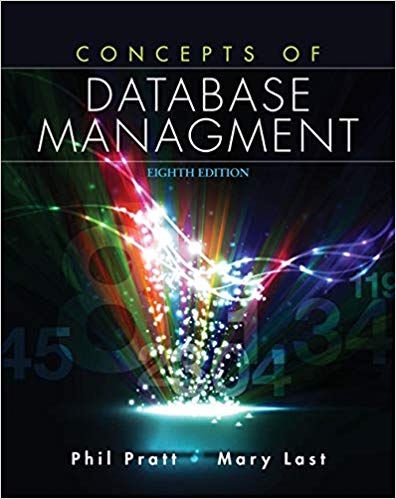Answered step by step
Verified Expert Solution
Question
1 Approved Answer
Select the Tables sheet, select cells A 6 :B 1 0 , and create range names using the Create from Selection button [ Formulas tab,
Select the Tables sheet, select cells A:B and create range names using the Create from Selection button Formulas tab, Defined Names group
Select cells B:F and click the Name box. Name the selection HRates. Note that the first row is arranged in ascending order.
Create an HLOOKUP function to display the bonus rate.
Click the Commissions sheet tab and select cell F
Start the HLOOKUP function and use cell E as the lookupvalue.
For the tablearray argument, use the HRates range.
Use the second row for the rowindexnum argument Figure
The formula is HLOOKUPEHRates,
Figure HLOOKUP function to display bonus
Format the results as Percent Style with two decimal places.
Copy the formula in cell F to cells F:F
Set order of operations to calculate total earnings.
Select cell G
Build a formula to add the commissions amount E to the commissions amount times the rate FE
Copy the formula in cell G to cells G:G
Create and copy a SUMIF function to calculate total earnings by branch office.
Select cell E
Start the SUMIF function with cells $D$:$D$ as the Range argument.
Set the Criteria argument as a relative reference to cell C
Select cells G:G for the Sumrange argument and make the references absolute
Copy the formula in cell E to cells E:E without formatting to preserve borders.
Format cells E:E as Currency.
Total the earnings in cell E
Create and format the current date.
Select cell G and insert the NOW function.
Select cell G and click the Number dropdown list, and select More Number Formats. On the Number tab, select the Date category.
Scroll the Type list to find the date that displays the month spelled out, the date, a comma, and a fourdigit year Figure
The Date category in the Format Cells dialog box
Figure Date format selected
Click OK Press fnCtrlLeft Arrow or fnCmdLeft Arrow.
Create and copy a VLOOKUP function to display goals for each funding source.
Click the Family Day sheet tab and select cell F
Start the VLOOKUP function and use cell E as the lookupvalue.
Click the Tables sheet tab for the tablearray argument and use cells $A$:$B$ The data is sorted by the first column in ascending order.
Use the second column as the colindexnum The rangelookup argument is empty.
Copy the formula in cell F to cells F:F without formatting to preserve the fill color.
Format cells F:F as Currency with no decimal places.
Create and copy an IF function.
Select cell H and start an IF
Type a logicalargument to determine if cell G is greater than or equal to cell F
Type Yes as the Valueiftrue argument and No as the Valueiffalse argument.
Copy the formula in cell H to cells H:H without formatting to maintain the fill color.
Center align cells H:H
Press fnCtrlLeft Arrow or fnCmdLeft Arrow.
Insert a new sheet at the end of the tab names and paste the range names starting in cell A AutoFit columns A:B and name the worksheet as Range Names.
Save and close the workbook Figure
Step by Step Solution
There are 3 Steps involved in it
Step: 1

Get Instant Access to Expert-Tailored Solutions
See step-by-step solutions with expert insights and AI powered tools for academic success
Step: 2

Step: 3

Ace Your Homework with AI
Get the answers you need in no time with our AI-driven, step-by-step assistance
Get Started