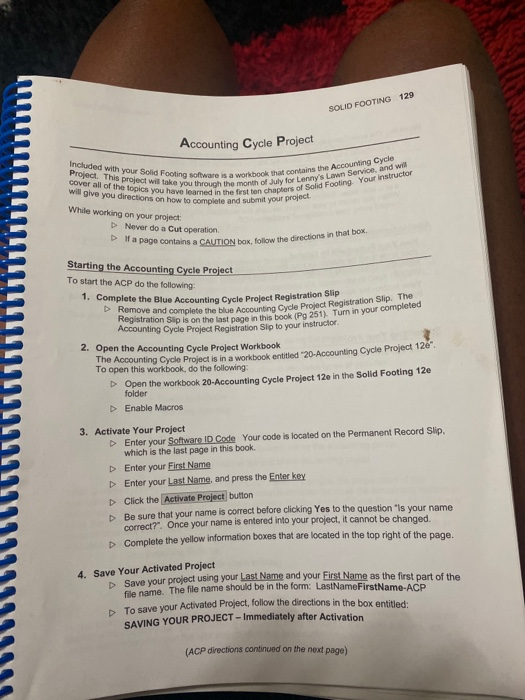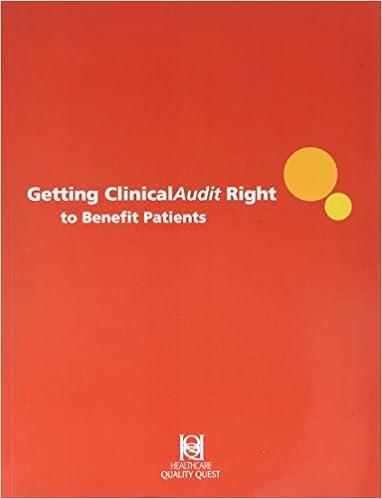SOLID FOOTING 129 Accounting Cycle Project Included with your Sold Footing software is a won Project. This project will take you throu cover all of the topics you have learned in the l y for Le Footing give topics you h you through the month of July for Lenny's Lawn Service, and we a workbook that contains the Accounting Cycle chapters of Solid Footing Your instructor directions on how to complete and submit your project While working on your project: Never do a Cut operation D If a page contains a CAUTION box, to page contains a CAUTION box, follow the directions in that bo Starting the Accounting Cycle Project To start the ACP do the following 1. Complete the Blue Accounting Cycle Prolect Registration Ship Slin The ove and complete the blue Accounting Cycle Project Registration Ship 11 Turn in your completed Registration Slip is on the last page in this book (Pg 251). Turn in your com Accounting Cycle Project Registration Sip to your instructor 2. Open the Accounting Cycle Project Workbook The Accounting Cycle Project is in a workbook entitled "20-Accounting Cycle Project 12e To open this workbook, do the following: Open the workbook 20 Accounting Cycle Project 12e in the Solid Footing 12e folder Enable Macros SSSOOOLIWIT 3. Activate Your Project Enter your Software ID Code Your code is located on the Permanent Record Slip. which is the last page in this book. Enter your First Name D Enter your Last Name, and press the Enter key D Click the Activate Project button b e sure that your name is correct before clicking Yes to the question is your name correct?". Once your name is entered into your project, it cannot be changed. Complete the yellow information boxes that are located in the top right of the page. 4. Save Your Activated Project Save your project using your Last Name and your First Name as the first part of the file name. The file name should be in the form: LastNameFirstName.ACE To save your Activated Project, follow the directions in the box antitled To save SAVING YOUR PROJECT - Immediately after Activation (ACP directions continued on the next page) SOLID FOOTING 129 Accounting Cycle Project Included with your Sold Footing software is a won Project. This project will take you throu cover all of the topics you have learned in the l y for Le Footing give topics you h you through the month of July for Lenny's Lawn Service, and we a workbook that contains the Accounting Cycle chapters of Solid Footing Your instructor directions on how to complete and submit your project While working on your project: Never do a Cut operation D If a page contains a CAUTION box, to page contains a CAUTION box, follow the directions in that bo Starting the Accounting Cycle Project To start the ACP do the following 1. Complete the Blue Accounting Cycle Prolect Registration Ship Slin The ove and complete the blue Accounting Cycle Project Registration Ship 11 Turn in your completed Registration Slip is on the last page in this book (Pg 251). Turn in your com Accounting Cycle Project Registration Sip to your instructor 2. Open the Accounting Cycle Project Workbook The Accounting Cycle Project is in a workbook entitled "20-Accounting Cycle Project 12e To open this workbook, do the following: Open the workbook 20 Accounting Cycle Project 12e in the Solid Footing 12e folder Enable Macros SSSOOOLIWIT 3. Activate Your Project Enter your Software ID Code Your code is located on the Permanent Record Slip. which is the last page in this book. Enter your First Name D Enter your Last Name, and press the Enter key D Click the Activate Project button b e sure that your name is correct before clicking Yes to the question is your name correct?". Once your name is entered into your project, it cannot be changed. Complete the yellow information boxes that are located in the top right of the page. 4. Save Your Activated Project Save your project using your Last Name and your First Name as the first part of the file name. The file name should be in the form: LastNameFirstName.ACE To save your Activated Project, follow the directions in the box antitled To save SAVING YOUR PROJECT - Immediately after Activation (ACP directions continued on the next page)