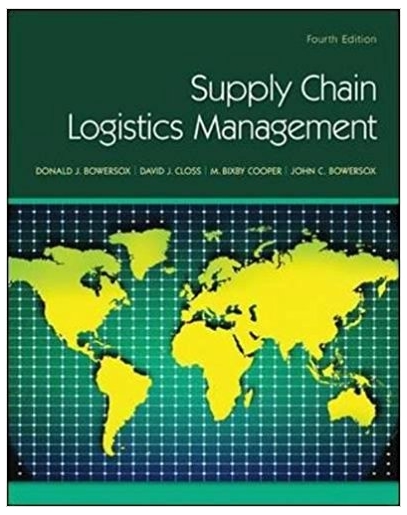Answered step by step
Verified Expert Solution
Question
1 Approved Answer
SOLVE IN POWER BI liNK FOR EXPORT DATA : https://docs.google.com/spreadsheets/d/1PIdpNDMUewiC4iJBk7DQ8tnnuosDQlrXpZFLg6QXohE/edit?usp=sharing In the table Dataset : Create new column named % of Grand Total by using
SOLVE IN POWER BI
liNK FOR EXPORT DATA : https://docs.google.com/spreadsheets/d/1PIdpNDMUewiC4iJBk7DQ8tnnuosDQlrXpZFLg6QXohE/edit?usp=sharing
- In the table Dataset: Create new column named % of Grand Total by using the appropriate Expression to divide the Total Units by the SUM of the Total Units. Format the new column as percentage, 2 decimals.
- Create new measure, named Sales in $, which multiplies the Units Sold, from the Dataset table, with the Unit Price, from the related Product table. Format this new measure as Currency, 0 decimals..
- On Page 1, create the following visualizations:
- 1. Table Visualization: Add the following fields to the table: Country, Units Sold, % of Grand Total. Format the Table Visual: Font: Segoe, Size of Data Values: 15 pt, Column Headers: 14 pt. Adjust columns as required to show data. Enter yes, if completed.
- 2. Clustered Column Chart Visualization. Add the following fields to the chart: Country and Units Sold. Format the Data color: #a0a7d8, Theme color 2, 60% lighter. Enter yes, if completed.
- What is the total Units Sold for all countries?
- 3. Apply the following Filter to the Pageto show the following countries: China, Germany, Italy, USA. Enter yes, if completed.
- 4.Change the name of Page 1 to your First Name, e.g. Maria
- What is the total Units Sold for the 4 countries?
- What is % of the Grand Total for the 4 countries?
- Which of the 4 countries has the highest total Units Sold? What is this number?
- Which of the 4 countries has the lowest total Units Sold? What is this number?
On Page 2, create the following visualizations:
- 1. Table Visualization: Add the following fields to the table: Product Code, Description, Units Sold, % of Grand Total. Format the Table Visual: Font: Segoe, Size of Data Values: 15 pt, Column Headers: 14 pt. Adjust columns as required to show data. Enter yes, if completed.
- 2. Clustered Bar Chart Visualization. Add the following fields to the chart: Product Code and Units Sold. Format the Data color: #ec8fca, Theme color 5, 40% lighter. Enter yes, if completed.
- 3. Apply the following Filter to the Pageto show the following products: PI2734, PR1808, RP4149, RP3289. Enter yes, if completed
- What is the total Units Sold for the 4 products?
- What is % of the Grand Total for the 4 products?
- Which of the 4 products (Product code) has the highest total Units Sold? What is this number?
- Which of the 4 products (Product code)has the lowest total Units Sold? What is this number?
On Page 4, create the following visualizations:
- 1. Table Visualization: Add the following fields to the table: Country, Units Sold, % of Grand Total. Format the Table Visual: Font: Segoe, Size of Data Values: 15 pt, Column Headers: 14 pt. Adjust columns as required to show data. Enter yes, if completed.
- 2. MapVisualization. Add the following fields from the Country table to the Map: Add the Latitude and Longitude fields to Latitude and Longitude boxes in Location on the Visualizations Pane. Enter yes, if completed.
- 3. Add the Units Sold field to the Size box in Location on the Visualization Pane. Format the Bubbles: Size: 15; Data color: #ac95da Theme color 6, 40% lighter. Enter yes, if completed.
- 4. Apply the following Filter to the Pageto show the following countries: China, India, Italy, Mexico, Nigeria, USA. Enter yes, if completed.
- What is the total Units Sold for the filteredcountries?
- What is % of the Grand Total for the the filtered countries?
Add a new page and, if necessary, name it Page 5. On Page 5:
.
- 1. new Table Visualization: Add the new measure, Sales in $, to the table visual to show the total Sales in $ for all the dataset. Format the visual: Font: Segoe, Size: 30 pt. Move this visual to the bottom of the page and centre across the page. Enter Yes if completed
- What is the total Sales in $ for all the dataset?
- 2. new Table Visualization and add it to the top of Page 5.Add the following fields to this table visual: Product Code, Product Description and the new measure, Sales in $.Format the Table Visual: Font: Segoe, Size: 15 pt, Column Headers: 14 pt. Adjust columns as required to show the data fully.
- Enter Yes, if completed
- 3. Apply the following Filter to this Table Visual only to show the total Sales in $ for the following pasta products with Product Description: Fettucine, Linguine, Spaghetti. Enter Yes, if completed.
- What is the total Sales in $ for the filtered products above?
Add a new page and, if necessary, name it Page 6. On Page 6:
.
- 1. Matrix Visualization. Add the following fields to the Matrix visual: Product Description, Year and Sales in $ (measure).Format the Visual: Font: Segoe, Size: 13 pt, Column Headers: 13 pt. Adjust columns as required to show the data fully. Place the matrix visual in the top half of the page.
- Enter Yes, if completed
- 2. Clustered Column Chart Visualization. Add the following fields to the Chart visual: Product Description, Year and Sales in $ (measure). Place the chart in the bottom half of the page.
- Enter Yes, if completed
- 3. Apply the following Advanced Filter criteria to the Matrix and Chart Visuals: Product Description contains Rice.
- Enter Yes, if completed.
- What is the total Sales in $ for all Rice products for 2018?
- What is the total Sales in $ for Red Rice for the all years?
Add a new page and, if necessary, name it Page 7. On Page 7:
.
- 1. new measure name Profit, which multiplies the Sales in $ measure by 65%.
- 2. Create Matrix Visualization. Add the following fields to the Matrix visual: Country, Year and Profit (measure).Format the Visual: Font: Segoe, Size: 14 pt, Row and Column Headers: 13 pt. Adjust columns as required to show the data fully.
- Enter Yes, if completed
- What is the total Profit for all Countries for all years?
- What is the total Profit for Russia for the Year 2015?
Step by Step Solution
There are 3 Steps involved in it
Step: 1

Get Instant Access to Expert-Tailored Solutions
See step-by-step solutions with expert insights and AI powered tools for academic success
Step: 2

Step: 3

Ace Your Homework with AI
Get the answers you need in no time with our AI-driven, step-by-step assistance
Get Started