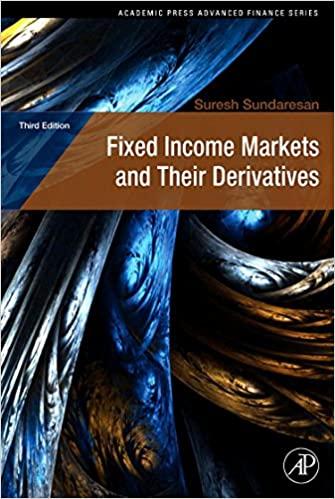Question
****Someone attempted to answer this but it wasn't in a standard spreadsheet format and sections of it were actually incorrect. Projecting cash flows. Complete the
****Someone attempted to answer this but it wasn't in a standard spreadsheet format and sections of it were actually incorrect.
Projecting cash flows. Complete the cash flow projections for project #2.
Assume the following:
The project has a 10-year life.
Revenues are $70,000 in year 1 and increase $5,000 per year thereafter.
Operating expenses are 70% of revenues in each year.
Initial equipment purchases are $100,000, depreciated on a 7-year MACRS schedule.
Equipment purchased will have a resale value of $30,000 at the end of the project.
The tax rate is expected to be 35% over the life of the project.
The discount rate for the project is 11.5%
Net working capital of $25,000 will need to be maintained over the life of the project.
Finding the NPV. Use the NPV function to find the NPV of the project.
Q3: Under the above assumptions, what is the NPV of this project? ____________
Finding the IRR (in two ways). Use the Goal Seek tool to find the internal rate of return on this project. Recall that the IRR is the discount rate that makes the NPV=0. So in Goal Seek set the NPV to 0 by changing the discount rate. After finding the IRR using Goal Seek, verify the IRR using the IRR function (enter on line 31, below the NPV).
Q4: What is the IRR under the above assumptions? ____________.
Sensitivity analysis. Note on the spreadsheet that all green cells are assumptions that you can modify. Return the discount rate back to 11.5%. Now find the NPV of this project under the following alternative assumptions (change only one at a time, then change back before going to the next one):
Q5: Initial equipment purchases are $115,000 _______________
Q6: Sales in Year 1 are only $60,000, but still rise by $5,000 thereafter ___________
Q7: The equipment has no resale value _______________
Q8: The discount rate is 13% _______________
Creating a two-dimensional data table. Do some additional sensitivity analysis by creating a two-dimensional data table. Create a Data Table showing what the NPV would be with discount rates of 8%, 10%, 12%, 14%, and 16% and with initial CAPX of $80,000, $90,000, $100,000, $110,000, and $120,000.
Enter the discount rates in a row (e.g. in C33:G33) and the initial CAPX values in a column just to the left (e.g. in B34:B38).
In the cell in between these two (e.g. B33) enter the reference for the cell containing the NPV (e.g. B30).
Then to create the Data Table, highlight a block that includes all the cells you just entered and go to Data | What-if Analysis | Data Table1. The row input cell is the cell where you would input the discount rate, and the column input cell is the cell where you would in put the initial CAPX. Click on OK and you will have a table showing the NPV under different combinations of assumptions.
Q9: According to your table, what would the NPV be if the discount rate were 14% and initial CAPX were $110,000?__________
Accounting for straight-line depreciation.Change the depreciation method to straight line. Assume a 10-year life. Recall that straight line would be the same each year: (initial book value-salvage value)/life. Estimate salvage value as being equal to the resale value.
Q10: What is the NPV of the project with straight-line depreciation (under all other initial assumptions in #1) _____________
Creating a switch with data validation. You can make it easy to switch back and forth between straight-line and MACRS with a switch. Put the switch in a new row in the assumptions area (e.g. line 9). In the first cell (e.g. A9), put the label Depreciation method. Then in the next cell (e.g. B9) youd enter MACRSor Straight-line depending on the desired method. But to make entering theses choice easier, well use data validation. Click on B9, then go to DATA | DATA VALIDATION. Under Settings, choose to allow List and check the box for In-cell dropdown. Then under Source highlight two cells somewhere inconspicuous. (I put them at the bottom of the MACRS table) where you can enter the two possible inputs: MACRS and Straight-line. Once you have done this, cell B9 will offer a drop-down box in which you can choose between the two depreciation methods.In addition to making data entry easier, data validation ensures that the next part of the switch works properly. On row 17, where you have Depreciation, you must enter an IF function in each cell. IF functions look like this =IF(condition to check, formula if condition is true, formula if condition is false). So you enter three arguments in each IF function. In this case it would be something like =IF($B9=MACRS, enter MACRS formula here, enter straight-line formula here). If you enter this correctly and lock in the right cells, you only have to enter one formula, which you can then copy all the way across the cells.
Step by Step Solution
There are 3 Steps involved in it
Step: 1

Get Instant Access to Expert-Tailored Solutions
See step-by-step solutions with expert insights and AI powered tools for academic success
Step: 2

Step: 3

Ace Your Homework with AI
Get the answers you need in no time with our AI-driven, step-by-step assistance
Get Started