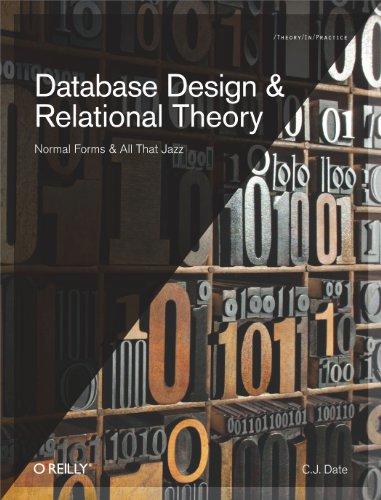Question
SQL Database IT240 For all screen shot requests be sure to show your object, query, and results in your screenshots. Verifying you have no tables
SQL Database IT240 For all screen shot requests be sure to show your object, query, and results in your screenshots. Verifying you have no tables in your database
Right Click on your database (your login name in the Object Explorer) and click Refresh
Expand your database (your login name)
Expand Tables
You should not have any tables listed there
Download the SQL Code
1. Run the first part of the code to create the DEPARTMENT table.
a. Right Click on your database (your login name in the Object Explorer) and click Refresh
b. Expand your database (your login name) if you it isnt visible
c. Expand Tables you should see a new DEPARTMENT table.
d. Insert a screen shot showing you have a DEPARTMENT table be sure to include the area showing your database name (your login name)
Screenshot Hot Keys: Windows WindowsKey + Shift Key + s Mac CmdKey + ShiftKey + 4 OR CmdKey + ShiftKey + 5
Insert Graphic Here
2. Run the second part of the code to create the EMPLOYEE table.
a. Right Click on your database (your login name in the Object Explorer) and click Refresh
b. Expand your database (your login name) if you it isnt visible
c. Expand Tables you should see a new EMPLOYEE table.
d. Insert a screen shot showing you have a EMPLOYEE table be sure to include the area showing your database name (your login name)
Insert Graphic Here
3. Run the third part of the code to create the PROJECT table.
a. Right Click on your database (your login name in the Object Explorer) and click Refresh
b. Expand your database (your login name) if you it isnt visible
c. Expand Tables you should see a new PROJECT table.
IT 240 ASSIGNMENT RUNNING SQL CODE
d. Insert a screen shot showing you have a PROJECT table be sure to include the area showing your database name (your login name)
Insert Graphic Here
4. Run the fourth part of the code to create the ASSIGNMENT table.
a. Right Click on your database (your login name in the Object Explorer) and click Refresh
b. Expand your database (your login name) if you it isnt visible
c. Expand Tables you should see a new ASSIGNMENT table.
d. Insert a screen shot showing you have a ASSIGNMENT table be sure to include the area showing your database name (your login name)
Insert Graphic Here
In the Query Window execute the following command
SELECT * FROM EMPLOYEE;
Did you see any rows returned?
5. Run the fifth part of the code to INSERT 4 rows to your EMPLOYEE table.
a. In the Query Window execute the following command
b. SELECT * FROM EMPLOYEE;
c. Did you see any rows returned?
d. Insert a screen shot showing what data you have in the EMPLOYEES table be sure to include the area showing your database name (your login name)
Insert Graphic Here
6. Run the sixth part of the code to INSERT only 6 more rows to your EMPLOYEE table.
a. In the Query Window execute the following command
b. SELECT * FROM EMPLOYEE;
c. How many rows were returned?
d. Insert a screen shot showing what data you have in the EMPLOYEES table be sure to include the area showing your database name (your login name)
Insert Graphic Here
7. Try these insert rows (you may want to DELETE your existing rows first). What is wrong with the following INSERT commands (include answer in your submission):
INSERT IN EMPLOYEE (EmployeeNumber, FirstName, LastName, Department, Position, Supervisor, OfficePhone, EmailAddress) VALUES (5,'Alan','Adams','Human','H R 1',4,'360-285-8320','AlanAdams@WP.com');
IT 240 ASSIGNMENT RUNNING SQL CODE
INSERT INTO (EmployeeNumber, FirstName, LastName, Department, Position, Supervisor, OfficePhone, EmailAddress) VALUES (5,'Alan','Adams','Human','H R 1',4,'360-285-8320','AlanAdams@WP.com');
INSERT INTO EMPLOYEE (EmployeeNumber, FirstName, LastName, Department, Position, Supervisor, OfficePhone, EmailAddress) VALUES ('Alan','Adams','Human','H R 1',4,'360-285-8320','AlanAdams@WP.com');
INSERT INTO EMPLOYEE (EmployeeNumber, FirstName, LastName, Department, Position, Supervisor, OfficePhone, EmailAddress) VALUES ('Alan','Adams','Human','H R 1',4,'360-285-8320','AlanAdams@WP.com')
Step by Step Solution
There are 3 Steps involved in it
Step: 1

Get Instant Access to Expert-Tailored Solutions
See step-by-step solutions with expert insights and AI powered tools for academic success
Step: 2

Step: 3

Ace Your Homework with AI
Get the answers you need in no time with our AI-driven, step-by-step assistance
Get Started