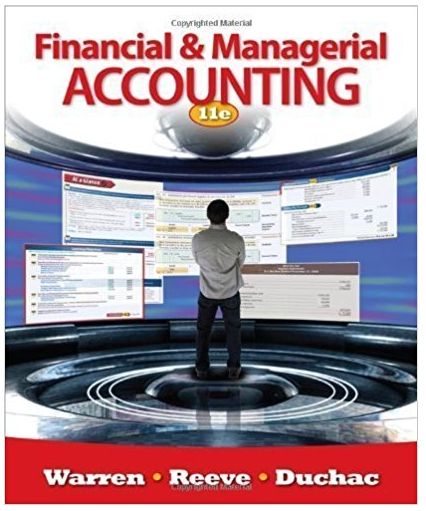Question
Start Excel and open Data File - Week 2 Homework Assignment file located in Week 2 - Data File of the Files folder, directly below
Start Excel and open Data File - Week 2 Homework Assignment file located in Week 2 - Data File of the Files folder, directly below the Syllabus. Save the workbook as Lastname_Firstname_Week2_Hw_Assignment using your own name.
For this assignment, you will create a report with an embedded column chart and sparklines and calculate the value of an inventory. The specific outcomes objectives for this assignment include the following:
*Create, save, and navigate an excel workbook.
*Enter date in a workbook.
*Construct and copy formulas and use the sum function.
*Format cells with merge & center, cell styles, and themes.
*Chart data to create a column chart and insert sparklines.
*Display formulas.
*Check spelling in a worksheet.
*Enter data by range.
*Construct formulas for mathematical operations.
*Edit values in a worksheet.
*Format a worksheet.
Instructions:
Expense Workbook:
Expense Workbook
Group #1
Start Excel and open Data File - Week 2 Homework Assignment file located in Week 2 - Data File of the Files folder, directly below the Syllabus. Save the workbook as Lastname_Firstname_Week2_Hw_Assignment using your own name.
Change the theme to Droplet. Set the width of column A to 11.5 and the width of columns B:H to 14.
Merge and center the title in cell A1 across columns A:H and apply the Title cell style. Merge and center the subtitle in cell A2 across columns A:H and apply the Heading 1 cell style.
Center the column titles in cells B3:H3 and apply the Heading 3 cell style.
Group #2
In cell B7, enter a SUM function to total the Quarter 1 expenses. Copy the sum to the remaining quarters in cells C7:E7.
In cell F4, enter a SUM function to total the Northeast expenses for the four quarters. Copy the formula down to cell F7.
Apply the Accounting Number format to cells B4:F4 and B7:F7. Apply the Comma style to cells B5:F6. Format the totals in row 7 with the Total cell style.
Insert a new row 6 and type Midwest in cell A6. Add the following figures for each quarter in cells B6:E6:
110975.45
115764.92
101549.40
120598.14
Copy the formula from cell F5 to cell F6.
Group #3
In cell G4, create a formula to calculate the % of Total Expenses for the first region using an absolute cell reference as needed. Copy the formula to cells G5:G7. Apply Percent Style with two decimal places to cells G4:G7 and center the percentages.
In the range H4:H7, insert Line sparklines. Do not include the totals. Show the Sparkline markers. Apply the Blue Sparkline Style Dark#5.
Change the page orientation to Landscape. Center the worksheet horizontally on the page. Insert a footer with the file name in the left section.
Employee Expense Report 2021 Quarter 1 Quarter 2 Quarter 3 Quarter 4 Total % of Total SalesTrend Northeast 125794.5 150670.5 183555.3 206634.9 Southeast 120898.1 144865.3 133106.8 155574.8 West 274216.5 247841.5 266774.1 291696.9
Total Expenses
Step by Step Solution
There are 3 Steps involved in it
Step: 1

Get Instant Access to Expert-Tailored Solutions
See step-by-step solutions with expert insights and AI powered tools for academic success
Step: 2

Step: 3

Ace Your Homework with AI
Get the answers you need in no time with our AI-driven, step-by-step assistance
Get Started