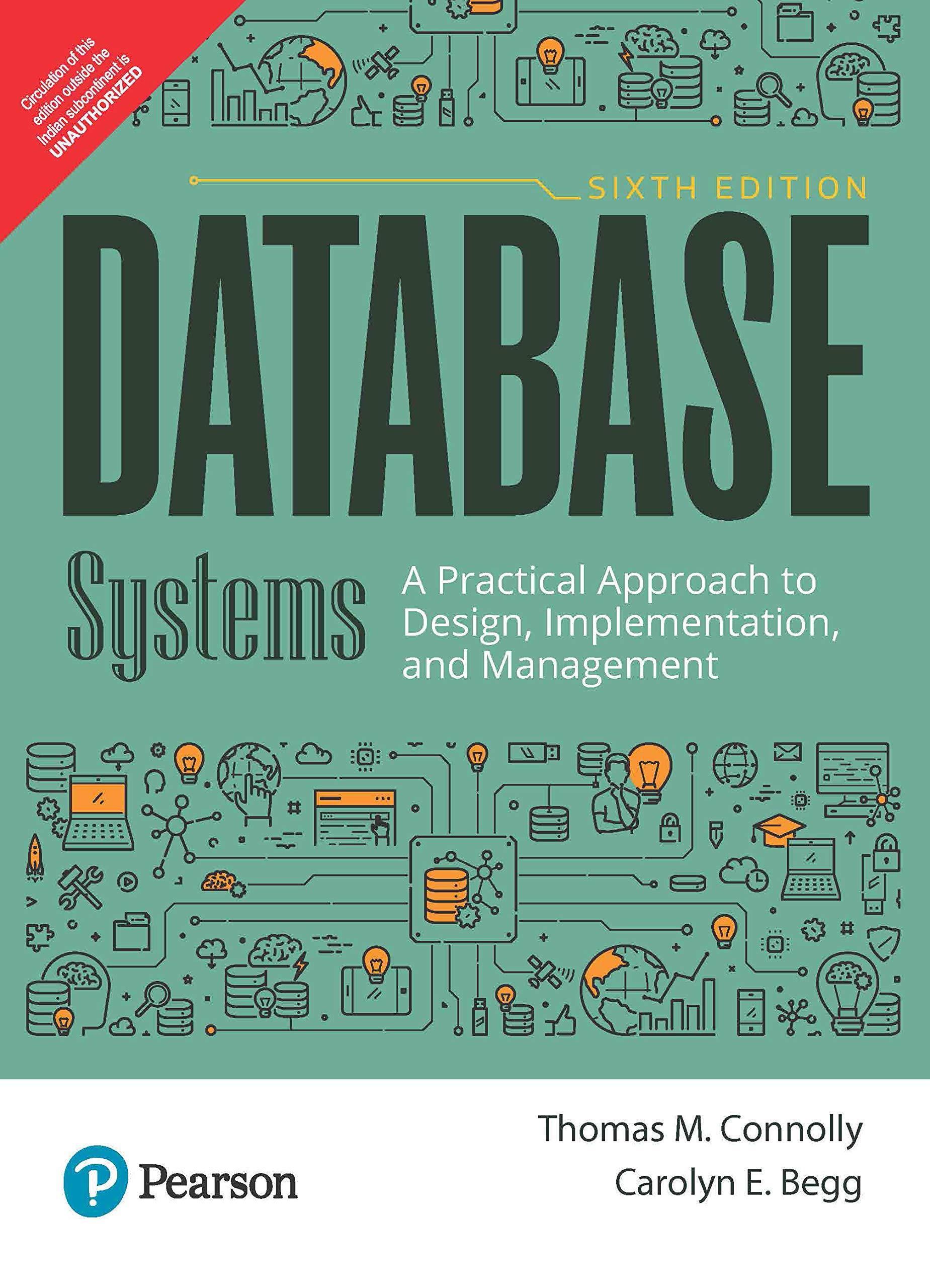Answered step by step
Verified Expert Solution
Question
1 Approved Answer
Start Excel and open Tutorial 3 _ LaSala.xlsx . Save the spreadsheet as Tutorial - 3 _ Last Name _ LaSala.xlsx . ( Replace Last
Start Excel and open Tutorial LaSala.xlsx Save the spreadsheet as TutorialLast NameLaSala.xlsxReplace Last Name with your last name. Use the TODAY function to enter the current date in cell A Use the fill handle to complete the months of the year from February to June. Select the range B:G use the Quick Analysis tool to enter the SUM function to calculate the total for each month, and then widen the columns so the totals are visible. In cell H use the SUM function to calculate the total revenue for January through Junes revenue for Chicago, and then copy the formula for the other restaurant locations and for the total in row Format the range H:H with the Accounting Number format and verify that the total is $ In cell B enter the correct function for calculating the average for January through Junes revenue based on the values in the range H:H In cell B enter the correct function for calculating the minimum amount listed for January through Junes revenue based on the values in the range H:H In cell B enter the correct function for calculating the maximum amount listed for January through Junes revenue based on the values in the range H:H Revise the formula in cell I to make cell B an absolute reference, and then copy the formula for the remaining cities and for the total row. Change the value in cell B to ; widen columns as needed. In cell J enter the formula to add cells H and I copy the formula to cell J and then apply the Accounting Number format and widen the column. In cell K use the VLOOKUP function to enter a ranking for the total incell J Use the table in the range D:E as the array. Note that you must make the cell addresses in the table absolute by pressing the F function key. Verify that the Function Arguments dialog box appears as shown below: Copy the VLOOKUP formula to cell K In cell L use the IF function to enter Yes if the value in cell J is greater than or equal to $ and No if the value is less than $ In cell H use Goal Seek toset the value in cell H to by changing the value in cell Bthe January sales for Chicago Widen columns as needed. Enter the new sales for Chicago in January in cell B Remember to enter the cell address, not the value. Format the worksheet in Landscape orientation and select options to ensure the worksheet prints on one page. Save your file and submit it to your instructor.
Start Excel and open Tutorial LaSala.xlsx
Save the spreadsheet as TutorialLast NameLaSala.xlsxReplace Last Name with your last name.
Use the TODAY function to enter the current date in cell A
Use the fill handle to complete the months of the year from February to June.
Select the range B:G use the Quick Analysis tool to enter the SUM function to calculate the total for each month, and then widen the columns so the totals are visible.
In cell H use the SUM function to calculate the total revenue for January through Junes revenue for Chicago, and then copy the formula for the other restaurant locations and for the total in row
Format the range H:H with the Accounting Number format and verify that the total is $
In cell B enter the correct function for calculating the average for January through Junes revenue based on the values in the range H:H
In cell B enter the correct function for calculating the minimum amount listed for January through Junes revenue based on the values in the range H:H
In cell B enter the correct function for calculating the maximum amount listed for January through Junes revenue based on the values in the range H:H
Revise the formula in cell I to make cell B an absolute reference, and then copy the formula for the remaining cities and for the total row.
Change the value in cell B to ; widen columns as needed.
In cell J enter the formula to add cells H and I copy the formula to cell J and then apply the Accounting Number format and widen the column.
In cell K use the VLOOKUP function to enter a ranking for the total incell J Use the table in the range D:E as the array. Note that you must make the cell addresses in the table absolute by pressing the F function key. Verify that the Function Arguments dialog box appears as shown below:
Copy the VLOOKUP formula to cell K
In cell L use the IF function to enter Yes if the value in cell J is greater than or equal to $ and No if the value is less than $
In cell H use Goal Seek toset the value in cell H to by changing the value in cell Bthe January sales for Chicago
Widen columns as needed.
Enter the new sales for Chicago in January in cell B Remember to enter the cell address, not the value.
Format the worksheet in Landscape orientation and select options to ensure the worksheet prints on one page.
Save your file and submit it to your instructor.
Step by Step Solution
There are 3 Steps involved in it
Step: 1

Get Instant Access to Expert-Tailored Solutions
See step-by-step solutions with expert insights and AI powered tools for academic success
Step: 2

Step: 3

Ace Your Homework with AI
Get the answers you need in no time with our AI-driven, step-by-step assistance
Get Started