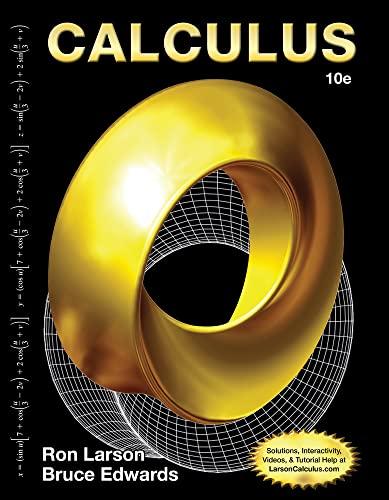Question
Step 1: Create a new database and name it Wedgewood Step 2: Create a New Query to type the SQL Code to Create all the










Step 1: Create a new database and name it Wedgewood
Step 2: Create a New Query to type the SQL Code to Create all the tables (Do not Insert Data) listed in Slide 8 (DO NOT USE ACCESS) in Chapter 3 PPT Slides (Do not include column Supervisor in EMPLOYEE). Make sure to use the correct Data Type of each column based on the Data listed in the tables listed in Chapter 3 PPT Slides 13, 14, 16, and 17.
Make sure to Refresh your Tables Folder after creating every Table. Start building Parent tables before Child tables
Step 3: Use CONSTRAINTS to create Primary Key and Foreign Key(s)
Step 4: Execute the SQL Code (Run Query). The query must run successfully without any errors.
Step 5: Refresh your Database. Then, show me that the tables were created successfully in the Database (available in the left margin)
Step 6: Create Database Diagram
I MUST USE SQL TO FOLLOW THESE STEPS!!!
\begin{tabular}{|l|} \hline DEPARTMENT \\ \hline BudgetCode OfficeNumber DepartmentPhone \\ \hline \end{tabular} \begin{tabular}{l} EMPLOYEE \\ \hline EmployeeNumber FirstName LastName Department Position Supervisor OfficePhone EmailAddress \\ \hline PROJECT \\ \hline ProjectID ProjectName Maxtmours StartDate EndDate \\ \hline \end{tabular} \begin{tabular}{llll} \hline DepartmentName & BudgetCode & OfficeNumber & DepartmentPhone \\ Administration & BC-100-10 & BLDG01-210 & 3602858100 \\ Legal & BC-200-10 & BLDG01-220 & 3602858200 \\ Human Resources & BC-300-10 & BLDG01-230 & 3602858300 \\ Finance & BC-400-10 & BLDG01-110 & 3602858400 \\ Accounting & BC-500-10 & BLDG01-120 & 3602858405 \\ Sales and Marketing & BC-600-10 & BLDG01-250 & 3602858500 \\ InfoSystems & BC-700-10 & BLDG02-210 & 3602858600 \\ Research and Development & BC-800-10 & BLDG02-250 & 3602858700 \\ Production & BC-900-10 & BLDG02-110 & 3602858800 \end{tabular} siideh \begin{tabular}{llllll} ProjectlD & ProjectName & Department & MaxHours & StartDate & EndDate \\ \hline 1000 & 2019 Q3 Production Plan & Production & 100.00 & 05/10/19 & 06/15/19 \\ 1100 & 2019 Q3 Marketing Plan & Sales and Marketing & 135.00 & 05/10/19 & 06/15/19 \\ 1200 & 2019 Q3 Portfolio Analysis & Finance & 120.00 & 07/05/19 & 07/25/19 \\ 1300 & 2019 Q3 Tax Preparation & Accounting & 145.00 & 08/10/19 & 10/15/19 \\ 1400 & 2019 Q4 Production Plan & Production & 100.00 & 08/10/19 & 09/15/19 \\ 1500 & 2019 Q4 Marketing Plan & Sales and Marketing & 135.00 & 08/10/19 & 09/15/19 \\ 1600 & 2019 Q4 Portfolio Analysis & Finance & 140.00 & 10/05/19 & \end{tabular} slide16 Side 17 \begin{tabular}{|l|} \hline DEPARTMENT \\ \hline BudgetCode OfficeNumber DepartmentPhone \\ \hline \end{tabular} \begin{tabular}{l} EMPLOYEE \\ \hline EmployeeNumber FirstName LastName Department Position Supervisor OfficePhone EmailAddress \\ \hline PROJECT \\ \hline ProjectID ProjectName Maxtmours StartDate EndDate \\ \hline \end{tabular} \begin{tabular}{llll} \hline DepartmentName & BudgetCode & OfficeNumber & DepartmentPhone \\ Administration & BC-100-10 & BLDG01-210 & 3602858100 \\ Legal & BC-200-10 & BLDG01-220 & 3602858200 \\ Human Resources & BC-300-10 & BLDG01-230 & 3602858300 \\ Finance & BC-400-10 & BLDG01-110 & 3602858400 \\ Accounting & BC-500-10 & BLDG01-120 & 3602858405 \\ Sales and Marketing & BC-600-10 & BLDG01-250 & 3602858500 \\ InfoSystems & BC-700-10 & BLDG02-210 & 3602858600 \\ Research and Development & BC-800-10 & BLDG02-250 & 3602858700 \\ Production & BC-900-10 & BLDG02-110 & 3602858800 \end{tabular} siideh \begin{tabular}{llllll} ProjectlD & ProjectName & Department & MaxHours & StartDate & EndDate \\ \hline 1000 & 2019 Q3 Production Plan & Production & 100.00 & 05/10/19 & 06/15/19 \\ 1100 & 2019 Q3 Marketing Plan & Sales and Marketing & 135.00 & 05/10/19 & 06/15/19 \\ 1200 & 2019 Q3 Portfolio Analysis & Finance & 120.00 & 07/05/19 & 07/25/19 \\ 1300 & 2019 Q3 Tax Preparation & Accounting & 145.00 & 08/10/19 & 10/15/19 \\ 1400 & 2019 Q4 Production Plan & Production & 100.00 & 08/10/19 & 09/15/19 \\ 1500 & 2019 Q4 Marketing Plan & Sales and Marketing & 135.00 & 08/10/19 & 09/15/19 \\ 1600 & 2019 Q4 Portfolio Analysis & Finance & 140.00 & 10/05/19 & \end{tabular} slide16 Side 17Step by Step Solution
There are 3 Steps involved in it
Step: 1

Get Instant Access to Expert-Tailored Solutions
See step-by-step solutions with expert insights and AI powered tools for academic success
Step: 2

Step: 3

Ace Your Homework with AI
Get the answers you need in no time with our AI-driven, step-by-step assistance
Get Started