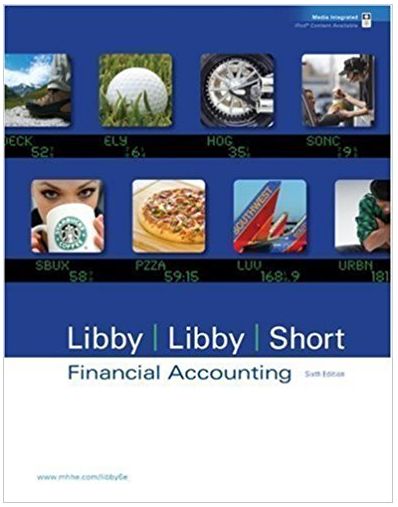Answered step by step
Verified Expert Solution
Question
...
1 Approved Answer
Step 1: Tasks 1.1 ? 1.6 For each of the above accounts under the first tab (Type/description) examine the entries in the Control in chart
 Step 1: Tasks 1.1 ? 1.6 For each of the above accounts under the first tab (Type/description) examine the entries in the Control in chart of accounts box including the Account group and radio button that is selected. Now explain why each account has the values that are present. (Note: The answers to these questions are very straightforward, but we want you to think about why the system needs to know this information in order to function properly.) 1.1 1001 Cash: ________________________________________________________ _____________________________________________________________________ _____________________________________________________________________ 1.2 2001 Accounts Payable: ______________________________________________ _____________________________________________________________________ _____________________________________________________________________ 1.3 Before going to the next account, let?s analyze the Accounts Payable account closer. This account is special. Look at the Control data tab and note what the Reconciliation account is. What is this all about? ______________________________________________________________________ ______________________________________________________________________ ______________________________________________________________________ 1.4 5001 Cost of Goods Sold: _____________________________________________ _____________________________________________________________________ _____________________________________________________________________ 1.5 1115 Goods Rcvd/ Invoice Rcvd: ______________________________________ _____________________________________________________________________ _____________________________________________________________________ 1.6 Now let?s analyze the Goods Rcvd/ Invoice Rcvd account closer. This account is necessary because of timing differences in the real world. This is what is termed a suspense or holding account. Briefly explain how entries would be made to this account (i.e. What transactions happen and how are they recorded?) and why all transactions in the account should eventually be zeroed out. (If you don?t grasp this concept yet, you may wait to answer this part until you do some of the later transaction steps.) ______________________________________________________________________ ______________________________________________________________________ Step 2: Examine System Settings Write down the fiscal year variant for your company code. _____ 2.1 What is the fiscal year variant for your company code (90XX) and what does this mean from the point of view of the accounting system? _____________________________________________________________________ _____________________________________________________________________ _____________________________________________________________________ 2.2 The university would use fiscal year variant V6. Explain why this is the fiscal year variant for the university. _____________________________________________________________________ _____________________________________________________________________ _____________________________________________________________________ Step 3: Create a Material Master record for a Finished Product 3.1 What type of application control is used on the field ?Base Unit of Measure?? (Pick from the list of controls on pages 1 & 2 of this assignment.) ____________________________________________________________________________ 3.2 What type of application control is used on the field ?Gross Weight?? _____________________________________________________________________________ 3.3 How is the standard price used in the accounting system? (Think about what you did in your cost/managerial accounting class.) _____________________________________________________________________________ Write down the message on the status bar. ___________________________________ Step 4: Create a Vendor Master record (we will buy the finished product from this vendor) 4.1 What did the system do as an application control? That is, how did the system know that this was wrong? 4.2 The ?Rec. Account? is a very important entry. Explain this entry. (Hint: This links back to the account you looked at in the chart of accounts.) 4.3 What is a tolerance group and how would it be used as an application control? What type of application control is tolerance group? 4.4 What are the payment terms from this vendor? Since we are a new customer for this vendor, we may be able to negotiate changing these terms in the future. What factors would probably be important to getting more favorable terms? Write down the message on the status bar. ____________________________________ Step 5: Create an Information record for Vendor/Material 5.1 What is this telling us? What kind of a system control is this particular message? 5.2 Explain how the above data can be a strong control in the purchasing process. Write down the Information record number shown on the status bar. ______________________ Step 6: Check status of various accounts. MM Inv. Qty GL Cash GL Inv. GL AP GR/IR Vendor Subledger After Step 5 After Step 7 After Step 9 After Step 11 After Step 13 Step 7: Create a Purchase Order to buy the Finished Product Write down purchase order number ___________________. Step 8: Repeat the checks in step 6 and record in that table. Step 9: Receive the Product from the Vendor Write down Material document number ___________________. Step 10: Repeat the checks in step 6 and record in that table. Step 11: Receive the Invoice from the Vendor Write down Invoice number ___________________. Step 12: Repeat the checks in step 6 and record in that table. Step 13: Make the Payment by Cash to the Vendor Write down the document number. ____________________________ Step 14: Repeat the checks in step 6 and record in that table. Step 15: Write down the journal entries the system made By using the information contained within the table in step 6, construct all of the journal entries that were made by SAP for these transactions. For each journal entry show the step number of the transaction, the accounts debited and credited and the dollar amounts involved. Use the following format: Step #: Account 1 $$$ Account 2 $$$ Step #: Account 3 $$$ Account 4 $$$ ? etc. End of Assignment
Step 1: Tasks 1.1 ? 1.6 For each of the above accounts under the first tab (Type/description) examine the entries in the Control in chart of accounts box including the Account group and radio button that is selected. Now explain why each account has the values that are present. (Note: The answers to these questions are very straightforward, but we want you to think about why the system needs to know this information in order to function properly.) 1.1 1001 Cash: ________________________________________________________ _____________________________________________________________________ _____________________________________________________________________ 1.2 2001 Accounts Payable: ______________________________________________ _____________________________________________________________________ _____________________________________________________________________ 1.3 Before going to the next account, let?s analyze the Accounts Payable account closer. This account is special. Look at the Control data tab and note what the Reconciliation account is. What is this all about? ______________________________________________________________________ ______________________________________________________________________ ______________________________________________________________________ 1.4 5001 Cost of Goods Sold: _____________________________________________ _____________________________________________________________________ _____________________________________________________________________ 1.5 1115 Goods Rcvd/ Invoice Rcvd: ______________________________________ _____________________________________________________________________ _____________________________________________________________________ 1.6 Now let?s analyze the Goods Rcvd/ Invoice Rcvd account closer. This account is necessary because of timing differences in the real world. This is what is termed a suspense or holding account. Briefly explain how entries would be made to this account (i.e. What transactions happen and how are they recorded?) and why all transactions in the account should eventually be zeroed out. (If you don?t grasp this concept yet, you may wait to answer this part until you do some of the later transaction steps.) ______________________________________________________________________ ______________________________________________________________________ Step 2: Examine System Settings Write down the fiscal year variant for your company code. _____ 2.1 What is the fiscal year variant for your company code (90XX) and what does this mean from the point of view of the accounting system? _____________________________________________________________________ _____________________________________________________________________ _____________________________________________________________________ 2.2 The university would use fiscal year variant V6. Explain why this is the fiscal year variant for the university. _____________________________________________________________________ _____________________________________________________________________ _____________________________________________________________________ Step 3: Create a Material Master record for a Finished Product 3.1 What type of application control is used on the field ?Base Unit of Measure?? (Pick from the list of controls on pages 1 & 2 of this assignment.) ____________________________________________________________________________ 3.2 What type of application control is used on the field ?Gross Weight?? _____________________________________________________________________________ 3.3 How is the standard price used in the accounting system? (Think about what you did in your cost/managerial accounting class.) _____________________________________________________________________________ Write down the message on the status bar. ___________________________________ Step 4: Create a Vendor Master record (we will buy the finished product from this vendor) 4.1 What did the system do as an application control? That is, how did the system know that this was wrong? 4.2 The ?Rec. Account? is a very important entry. Explain this entry. (Hint: This links back to the account you looked at in the chart of accounts.) 4.3 What is a tolerance group and how would it be used as an application control? What type of application control is tolerance group? 4.4 What are the payment terms from this vendor? Since we are a new customer for this vendor, we may be able to negotiate changing these terms in the future. What factors would probably be important to getting more favorable terms? Write down the message on the status bar. ____________________________________ Step 5: Create an Information record for Vendor/Material 5.1 What is this telling us? What kind of a system control is this particular message? 5.2 Explain how the above data can be a strong control in the purchasing process. Write down the Information record number shown on the status bar. ______________________ Step 6: Check status of various accounts. MM Inv. Qty GL Cash GL Inv. GL AP GR/IR Vendor Subledger After Step 5 After Step 7 After Step 9 After Step 11 After Step 13 Step 7: Create a Purchase Order to buy the Finished Product Write down purchase order number ___________________. Step 8: Repeat the checks in step 6 and record in that table. Step 9: Receive the Product from the Vendor Write down Material document number ___________________. Step 10: Repeat the checks in step 6 and record in that table. Step 11: Receive the Invoice from the Vendor Write down Invoice number ___________________. Step 12: Repeat the checks in step 6 and record in that table. Step 13: Make the Payment by Cash to the Vendor Write down the document number. ____________________________ Step 14: Repeat the checks in step 6 and record in that table. Step 15: Write down the journal entries the system made By using the information contained within the table in step 6, construct all of the journal entries that were made by SAP for these transactions. For each journal entry show the step number of the transaction, the accounts debited and credited and the dollar amounts involved. Use the following format: Step #: Account 1 $$$ Account 2 $$$ Step #: Account 3 $$$ Account 4 $$$ ? etc. End of Assignment  15 Accounting Information Systems Module 3 - Assignment Purchasing Example Using SAP ERP Last revised 12/01/2007 Assignment Learning Objectives: Primary Learning Objectives: o Experience the steps in a typical purchasing transaction o See how an ERP system handles a typical purchasing transaction o Work through the procedures involved in a test of transactions o Investigate the various types of application controls in an ERP system Secondary Learning Objectives: o See the integration between the materials management (MM) and the financial accounting (FI) modules of SAP o Learn about how a suspense account (the GR/IR account) is used o Look at some of the basic settings needed in the FI module in order to have the system function properly in this situation The objective of this assignment is for you to become familiar with the steps and the documents involved in a typical purchasing transaction and also investigate how the SAP system is set up and operates for this type of transaction. We will be using the financial accounting (FI) and the materials management (MM) modules of SAP. We start by examining the master data in the system. As you should already know, the chart of accounts is of central importance to any accounting information system. Thus we look at the chart of accounts and other settings used to configure the financial accounting system. We then create master data for a new material and a new vendor and then link these together using an information record. After that we run through a transaction in which we purchase the material we just created from the vendor we also just created. As the various steps of the purchase are recorded in SAP, we examine the accounts in both the FI and MM modules that are affected. In auditing terminology this is called doing a test of transactions. We will be looking at typical business-to-business transactions and concentrating on the internal controls within the SAP system and the way the system is configured. Keep in mind that this business process is normally done by more than one person in order to properly segregate duties and maintain authorization controls. However, in this exercise you will do all of the steps from your individual SAP logon. As we stressed in this course, the segregation of duties is a very strong control. Hence, the different people involved in the business process would have unique authorizations set up in the system and few, if any, people would be allowed to execute all of the roles that you will assume in this assignment. Since this course deals with accounting information systems, we want you to pay particular attention to the controls that are designed into the SAP system. These controls are a very important part of an integrated information system such as an ERP system. The controls embedded within SAP are a vital part of the system and essential to the system functioning properly. Throughout the assignment you are asked to identify the internal controls that you observe in SAP. For some of these controls you are asked what type of application control it is. You are to select from the following list of possible application controls: Field check Sign check SAP AG 2009 / SAP University Alliances 2 Limit check Range check Size (or capacity) check Completeness check Validity check Reasonableness test For each of the following steps you will also be noting the nature of the accounting entries involved in each transaction step. You will perform the following tasks: Examine the chart of accounts Examine the account settings for financial accounting use Create a material master Create a vendor master Create an information record to link the vendor and material Check the inventory and accounting records Create a purchase order for the material Check the inventory and accounting records Receive the material Check the inventory and accounting records Receive the invoice from the vendor Check the inventory and accounting records Make payment to the vendor Check the inventory and accounting records Write down the journal entries that the system made For all of the following work you will use your own company code. This company code is based on the SAP number assigned to you by your instructor. In addition, the logon and initial password to a specific SAP instance and client will be given to you by your instructor. Whenever you see the value XX in the assignment you will substitute your assigned SAP number. Be sure to use only your assigned SAP number. For this assignment the company code will be 90XX. Whenever you are requested to enter a company, be sure to enter only your company code. Step 1: Understanding the chart of accounts is a very important part of the overall understanding of the accounting process within any organization. So first we will look at the chart of accounts for the company and also see how it is configured in SAP. Menu Path: Accounting Financial accounting General ledger Master Records G/L Accounts Individual processing Centrally (This is transaction code FS00) Note: In subsequent steps the transaction code is noted in parentheses after the menu path. SAP AG 2009 / SAP University Alliances 3 Make sure that your company code is correct (90XX). If it isn't, select the Change Company Code icon (3rd from the right) and change the Company Code and then select the account you want to examine. We start by looking at the following accounts: 001001 Cash 002001 Accounts Payable 005001 Cost of Goods Sold - Resale Merchandise Sales 001115 Goods Rcvd/ Invoice Rcvd Tasks 1.1 - 1.6 For each of the above accounts under the first tab (Type/description) examine the entries in the Control in chart of accounts box including the Account group and radio button that is selected. Now explain why each account has the values that are present. (Note: The answers to these questions are very straightforward, but we want you to think about why the system needs to know this information in order to function properly.) 1.1 1001 Cash: ________________________________________________________ _____________________________________________________________________ _____________________________________________________________________ 1.2 2001 Accounts Payable: ______________________________________________ _____________________________________________________________________ _____________________________________________________________________ 1.3 Before going to the next account, let's analyze the Accounts Payable account closer. This account is special. Look at the Control data tab and note what the Reconciliation account is. What is this all about? ______________________________________________________________________ ______________________________________________________________________ ______________________________________________________________________ 1.4 5001 Cost of Goods Sold: _____________________________________________ _____________________________________________________________________ _____________________________________________________________________ 1.5 1115 Goods Rcvd/ Invoice Rcvd: ______________________________________ _____________________________________________________________________ _____________________________________________________________________ 1.6 Now let's analyze the Goods Rcvd/ Invoice Rcvd account closer. This account is necessary because of timing differences in the real world. This is what is termed a suspense or holding account. Briefly explain how entries would be made to this account (i.e. What transactions happen and how are they recorded?) and why all transactions in the SAP AG 2009 / SAP University Alliances 4 account should eventually be zeroed out. (If you don't grasp this concept yet, you may wait to answer this part until you do some of the later transaction steps.) ______________________________________________________________________ ______________________________________________________________________ Step 2: Examine System Settings In this step we look at one of the important settings in the system, the fiscal year variant. We will be looking at how our company set up the system to handle its specific processing requirements. This is termed SAP configuration. Go to transaction code SPRO Select: SAP Reference IMG Expand: Financial Accounting Select: Financial Accounting Global Settings Expand and select: Fiscal Year Select the green check mark next to: Assign Company Code to a Fiscal Year Variant Write down the fiscal year variant for your company code. _____ Go back to the previous screen and select the green check mark next to: Maintain Fiscal Year Variant (Maintain Shortened Fisc. Year) 2.1 What is the fiscal year variant for your company code (90XX) and what does this mean from the point of view of the accounting system? _____________________________________________________________________ _____________________________________________________________________ _____________________________________________________________________ 2.2 The university would use fiscal year variant V6. Explain why this is the fiscal year variant for the university. _____________________________________________________________________ _____________________________________________________________________ _____________________________________________________________________ Next we start the processing steps that are involved in a purchasing transaction. For the example that we use, the company is going to order a good that is not presently part of our inventory. In addition, we have not previously purchased goods from the vendor that we selected to supply the good. That means that we have to create a master record for the material and a master record for the vendor. SAP AG 2009 / SAP University Alliances 5 Step 3: Create a Material Master record for a Finished Product The material master record contains all the data required to define and manage a material. In SAP this is formally part of the Materials Management (MM) module. However, some important accounting information is also contained within this record. For example, product cost and pricing information and also tax information are contained within the material master record. The master record consists of individual views and the individual views are presented in the form of tabbed pages. These views are organized on a departmental basis. Each department has its own view that permits easy access and maintenance. In other words, data is integrated from engineering, manufacturing, sales and distribution, purchasing, accounting and other departments. This master data is used as a source of data for purchase order processing throughout the procurement cycle. For simplicity, we are ordering a finished good that we will subsequently sell. Just a reminder: When you see an \"XX\" enter your assigned SAP number. Logistics Materials Management Material Master Material Create (Special) Finished Product (MMF1) Create Raw Material: Initial Screen Field Input Material Number Big_TrophyXX (XX = assigned number) Industry Sector Retail Click on the Select Views button Select the following views: Basic Data 1 Purchasing Purchase Order Text General Plant Data/Storage 1 Accounting 1 Click on the Continue Icon Organization Level pop-up window Field Input Plant 90XX Storage 10 Location Click on the Enter Icon SAP AG 2009 / SAP University Alliances on the application tool bar 6 Basic Data 1: Field Material description Base Unit of Measure Material Group Gross Weight Weight Unit Net Weight Input Big Trophy with horse and rider XX EA 00706 3 LB 3 Before committing the data, answer the following questions: 3.1 What type of application control is used on the field \"Base Unit of Measure\"? (Pick from the list of controls on pages 1 & 2 of this assignment.) ____________________________________________________________________________ 3.2 What type of application control is used on the field \"Gross Weight\"? _____________________________________________________________________________ Click on the Enter Icon Purchasing: Field Purchasing Group Input AXX Click on the Enter Icon Purchase Order Text No information is needed here Click on the Enter Icon Plant Data/Storage 1 No information is needed here Click on the Enter Icon Accounting 1: Field Valuation class Price Control Moving Price Standard Price Input 7920 S 32 30 SAP AG 2009 / SAP University Alliances 7 3.3 How is the standard price used in the accounting system? (Think about what you did in your cost/managerial accounting class.) ___________________________________________________________________ Click on the Enter Icon Click on \"Yes\" when asked to Save Write down the message on the status bar. ___________________________________ Step 4: Create a Vendor Master record (we will buy the finished product from this vendor) Logistics Materials Management Purchasing Master Data Vendor Central Create (XK01) On the Create Vendor: Initial Screen Field Vendor Input 96XX (XX = assigned number) 90XX (if default is 80XX, change to 90XX) 90XX Company code Purchasing organization Account group LIEF Click on the Enter Icon On the Create Vendor: Address Field Title Name Search term Street address Postal code City Country Region Language Input Company Your last name XX XX (assigned number) Make up your own 95929 Chico US CA English SAP AG 2009 / SAP University Alliances 8 As an experiment, enter the Region \"CO\" instead of \"CA\" and then Click the Next Screen icon or Enter icon to go to next view Note the error and then change the Region back to the correct value of \"CA\" and click the enter icon. 4.1 What did the system do as an application control? That is, how did the system know that this was wrong? ___________________________________________________________________ ___________________________________________________________________ On the Create Vendor: Control No Information needs to be entered Click on the Next Screen icon or on enter icon On the Create Vendor: Payment Transactions No Information needs to be entered Click on the Next Screen icon or on enter icon On the Create Vendor: Accounting Information Accounting Field Input Rec. Account 2001 Sort Key 001 (posting date) Cash mgmnt group A1 (domestic pmt.) 4.2 The \"Rec. Account\" is a very important entry. Explain this entry. (Hint: This links back to the account you looked at in the chart of accounts.) __________________________________________________________________ __________________________________________________________________ __________________________________________________________________ Click the Next Screen icon or enter icon to go to next view On the Create Vendor: Payment Transactions Accounting Field Input Payment terms 0001 Tolerance group 3000 (in payment terms) SAP AG 2009 / SAP University Alliances 9 Note: There are two tolerance groups and we only have the first one (payment terms) set up to be used. 4.3 What is a tolerance group and how would it be used as an application control? What type of application control is tolerance group? ________________________________________________________________________ ________________________________________________________________________ Hint: Create an additional session and look at transaction code SPRO Select: SAP Reference IMG Expand: Financial Accounting Select: Financial Accounting Global Settings Expand and select: Document Expand and select: Line item Expand and select: Controls Select the green check mark next to: Define Tolerance Groups for Employees Click on the page arrow icon On the Create Vendor: Correspondence Accounting No information needs to be entered Click on the Next Screen icon On the Create Vendor: Purchasing Data Field Input Order currency USD Payment terms 0001 4.4 What are the payment terms from this vendor? Since we are a new customer for this vendor, we may be able to negotiate changing these terms in the future. What factors would probably be important to getting more favorable terms? Click on Next Screen icon On the Create Vendor: Partner Function No data needs to be entered SAP AG 2009 / SAP University Alliances 10 Click on Save icon to save the data. Write down the message on the status bar. ____________________________________ The creation of a material and a vendor would allow us to order those goods from that vendor. However, as an additional control, we can define the relationship between the good and the vendor. In SAP this is done by creating an information record. That is the next step in the process. Step 5: Create an Information record for Vendor/Material Logistics Materials Management Purchasing Master Data Info Record Create (ME11) Field Vendor Material Purchasing Org. Plant Input 96XX Big_TrophyXX 90XX 90XX Click on the Enter Icon You will get a warning message as shown in a yellow highlighted box. 5.1 What is this telling us? What kind of a system control is this particular message? ______________________________________________________________________________ ______________________________________________________________________________ Click on Enter Icon to continue. On Create Info Record: General Data screen, click on Purch. Org. data 1 button On Create Info Record: Purch. Org. data 1 view, enter Field Pl.Deliv.Time Purch. group Standard qty. Minimum qty Net price Input 2 (days) AXX 10 5 30 The above data defines the relationship between the good and the vendor. SAP AG 2009 / SAP University Alliances 11 5.2 Explain how the above data can be a strong control in the purchasing process. Click on Save icon to save the data. Write down the Information record number shown on the status bar. ______________________ Step 6: Check status of various accounts. The power of an ERP system is that the business transactions are simultaneously recorded in all of the affected areas of the business in real time. In order to understand this we want you to determine which accounts should be affected by the transactions that follow. In this case the following accounts should be checked: Check inventory in materials management Check inventory in the general ledger Check cash in the general ledger Check accounts payable in the general ledger Check goods received/invoice received account in the general ledger Check accounts payable in the subsidiary ledger These checks should be done after each step of the transaction. I would suggest that you open a series of SAP sessions to do this checking and then refresh the screen after each business transaction step. Check MM inventory: Transaction: MMBE (double click on your item or scroll to the right to see all fields in the inventory inquiry screen.) Check GL Cash, GL Inventory, GL AP and Goods Received/Invoice Received - All of these can be seen from: Transaction: S_ALR_87012301 or S_ALR_87012291 The Chart of Accounts is A321 and the company code is 90XX. Check sub-ledger: Transaction: FBL1N MM Inv. Qty GL Cash GL Inv. GL AP Vendor GR/IR Subledger After Step 5 After Step 7 After Step 9 After Step 11 After Step 13 Enter the balance in each of these accounts, (not the change in value), after each step noted. You will be completing this table as you go through the subsequent steps. (Note: on some of the above transactions if there is no value in the account, you may get an error message when trying to display the balance. This is normal and simply means that the balance in the account is zero.) SAP AG 2009 / SAP University Alliances 12 Step 7: Create a Purchase Order to buy the Finished Product Logistics Materials Management Purchasing Purchase Order Create Vendor/Supplying Plant Known (ME21N) On the Create Purchase Order screen: Field Input (Field) (will be Standard purchase defaulted) order Vendor 96XX Document date Today' date Note: If the screen looks like the following, click on Header and Item Overview icons to expand those areas. Click on the Org. Data Field Purchasing org. Purchasing group Company code tab page, enter the following data: Input 90XX AXX 90XX (if default is 80XX, change to 90XX Click on Enter. purchasing group) (If you get an error message, hit Enter. Click on Enter again. You may get another warning. Click on Enter again to continue. SAP AG 2009 / SAP University Alliances again and enter the data for the 13 Enter the following data under item overview area: Field Material Quantity requested Delivery date Plant Storage location Click on Save Data Big_TrophyXX 50 Today's date 90XX 10 . Write down purchase order number ___________________. Step 8: Repeat the checks in step 6 and record in that table. Step 9: Receive the Product from the Vendor Logistics Materials Management Inventory Management Goods Movement Goods Receipt For Purchase Order PO Number Known. (MIGO) Goods Receipt Purchase Order
15 Accounting Information Systems Module 3 - Assignment Purchasing Example Using SAP ERP Last revised 12/01/2007 Assignment Learning Objectives: Primary Learning Objectives: o Experience the steps in a typical purchasing transaction o See how an ERP system handles a typical purchasing transaction o Work through the procedures involved in a test of transactions o Investigate the various types of application controls in an ERP system Secondary Learning Objectives: o See the integration between the materials management (MM) and the financial accounting (FI) modules of SAP o Learn about how a suspense account (the GR/IR account) is used o Look at some of the basic settings needed in the FI module in order to have the system function properly in this situation The objective of this assignment is for you to become familiar with the steps and the documents involved in a typical purchasing transaction and also investigate how the SAP system is set up and operates for this type of transaction. We will be using the financial accounting (FI) and the materials management (MM) modules of SAP. We start by examining the master data in the system. As you should already know, the chart of accounts is of central importance to any accounting information system. Thus we look at the chart of accounts and other settings used to configure the financial accounting system. We then create master data for a new material and a new vendor and then link these together using an information record. After that we run through a transaction in which we purchase the material we just created from the vendor we also just created. As the various steps of the purchase are recorded in SAP, we examine the accounts in both the FI and MM modules that are affected. In auditing terminology this is called doing a test of transactions. We will be looking at typical business-to-business transactions and concentrating on the internal controls within the SAP system and the way the system is configured. Keep in mind that this business process is normally done by more than one person in order to properly segregate duties and maintain authorization controls. However, in this exercise you will do all of the steps from your individual SAP logon. As we stressed in this course, the segregation of duties is a very strong control. Hence, the different people involved in the business process would have unique authorizations set up in the system and few, if any, people would be allowed to execute all of the roles that you will assume in this assignment. Since this course deals with accounting information systems, we want you to pay particular attention to the controls that are designed into the SAP system. These controls are a very important part of an integrated information system such as an ERP system. The controls embedded within SAP are a vital part of the system and essential to the system functioning properly. Throughout the assignment you are asked to identify the internal controls that you observe in SAP. For some of these controls you are asked what type of application control it is. You are to select from the following list of possible application controls: Field check Sign check SAP AG 2009 / SAP University Alliances 2 Limit check Range check Size (or capacity) check Completeness check Validity check Reasonableness test For each of the following steps you will also be noting the nature of the accounting entries involved in each transaction step. You will perform the following tasks: Examine the chart of accounts Examine the account settings for financial accounting use Create a material master Create a vendor master Create an information record to link the vendor and material Check the inventory and accounting records Create a purchase order for the material Check the inventory and accounting records Receive the material Check the inventory and accounting records Receive the invoice from the vendor Check the inventory and accounting records Make payment to the vendor Check the inventory and accounting records Write down the journal entries that the system made For all of the following work you will use your own company code. This company code is based on the SAP number assigned to you by your instructor. In addition, the logon and initial password to a specific SAP instance and client will be given to you by your instructor. Whenever you see the value XX in the assignment you will substitute your assigned SAP number. Be sure to use only your assigned SAP number. For this assignment the company code will be 90XX. Whenever you are requested to enter a company, be sure to enter only your company code. Step 1: Understanding the chart of accounts is a very important part of the overall understanding of the accounting process within any organization. So first we will look at the chart of accounts for the company and also see how it is configured in SAP. Menu Path: Accounting Financial accounting General ledger Master Records G/L Accounts Individual processing Centrally (This is transaction code FS00) Note: In subsequent steps the transaction code is noted in parentheses after the menu path. SAP AG 2009 / SAP University Alliances 3 Make sure that your company code is correct (90XX). If it isn't, select the Change Company Code icon (3rd from the right) and change the Company Code and then select the account you want to examine. We start by looking at the following accounts: 001001 Cash 002001 Accounts Payable 005001 Cost of Goods Sold - Resale Merchandise Sales 001115 Goods Rcvd/ Invoice Rcvd Tasks 1.1 - 1.6 For each of the above accounts under the first tab (Type/description) examine the entries in the Control in chart of accounts box including the Account group and radio button that is selected. Now explain why each account has the values that are present. (Note: The answers to these questions are very straightforward, but we want you to think about why the system needs to know this information in order to function properly.) 1.1 1001 Cash: ________________________________________________________ _____________________________________________________________________ _____________________________________________________________________ 1.2 2001 Accounts Payable: ______________________________________________ _____________________________________________________________________ _____________________________________________________________________ 1.3 Before going to the next account, let's analyze the Accounts Payable account closer. This account is special. Look at the Control data tab and note what the Reconciliation account is. What is this all about? ______________________________________________________________________ ______________________________________________________________________ ______________________________________________________________________ 1.4 5001 Cost of Goods Sold: _____________________________________________ _____________________________________________________________________ _____________________________________________________________________ 1.5 1115 Goods Rcvd/ Invoice Rcvd: ______________________________________ _____________________________________________________________________ _____________________________________________________________________ 1.6 Now let's analyze the Goods Rcvd/ Invoice Rcvd account closer. This account is necessary because of timing differences in the real world. This is what is termed a suspense or holding account. Briefly explain how entries would be made to this account (i.e. What transactions happen and how are they recorded?) and why all transactions in the SAP AG 2009 / SAP University Alliances 4 account should eventually be zeroed out. (If you don't grasp this concept yet, you may wait to answer this part until you do some of the later transaction steps.) ______________________________________________________________________ ______________________________________________________________________ Step 2: Examine System Settings In this step we look at one of the important settings in the system, the fiscal year variant. We will be looking at how our company set up the system to handle its specific processing requirements. This is termed SAP configuration. Go to transaction code SPRO Select: SAP Reference IMG Expand: Financial Accounting Select: Financial Accounting Global Settings Expand and select: Fiscal Year Select the green check mark next to: Assign Company Code to a Fiscal Year Variant Write down the fiscal year variant for your company code. _____ Go back to the previous screen and select the green check mark next to: Maintain Fiscal Year Variant (Maintain Shortened Fisc. Year) 2.1 What is the fiscal year variant for your company code (90XX) and what does this mean from the point of view of the accounting system? _____________________________________________________________________ _____________________________________________________________________ _____________________________________________________________________ 2.2 The university would use fiscal year variant V6. Explain why this is the fiscal year variant for the university. _____________________________________________________________________ _____________________________________________________________________ _____________________________________________________________________ Next we start the processing steps that are involved in a purchasing transaction. For the example that we use, the company is going to order a good that is not presently part of our inventory. In addition, we have not previously purchased goods from the vendor that we selected to supply the good. That means that we have to create a master record for the material and a master record for the vendor. SAP AG 2009 / SAP University Alliances 5 Step 3: Create a Material Master record for a Finished Product The material master record contains all the data required to define and manage a material. In SAP this is formally part of the Materials Management (MM) module. However, some important accounting information is also contained within this record. For example, product cost and pricing information and also tax information are contained within the material master record. The master record consists of individual views and the individual views are presented in the form of tabbed pages. These views are organized on a departmental basis. Each department has its own view that permits easy access and maintenance. In other words, data is integrated from engineering, manufacturing, sales and distribution, purchasing, accounting and other departments. This master data is used as a source of data for purchase order processing throughout the procurement cycle. For simplicity, we are ordering a finished good that we will subsequently sell. Just a reminder: When you see an \"XX\" enter your assigned SAP number. Logistics Materials Management Material Master Material Create (Special) Finished Product (MMF1) Create Raw Material: Initial Screen Field Input Material Number Big_TrophyXX (XX = assigned number) Industry Sector Retail Click on the Select Views button Select the following views: Basic Data 1 Purchasing Purchase Order Text General Plant Data/Storage 1 Accounting 1 Click on the Continue Icon Organization Level pop-up window Field Input Plant 90XX Storage 10 Location Click on the Enter Icon SAP AG 2009 / SAP University Alliances on the application tool bar 6 Basic Data 1: Field Material description Base Unit of Measure Material Group Gross Weight Weight Unit Net Weight Input Big Trophy with horse and rider XX EA 00706 3 LB 3 Before committing the data, answer the following questions: 3.1 What type of application control is used on the field \"Base Unit of Measure\"? (Pick from the list of controls on pages 1 & 2 of this assignment.) ____________________________________________________________________________ 3.2 What type of application control is used on the field \"Gross Weight\"? _____________________________________________________________________________ Click on the Enter Icon Purchasing: Field Purchasing Group Input AXX Click on the Enter Icon Purchase Order Text No information is needed here Click on the Enter Icon Plant Data/Storage 1 No information is needed here Click on the Enter Icon Accounting 1: Field Valuation class Price Control Moving Price Standard Price Input 7920 S 32 30 SAP AG 2009 / SAP University Alliances 7 3.3 How is the standard price used in the accounting system? (Think about what you did in your cost/managerial accounting class.) ___________________________________________________________________ Click on the Enter Icon Click on \"Yes\" when asked to Save Write down the message on the status bar. ___________________________________ Step 4: Create a Vendor Master record (we will buy the finished product from this vendor) Logistics Materials Management Purchasing Master Data Vendor Central Create (XK01) On the Create Vendor: Initial Screen Field Vendor Input 96XX (XX = assigned number) 90XX (if default is 80XX, change to 90XX) 90XX Company code Purchasing organization Account group LIEF Click on the Enter Icon On the Create Vendor: Address Field Title Name Search term Street address Postal code City Country Region Language Input Company Your last name XX XX (assigned number) Make up your own 95929 Chico US CA English SAP AG 2009 / SAP University Alliances 8 As an experiment, enter the Region \"CO\" instead of \"CA\" and then Click the Next Screen icon or Enter icon to go to next view Note the error and then change the Region back to the correct value of \"CA\" and click the enter icon. 4.1 What did the system do as an application control? That is, how did the system know that this was wrong? ___________________________________________________________________ ___________________________________________________________________ On the Create Vendor: Control No Information needs to be entered Click on the Next Screen icon or on enter icon On the Create Vendor: Payment Transactions No Information needs to be entered Click on the Next Screen icon or on enter icon On the Create Vendor: Accounting Information Accounting Field Input Rec. Account 2001 Sort Key 001 (posting date) Cash mgmnt group A1 (domestic pmt.) 4.2 The \"Rec. Account\" is a very important entry. Explain this entry. (Hint: This links back to the account you looked at in the chart of accounts.) __________________________________________________________________ __________________________________________________________________ __________________________________________________________________ Click the Next Screen icon or enter icon to go to next view On the Create Vendor: Payment Transactions Accounting Field Input Payment terms 0001 Tolerance group 3000 (in payment terms) SAP AG 2009 / SAP University Alliances 9 Note: There are two tolerance groups and we only have the first one (payment terms) set up to be used. 4.3 What is a tolerance group and how would it be used as an application control? What type of application control is tolerance group? ________________________________________________________________________ ________________________________________________________________________ Hint: Create an additional session and look at transaction code SPRO Select: SAP Reference IMG Expand: Financial Accounting Select: Financial Accounting Global Settings Expand and select: Document Expand and select: Line item Expand and select: Controls Select the green check mark next to: Define Tolerance Groups for Employees Click on the page arrow icon On the Create Vendor: Correspondence Accounting No information needs to be entered Click on the Next Screen icon On the Create Vendor: Purchasing Data Field Input Order currency USD Payment terms 0001 4.4 What are the payment terms from this vendor? Since we are a new customer for this vendor, we may be able to negotiate changing these terms in the future. What factors would probably be important to getting more favorable terms? Click on Next Screen icon On the Create Vendor: Partner Function No data needs to be entered SAP AG 2009 / SAP University Alliances 10 Click on Save icon to save the data. Write down the message on the status bar. ____________________________________ The creation of a material and a vendor would allow us to order those goods from that vendor. However, as an additional control, we can define the relationship between the good and the vendor. In SAP this is done by creating an information record. That is the next step in the process. Step 5: Create an Information record for Vendor/Material Logistics Materials Management Purchasing Master Data Info Record Create (ME11) Field Vendor Material Purchasing Org. Plant Input 96XX Big_TrophyXX 90XX 90XX Click on the Enter Icon You will get a warning message as shown in a yellow highlighted box. 5.1 What is this telling us? What kind of a system control is this particular message? ______________________________________________________________________________ ______________________________________________________________________________ Click on Enter Icon to continue. On Create Info Record: General Data screen, click on Purch. Org. data 1 button On Create Info Record: Purch. Org. data 1 view, enter Field Pl.Deliv.Time Purch. group Standard qty. Minimum qty Net price Input 2 (days) AXX 10 5 30 The above data defines the relationship between the good and the vendor. SAP AG 2009 / SAP University Alliances 11 5.2 Explain how the above data can be a strong control in the purchasing process. Click on Save icon to save the data. Write down the Information record number shown on the status bar. ______________________ Step 6: Check status of various accounts. The power of an ERP system is that the business transactions are simultaneously recorded in all of the affected areas of the business in real time. In order to understand this we want you to determine which accounts should be affected by the transactions that follow. In this case the following accounts should be checked: Check inventory in materials management Check inventory in the general ledger Check cash in the general ledger Check accounts payable in the general ledger Check goods received/invoice received account in the general ledger Check accounts payable in the subsidiary ledger These checks should be done after each step of the transaction. I would suggest that you open a series of SAP sessions to do this checking and then refresh the screen after each business transaction step. Check MM inventory: Transaction: MMBE (double click on your item or scroll to the right to see all fields in the inventory inquiry screen.) Check GL Cash, GL Inventory, GL AP and Goods Received/Invoice Received - All of these can be seen from: Transaction: S_ALR_87012301 or S_ALR_87012291 The Chart of Accounts is A321 and the company code is 90XX. Check sub-ledger: Transaction: FBL1N MM Inv. Qty GL Cash GL Inv. GL AP Vendor GR/IR Subledger After Step 5 After Step 7 After Step 9 After Step 11 After Step 13 Enter the balance in each of these accounts, (not the change in value), after each step noted. You will be completing this table as you go through the subsequent steps. (Note: on some of the above transactions if there is no value in the account, you may get an error message when trying to display the balance. This is normal and simply means that the balance in the account is zero.) SAP AG 2009 / SAP University Alliances 12 Step 7: Create a Purchase Order to buy the Finished Product Logistics Materials Management Purchasing Purchase Order Create Vendor/Supplying Plant Known (ME21N) On the Create Purchase Order screen: Field Input (Field) (will be Standard purchase defaulted) order Vendor 96XX Document date Today' date Note: If the screen looks like the following, click on Header and Item Overview icons to expand those areas. Click on the Org. Data Field Purchasing org. Purchasing group Company code tab page, enter the following data: Input 90XX AXX 90XX (if default is 80XX, change to 90XX Click on Enter. purchasing group) (If you get an error message, hit Enter. Click on Enter again. You may get another warning. Click on Enter again to continue. SAP AG 2009 / SAP University Alliances again and enter the data for the 13 Enter the following data under item overview area: Field Material Quantity requested Delivery date Plant Storage location Click on Save Data Big_TrophyXX 50 Today's date 90XX 10 . Write down purchase order number ___________________. Step 8: Repeat the checks in step 6 and record in that table. Step 9: Receive the Product from the Vendor Logistics Materials Management Inventory Management Goods Movement Goods Receipt For Purchase Order PO Number Known. (MIGO) Goods Receipt Purchase Order screen appears. Field Purchase Order Delivery Note Click on Enter and all the data will be copied from the purchase order Select Item OK box Click on Save Input Purchase order # from step 7 XX to confirm the receipt. (this is at the bottom of the screen) . Write down Material document number ___________________. Step 10: Repeat the checks in step 6 and record in that table. Step 11: Receive the Invoice from the Vendor SAP AG 2009 / SAP University Alliances 14 Logistics Materials Management Purchasing Purchase Order Follow-on Functions Logistics Invoice Verification (MIRO) Note: If a small window appears asking for company code, enter 90XX as company code. If the company code shown is not your company code select Edit Switch company code and enter your company code. Make sure the company code should be the one assigned to you. Field Invoice date Posting date Under PO reference tab Purchase Order/Scheduling Agreement Click on Enter Input Today's date Today's date Purchase order # from step 7 , the information will be copied from the purchase order to the invoice Enter Amount (in Basic data tab) same as the Balance shown in the right corner Click on Enter , the Balance should be 0.00 and the light should be green. Click on Post (Save) . Write down Invoice number ___________________. Step 12: Repeat the checks in step 6 and record in that table. Step 13: Make the Payment by Cash to the Vendor Accounting Financial Accounting Accounts Payable Document Entry Outgoing Payment Post (F-53) Field Document Date Posting Date Company Code Currency/Rate Under Bank Data area Account Amount SAP AG 2009 / SAP University Alliances Input Today's date Today's date 90XX USD 1001 (Cash Account) Amount of payment 15 Under open item selection area Account (the vendor number) Automatic search 96XX Select Click on Process Open Items Button The Not Assigned amount should be 0.00 . Post (Save) the transaction. Write down the document number. ____________________________ Step 14: Repeat the checks in step 6 and record in that table. Step 15: Write down the journal entries the system made By using the information contained within the table in step 6, construct all of the journal entries that were made by SAP for these transactions. For each journal entry show the step number of the transaction, the accounts debited and credited and the dollar amounts involved. Use the following format: Step #: Step #: Account 1 Account 2 $$$ Account 3 Account 4 $$$ $$$ $$$ ... etc. Assignment Submission Place your answers on the abbreviated form of this assignment that is provided for you. SAP AG 2009 / SAP University Alliances
Step by Step Solution
There are 3 Steps involved in it
Step: 1

Get Instant Access with AI-Powered Solutions
See step-by-step solutions with expert insights and AI powered tools for academic success
Step: 2

Step: 3

Ace Your Homework with AI
Get the answers you need in no time with our AI-driven, step-by-step assistance
Get Started