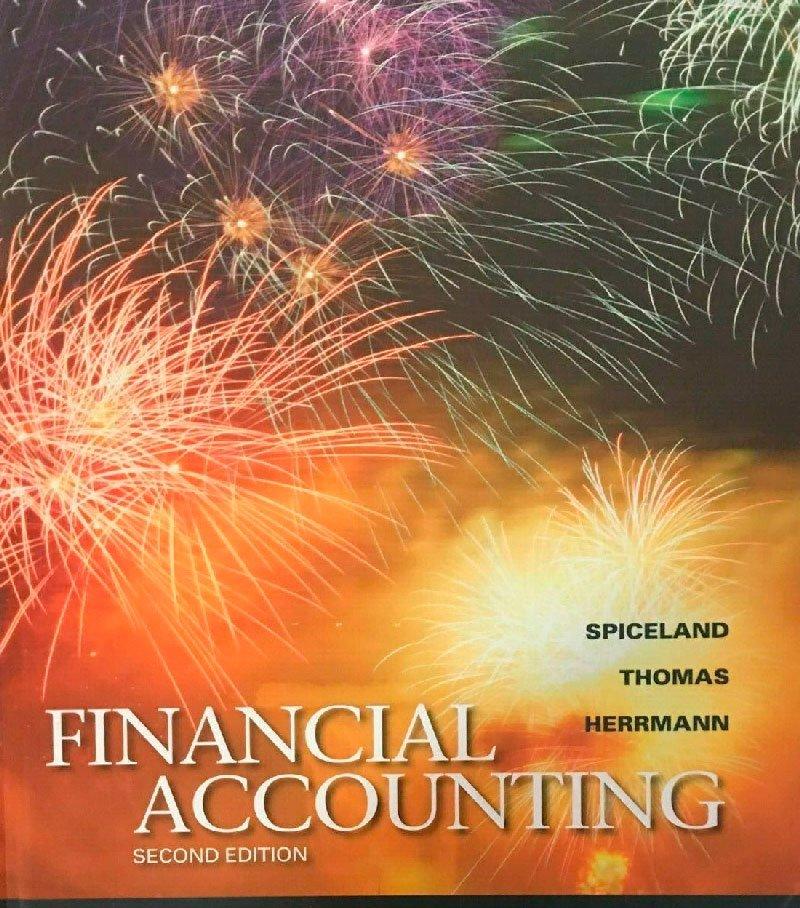Question
Step 3: Add Data In Section 1 on the Data page, complete each column of the spreadsheet to arrive at the desired calculations. When you're
Step 3: Add Data
In Section 1 on the Data page, complete each column of the spreadsheet to arrive at the desired calculations.
When you're ready, move on to the next step, where you will use functions to summarize the data.
Step 4: Use Functions to Summarize the Data
With the data built, you are ready to start using tools to summarize the data, using Count if and the Sum function to do the math. In this step, you'll begin to see patterns in the data and the story of the workforce.
Take a breather here if you need it. You should strive to work through the first four steps this week. Check in with your instructor.
With this step complete, you're ready to begin your analysis
Step 5: Analyze the Workforce
You've summarized the data. Next, you will employ descriptive or summary statistics to analyze the workforce. Your summary tables described "how many." Now you will calculate mean, median, and mode for the categories of data, and derive the deviation, variance, and dispersion, and distribution. This is where it gets interesting.
You will be working in Section 3 of the Data tab in the spreadsheet to complete the descriptive statistics for the five categories (Salary, Hourly Rate, Years of Service, Education, and Age). Using Excel formulas, complete the table.
After you have used Excel formulas to find this information, you will next use the Toolpak to find summary statistics.
Step 6: Use the Analysis Toolpak
With the data set built, you will now use the Analysis Toolpak to do those same functions. This is a handy feature to know. Remember that there may be some minor differences in the answers depending on the version.
You should now have Tab 2 complete: Excel Summary Stats. Next, you'll create charts and a histogram for Tabs 3 and 4.
Step 7: Create Charts and a Histogram
Where would we be without the ability to view data in charts? It is sometimes easier to grasp the context of data if it is captured in an image. In this step, you will work with data to create charts, adding a tab for charts, and another for a histogram.
In this step, you will build Tab 3: Graphs—Charts and Tab 4: Histogram. After you complete these tabs, you'll be ready to sort the data.
Step 8: Copy and Sort the Data
You've accomplished a lot with the data set, summary stats, charts, and histograms. Another skill you'll need to be able to do is sorting data in an Excel worksheet for reporting purposes. You'll copy the data so that you can learn how to sort it. This is a good skill that applies to any Excel application.
In this step, you will create Tab 5: Sorted Data. When you're finished, you'll be ready to conduct a quantitative analysis.
See below for example of a sorted spreadsheet.
Used with permission from Microsoft.
Step 9: Conduct Quantitative Analysis
In this step, your hard work bears fruit. What does it all mean? Think back to your boss's reasons for tasking you with this project. Bring your powers of analysis to bear to determine what the data may be telling you. Apply your quantitative reasoning skills to answer five questions that demonstrate your interpretation of the data. The questions are located on the QR Questions_Responses tab in your workbook.
After answering the five questions, finish the project by writing a short essay. The essay will include:
- a one-paragraph narrative summary of your findings, describing patterns of interest
- an explanation of the potential relevance of such patterns
- a description of how you would investigate further to determine if your results could be perceived as good or bad for the company.
Prepare responses in your workbook on the QR Questions_Responses tab.
Step by Step Solution
There are 3 Steps involved in it
Step: 1

Get Instant Access to Expert-Tailored Solutions
See step-by-step solutions with expert insights and AI powered tools for academic success
Step: 2

Step: 3

Ace Your Homework with AI
Get the answers you need in no time with our AI-driven, step-by-step assistance
Get Started