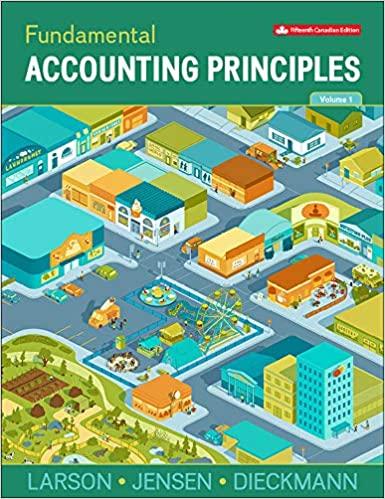Question
Step Instructions Points Possible 1 Download and open the file named exploring_e06_grader_a1.xlsx, and then save the file as exploring_e06_grader_a1_LastFirst, replacing LastFirst with your name. 0

| Step | Instructions | Points Possible |
| 1 | Download and open the file named exploring_e06_grader_a1.xlsx, and then save the file as exploring_e06_grader_a1_LastFirst, replacing LastFirst with your name. | 0 |
| 2 | Use Goal Seek to set the monthly payment of the auto loan to $304.69 (15% of available capital) by changing the purchase price in cell E4. Beginning in cell G3, complete the series of loan amount values ranging from $16,000 to $30,000 in $500 increments in cells G3:G31. | 5 |
| 3 | Enter references for monthly payment, percent of total, and insurance premium in the cell H2, cell I2, cell J2 respectively for a one-variable data table. | 7 |
| 4 | Complete the one-variable data table using Amount of Loan as the column input cell, and then ensure the results for monthly payment and insurance premium are formatted as Accounting Number Format with two decimal places. Format percent of available income as Percentage Number Format. | 4 |
| 5 | Apply custom number formats to make the formula references appear as the following descriptive column headings: H2-Monthly Payment, I2-% of Available Income, J2-Insurance Premium. | 4 |
| 6 | Copy the loan amount values from the one-variable table (range G3:G31) into the two-variable table starting in cell L3. | 5 |
| 7 | Type 3.00% into cell M2. Complete the series from 3.00% to 4.25% using .25% increments through R2. | 5 |
| 8 | Enter the reference to the monthly payment formula in the cell L2 for a two-variable data table. | 5 |
| 9 | Complete the two-variable data table using cell E7 as the row input cell and E6 as the column input cell , and then format the results with Accounting Number Format with two decimal places. | 10 |
| 10 | Apply a custom number format to cell L2 to display Amount of Payment. | 5 |
| 11 | Create a scenario named Current loan option, using amount of loan and interest rate as variable cells. Enter 25000 and 4.25% as the values for the scenario. Uncheck Prevent changes to change cell values. | 5 |
| 12 | Create a second scenario named Best loan option, using the same changing cells. Enter 16000 and 3.00% the values for the scenario. Uncheck Prevent changes to change cell values. | 5 |
| 13 | Create a third scenario named Worst loan option, using the same changing cells. Enter 30000 and 4.25% the values for the scenario. Uncheck Prevent changes to change cell values. | 5 |
| 14 | Generate a scenario summary report using the amount of loan, monthly payment, and insurance premium as the results. | 5 |
| 15 | Clean up the summary report by deleting the first column, first row, and information in rows 11, 12 & 13 (in that order). | 5 |
| 16 | Load the Solver add-in if it is not already loaded. Display the Auto Loan worksheet. Open Solver and set the objective cell for the lowest monthly payment possible. | 5 |
| 17 | Use the cells containing purchase price and down payment as the by changing variable cells. | 5 |
| 18 | Set a constraints for the purchase price and down payment. The purchase price must be at least $16000 but no more than $18000. The down payment must be at least $500 but no more than $5000. | 5 |
| 19 | Set a constraint for the interest rate, which must be at least .03. | 5 |
| 20 | Solve the problem, generate an Answer Report, but keep the original values in the Auto Loan worksheet. | 5 |
| 21 | Ensure that the worksheets are correctly named and placed in the following order in the workbook: Scenario Summary, Answer Report 1, Auto Loan. Save the workbook. Close the workbook and then exit Excel. Submit the workbook as directed. | 0 |
|
| Total Points | 100 |
 #Daniela Carrasco ##D#a#n#i#e#l#a# #C#a#r#r#a#s#c#o# # # # # # # # # # # # # # # # # # # # # # # # # # # # # # # # # # # # # # ##j Office 2013 - myitlab:grader - Instructions Exploring Excel Ch. 06 - A1 Project What-If Analysis Project Description: You are budgeting for the purchase of a new automobile. You are evaluating your expenses to determine the monetary resources available for a monthly payment. As part of the project you will perform What-IF Analysis and complete an amortization schedule. Instructions: For the purpose of grading the project you are required to perform the following tasks: Step 1 Points Possible Instructions Download and open the file named exploring_e06_grader_a1.xlsx, and then save the file as exploring_e06_grader_a1_LastFirst, replacing LastFirst with your name. 0 Use Goal Seek to set the monthly payment of the auto loan to $304.69 (15% of available capital) by changing the purchase price in cell E4. 2 5 Beginning in cell G3, complete the series of loan amount values ranging from $16,000 to $30,000 in $500 increments in cells G3:G31. 3 Enter references for monthly payment, percent of total, and insurance premium in the cell H2, cell I2, cell J2 respectively for a one-variable data table. 7 4 Complete the one-variable data table using Amount of Loan as the column input cell, and then ensure the results for monthly payment and insurance premium are formatted as Accounting Number Format with two decimal places. Format percent of available income as Percentage Number Format. 4 5 Apply custom number formats to make the formula references appear as the following descriptive column headings: H2-Monthly Payment, I2-% of Available Income, J2-Insurance Premium. 4 6 Copy the loan amount values from the one-variable table (range G3:G31) into the two-variable table starting in cell L3. 5 7 Type 3.00% into cell M2. Complete the series from 3.00% to 4.25% using .25% increments through R2. 5 8 Enter the reference to the monthly payment formula in the cell L2 for a twovariable data table. 5 9 Complete the two-variable data table using cell E7 as the row input cell and E6 as the column input cell , and then format the results with Accounting Number Format with two decimal places. Updated: 07/18/2013 1 10 E_CH06_EXPV2_A1_Instructions.docx Office 2013 - myitlab:grader - Instructions Step Exploring Excel Ch. 06 - A1 Project Points Possible Instructions 10 Apply a custom number format to cell L2 to display Amount of Payment. 5 11 Create a scenario named Current loan option, using amount of loan and interest rate as variable cells. Enter 25000 and 4.25% as the values for the scenario. Uncheck Prevent changes to change cell values. 5 12 Create a second scenario named Best loan option, using the same changing cells. Enter 16000 and 3.00% the values for the scenario. Uncheck Prevent changes to change cell values. 5 13 Create a third scenario named Worst loan option, using the same changing cells. Enter 30000 and 4.25% the values for the scenario. Uncheck Prevent changes to change cell values. 5 14 Generate a scenario summary report using the amount of loan, monthly payment, and insurance premium as the results. 5 15 Clean up the summary report by deleting the first column, first row, and information in rows 11, 12 & 13 (in that order). 5 16 Load the Solver add-in if it is not already loaded. Display the Auto Loan worksheet. Open Solver and set the objective cell for the lowest monthly payment possible. 5 17 Use the cells containing purchase price and down payment as the by changing variable cells. 5 18 Set a constraints for the purchase price and down payment. The purchase price must be at least $16000 but no more than $18000. The down payment must be at least $500 but no more than $5000. 5 19 Set a constraint for the interest rate, which must be at least .03. 5 20 Solve the problem, generate an Answer Report, but keep the original values in the Auto Loan worksheet. 5 Updated: 07/18/2013 2 E_CH06_EXPV2_A1_Instructions.docx Office 2013 - myitlab:grader - Instructions Step 21 Exploring Excel Ch. 06 - A1 Project Points Possible Instructions Ensure that the worksheets are correctly named and placed in the following order in the workbook: Scenario Summary, Answer Report 1, Auto Loan. Save the workbook. Close the workbook and then exit Excel. Submit the workbook as directed. Total Points Updated: 07/18/2013 3 0 100 E_CH06_EXPV2_A1_Instructions.docx
#Daniela Carrasco ##D#a#n#i#e#l#a# #C#a#r#r#a#s#c#o# # # # # # # # # # # # # # # # # # # # # # # # # # # # # # # # # # # # # # ##j Office 2013 - myitlab:grader - Instructions Exploring Excel Ch. 06 - A1 Project What-If Analysis Project Description: You are budgeting for the purchase of a new automobile. You are evaluating your expenses to determine the monetary resources available for a monthly payment. As part of the project you will perform What-IF Analysis and complete an amortization schedule. Instructions: For the purpose of grading the project you are required to perform the following tasks: Step 1 Points Possible Instructions Download and open the file named exploring_e06_grader_a1.xlsx, and then save the file as exploring_e06_grader_a1_LastFirst, replacing LastFirst with your name. 0 Use Goal Seek to set the monthly payment of the auto loan to $304.69 (15% of available capital) by changing the purchase price in cell E4. 2 5 Beginning in cell G3, complete the series of loan amount values ranging from $16,000 to $30,000 in $500 increments in cells G3:G31. 3 Enter references for monthly payment, percent of total, and insurance premium in the cell H2, cell I2, cell J2 respectively for a one-variable data table. 7 4 Complete the one-variable data table using Amount of Loan as the column input cell, and then ensure the results for monthly payment and insurance premium are formatted as Accounting Number Format with two decimal places. Format percent of available income as Percentage Number Format. 4 5 Apply custom number formats to make the formula references appear as the following descriptive column headings: H2-Monthly Payment, I2-% of Available Income, J2-Insurance Premium. 4 6 Copy the loan amount values from the one-variable table (range G3:G31) into the two-variable table starting in cell L3. 5 7 Type 3.00% into cell M2. Complete the series from 3.00% to 4.25% using .25% increments through R2. 5 8 Enter the reference to the monthly payment formula in the cell L2 for a twovariable data table. 5 9 Complete the two-variable data table using cell E7 as the row input cell and E6 as the column input cell , and then format the results with Accounting Number Format with two decimal places. Updated: 07/18/2013 1 10 E_CH06_EXPV2_A1_Instructions.docx Office 2013 - myitlab:grader - Instructions Step Exploring Excel Ch. 06 - A1 Project Points Possible Instructions 10 Apply a custom number format to cell L2 to display Amount of Payment. 5 11 Create a scenario named Current loan option, using amount of loan and interest rate as variable cells. Enter 25000 and 4.25% as the values for the scenario. Uncheck Prevent changes to change cell values. 5 12 Create a second scenario named Best loan option, using the same changing cells. Enter 16000 and 3.00% the values for the scenario. Uncheck Prevent changes to change cell values. 5 13 Create a third scenario named Worst loan option, using the same changing cells. Enter 30000 and 4.25% the values for the scenario. Uncheck Prevent changes to change cell values. 5 14 Generate a scenario summary report using the amount of loan, monthly payment, and insurance premium as the results. 5 15 Clean up the summary report by deleting the first column, first row, and information in rows 11, 12 & 13 (in that order). 5 16 Load the Solver add-in if it is not already loaded. Display the Auto Loan worksheet. Open Solver and set the objective cell for the lowest monthly payment possible. 5 17 Use the cells containing purchase price and down payment as the by changing variable cells. 5 18 Set a constraints for the purchase price and down payment. The purchase price must be at least $16000 but no more than $18000. The down payment must be at least $500 but no more than $5000. 5 19 Set a constraint for the interest rate, which must be at least .03. 5 20 Solve the problem, generate an Answer Report, but keep the original values in the Auto Loan worksheet. 5 Updated: 07/18/2013 2 E_CH06_EXPV2_A1_Instructions.docx Office 2013 - myitlab:grader - Instructions Step 21 Exploring Excel Ch. 06 - A1 Project Points Possible Instructions Ensure that the worksheets are correctly named and placed in the following order in the workbook: Scenario Summary, Answer Report 1, Auto Loan. Save the workbook. Close the workbook and then exit Excel. Submit the workbook as directed. Total Points Updated: 07/18/2013 3 0 100 E_CH06_EXPV2_A1_Instructions.docx Step by Step Solution
There are 3 Steps involved in it
Step: 1

Get Instant Access to Expert-Tailored Solutions
See step-by-step solutions with expert insights and AI powered tools for academic success
Step: 2

Step: 3

Ace Your Homework with AI
Get the answers you need in no time with our AI-driven, step-by-step assistance
Get Started