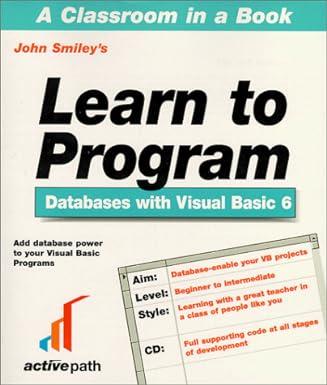Answered step by step
Verified Expert Solution
Question
1 Approved Answer
Step Instructions Points Possible 1 Start Excel. Download and open the file named Exp 1 9 _ Excel _ Ch 0 2 _ Cap _
Step Instructions Points Possible
Start Excel. Download and open the file named ExpExcelChCapAppliances.xlsx Grader has automatically added your last name to the beginning of the filename.
Insert a function in cell B to display the current date and time, and then format as a Long Date.
Autofit the width of column B
Insert a function in cell C to display the item named based on the provided inventory lookup information. Copy the function from cell C down through C to complete column C
AutoFit the width of column C
Insert a function in cell E to display the item price based on the provided inventory lookup information. Copy the function from cell E down through E to complete column E
Apply Currency Number Format with two decimal places to column E
Insert an IF function in cell F to calculate the total due. If the customer has chosen home delivery, there is an additional delivery charge located in cell B Be sure to use appropriate relative and absolute cell references.
Copy the function from cell F down through F to complete column F and apply Currency Number Format with two decimal places to column F
Insert the function in cell H to calculate the first customers monthly payment, using appropriate relative and absolute cell references. Ensure the result is a positive number. Copy the formula down to complete column H
Insert a function in cell H to calculate the total of all monthly payments in column H and apply Currency Number Format with two decimal places to column H if necessary.
Insert a function in cell H to calculate the total number of orders based on entries in column A
Insert a function in cell H to calculate the lowest monthly payment in column H
Insert a function in cell H to calculate the average monthly payment in column H
Insert a function in cell H to calculate the highest monthly payment in column H
Insert a function in cell H to calculate the median monthly payment in column H
Apply Currency Number Format with two decimal places to the range H:H if necessary.
Insert a footer with your name on the left side, the sheet name in the center, and the file name on the right side.
Save and close ExpExcelChCapAppliances.xlsx Exit Excel. Submit the file as directed
Step by Step Solution
There are 3 Steps involved in it
Step: 1

Get Instant Access to Expert-Tailored Solutions
See step-by-step solutions with expert insights and AI powered tools for academic success
Step: 2

Step: 3

Ace Your Homework with AI
Get the answers you need in no time with our AI-driven, step-by-step assistance
Get Started