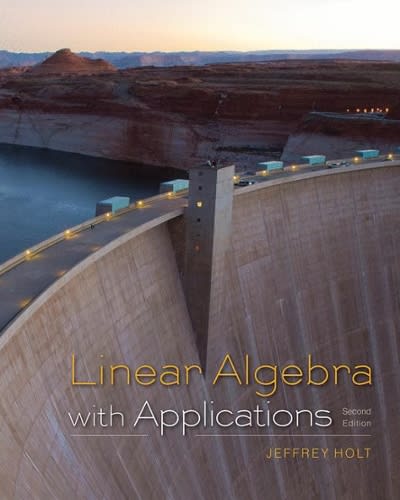Answered step by step
Verified Expert Solution
Question
1 Approved Answer
Step Instructions Points Possible From the downloaded project files, open the file GO_e07_Grader_83.x/sx. Save the file as Lastname_Firstname_GO_e07_Grader_a3 in your Excel Chapter 7 folder. 0.000

Step by Step Solution
There are 3 Steps involved in it
Step: 1

Get Instant Access to Expert-Tailored Solutions
See step-by-step solutions with expert insights and AI powered tools for academic success
Step: 2

Step: 3

Ace Your Homework with AI
Get the answers you need in no time with our AI-driven, step-by-step assistance
Get Started