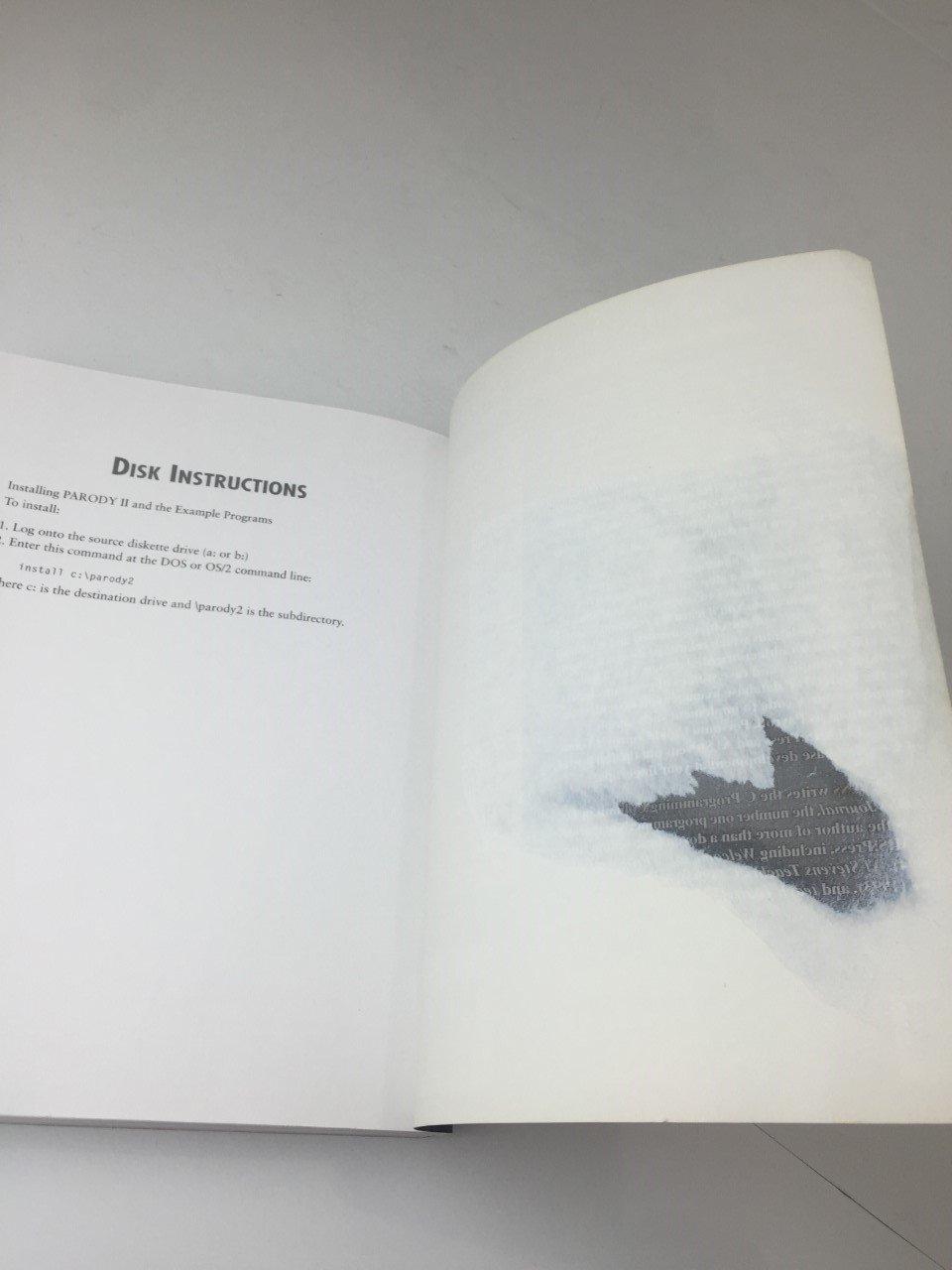Question
Steps to Perform: Step Instructions Points Possible 1 Start Access. Open the downloaded Access file named exploring_a01_grader_a1 . 0 2 Open the Sales Reps table
Steps to Perform:
| Step | Instructions | Points Possible |
| 1 | Start Access. Open the downloaded Access file named exploring_a01_grader_a1. | 0 |
| 2 | Open the Sales Reps table in Datasheet view. Add the following records to the Sales Reps table, letting Access assign the SalesRepID: LastName FirstName Address City State ZIP Eissler Karean 13 Oak Lane Montgomery PA 17752 Rai Namrata 1000 Ogden Blvd New Castle DE 19720 Pellum Katryn 286 Bergen Rd Salford PA 18957 Close the table. | 16 |
| 3 | Open the Customers form in Form view. Use Search to locate the record for Baker Auto Supply. Modify the record so that the Address1 field displays 4508 N.W. 7 Avenue. Save and close the form. | 12 |
| 4 | Open the Products form in Form view. Add a new product (Access will automatically add the Product ID): Coffee-Arabica Premium. The Description is 24/Case, Pre-Ground 1.75 Oz Bags, the Cost is $13 (just type 13, no $), the Markup Percent is 100%, the Brand is Premium, and the Year Introduced is 2014. Save the new record and close the form. | 12 |
| 5 | Open the Products report and check that the report contains the new product P0026, Coffee-Arabica Premium. View the layout of the report in Print Preview and then change the page layout to Landscape. Save the report and close Print Preview. | 12 |
| 6 | Open the Customers table. Sort the table by Customer Name in ascending order. Save the change to the layout and close the table. | 12 |
| 7 | Open the Revenue Stats query and sort the City field in ascending order. Apply Filter by Selection so that only stats for the last name Pellum display. Save and close the filtered query. | 16 |
| 8 | Open the Products table. Use Filter by Form to create a filter that will identify all premium brands in the Brand field that were introduced after 2012. Apply the filter and preview the filtered table. Close the table and save the changes. | 20 |
| 9 | Close all database objects. Close the database and then exit Access. Submit the database as directed. | 0 |
| Total Points | 100 |
| Please solve step 8. Thank you. |
Step by Step Solution
There are 3 Steps involved in it
Step: 1

Get Instant Access to Expert-Tailored Solutions
See step-by-step solutions with expert insights and AI powered tools for academic success
Step: 2

Step: 3

Ace Your Homework with AI
Get the answers you need in no time with our AI-driven, step-by-step assistance
Get Started