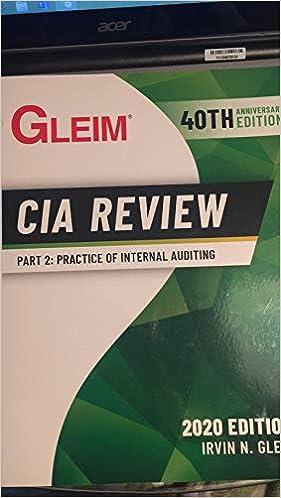Switch back to the All Products worksheet. Use the Scenario Manager as follows to compare the profit per unit in each scenario: Create a Scenario PivotTable report for result cells B17:017. Remove the Filter field from the Pivottable. Change the number format of the Profit_per_Unit_sold_Wireless, Profit_per_Unit_sold_Noise_Cancelling, and Profit_per_Unit_sold_Earphones fields (located in the Values box of the Pivot Table Field List) to Currency with 2 decimal places and $ as the symbol. Use Wireless as the row label value in cell B3, Noise-Cancelling as the value in cell C3, and Earphones as the value in cell D3. In cell A1, use Profit per Unit Sold as the report title. Format the report title using the Title cell style. Resize column A using AutoFit. Resize columns B-D to 15.00. Add a PivotChart to the Scenario Pivot Table worksheet as follows: Create a Clustered Column PivotChart based on the Pivot Table. [Mac Hint: PivotCharts are not available on Excel 2016 for the Mac, so insert a Clustered Column chart and adjust the data, and the legend and axis formatting to match Final Figure 6.] Resize and reposition the chart so that it covers the range A8:D20. Hide the field buttons in the chart. (Mac Hint: PivotCharts are not available on Excel 2016 for the Mac, so Mac users can ignore this instruction.] Your workbook should look like the Final Figures below. Save your changes, close the workbook, and then exit Excel. Follow the directions on the SAM website to submit your completed project. Hurdy Headphones - Personalized Earphones 3 4 5 Sales Units Sold Price Per Unit Total Sales 12,500 99.00 1,237,500.00 S $ 8 Expenses 9 Variable Expenses 10 Units Manufactured 11 Variable Cost per Unit 12 Total Variable Costs 13 Fixed Costs 14 Total Fixed Cost 15 Expenses - Total 16 Total Expense Per Unit Sold Units Sold 10,500 11.000 11,500 12,000 12.500 13,000 13.500 14,000 14.500 Personalized Earphones - Net Income Analysis Average Price per Unit 79.00 S 89.00 $ 99.00 $ 109.00 (55,250) 49,750 154,750 259.750 (45,500) 64,500 174,500 284.500 (35,750) 79,250 194,250 309,250 (26,000) 94,000 214.000 334.000 (16,250) 108,750 233,750 358.750 16.500) 123,500 253,500 383.500 3,250 138,250 273.250 408 250 13,000 153,000 293,000 433.000 22,750 167,750 312.750 457.750 119.00 364,750 394,500 424,250 454,000 483,750 513,500 543,250 573,000 602.750 12.500 59.50 743,750.00 260.000.00 1,003,750.00 80.30 S 18 Profit 19 Total Sales 20 Total Expenses 21 Gross Profit $ $ 1,237.500.00 1,003,750.00 233.750.00 23 Break-even Analysis 24 Price per Unit 25 Cost Per Unit 26 Units Sold 27 Gross Profit 99.00 80.30 12,500 233,750.00 $ Switch back to the All Products worksheet. Use the Scenario Manager as follows to compare the profit per unit in each scenario: Create a Scenario PivotTable report for result cells B17:017. Remove the Filter field from the Pivottable. Change the number format of the Profit_per_Unit_sold_Wireless, Profit_per_Unit_sold_Noise_Cancelling, and Profit_per_Unit_sold_Earphones fields (located in the Values box of the Pivot Table Field List) to Currency with 2 decimal places and $ as the symbol. Use Wireless as the row label value in cell B3, Noise-Cancelling as the value in cell C3, and Earphones as the value in cell D3. In cell A1, use Profit per Unit Sold as the report title. Format the report title using the Title cell style. Resize column A using AutoFit. Resize columns B-D to 15.00. Add a PivotChart to the Scenario Pivot Table worksheet as follows: Create a Clustered Column PivotChart based on the Pivot Table. [Mac Hint: PivotCharts are not available on Excel 2016 for the Mac, so insert a Clustered Column chart and adjust the data, and the legend and axis formatting to match Final Figure 6.] Resize and reposition the chart so that it covers the range A8:D20. Hide the field buttons in the chart. (Mac Hint: PivotCharts are not available on Excel 2016 for the Mac, so Mac users can ignore this instruction.] Your workbook should look like the Final Figures below. Save your changes, close the workbook, and then exit Excel. Follow the directions on the SAM website to submit your completed project. Hurdy Headphones - Personalized Earphones 3 4 5 Sales Units Sold Price Per Unit Total Sales 12,500 99.00 1,237,500.00 S $ 8 Expenses 9 Variable Expenses 10 Units Manufactured 11 Variable Cost per Unit 12 Total Variable Costs 13 Fixed Costs 14 Total Fixed Cost 15 Expenses - Total 16 Total Expense Per Unit Sold Units Sold 10,500 11.000 11,500 12,000 12.500 13,000 13.500 14,000 14.500 Personalized Earphones - Net Income Analysis Average Price per Unit 79.00 S 89.00 $ 99.00 $ 109.00 (55,250) 49,750 154,750 259.750 (45,500) 64,500 174,500 284.500 (35,750) 79,250 194,250 309,250 (26,000) 94,000 214.000 334.000 (16,250) 108,750 233,750 358.750 16.500) 123,500 253,500 383.500 3,250 138,250 273.250 408 250 13,000 153,000 293,000 433.000 22,750 167,750 312.750 457.750 119.00 364,750 394,500 424,250 454,000 483,750 513,500 543,250 573,000 602.750 12.500 59.50 743,750.00 260.000.00 1,003,750.00 80.30 S 18 Profit 19 Total Sales 20 Total Expenses 21 Gross Profit $ $ 1,237.500.00 1,003,750.00 233.750.00 23 Break-even Analysis 24 Price per Unit 25 Cost Per Unit 26 Units Sold 27 Gross Profit 99.00 80.30 12,500 233,750.00 $