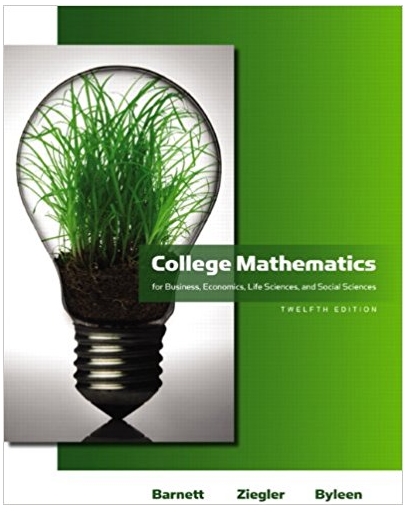All Phones Shop (APS) is a company that sells three types of phone: smartphone, normal mobile phone, and land phone. APS currently uses a small
All Phones Shop (APS) is a company that sells three types of phone: smartphone, normal mobile phone, and land phone. APS currently uses a small computer based system called PoB that manages the payroll of its employees, all payments made by clients, and the financial information of the APS client. PoB is actually a standard, commercial-off-the-shelf application. APS has two types of client: individual, and corporate. To buy or sell a phone, the client must first register if he/she does not have any registration with APS. In order to register, the client has to provide name and address. APS first checks if the client already exists. If not, the system creates a registration, assigns a unique registration number, PoB is advised by APS with the registration number. PoB then opens a financial account of the client with the registration number. All payments of the client are handled by PoB and recorded in the financial account. However, APS keeps only the registration information such as name, address, the registration number, the invoice(s) if the client has bought any item from APS, and the item information if the client sells any item. For all future sale and buy activities with APS, the client has to use the same registration number.
A registration can only be removed by corporate clients. In this case, APS checks if there is any unpaid invoice attached with the client registration. PoB is informed if a client registration is removed. The individual client can only create registration but cannot remove any registration. APS does not handle any login operation, it is assumed all login functions are checked before any operation is executed.
To sell an item, the client first selects the type of the item that he/she wants to sell. Under smartphone category, there are two sub-categories: Apple iPhone and Samsung Galaxy. The client then provides model, make, capacity, and color. The client has the option to sell the item either on auction (bidding), or on fixed price sale. For the auction, a starting price and the end of the auction time is specified; and for the fixed price sale, a price is given. For both types of sale (fixed price and auction), the system assigns an ID to the item, records and attaches the item information with the client registration. For the catalog entry, APS then automatically creates a display image based on the item description, asks the client (seller) to approve it, and displays the item for sale if approved by the client. Otherwise, the system re-creates another image, and displays it to the client for approval. Once the client approves the display image, APS includes it in its product catalog. Clients can also remove their items after display but before sale; in that case, a penalty of 10% of the starting price (for auction) or the fixed price of the item is charged to the client, and an advice on this penalty will be sent to PoB.
Clients can also buy items on auction, or on fixed price sale. For the fixed price items, the client selects item(s). The system creates a shopping basket for the selected item(s). The system saves the shopping basket, and attaches this with the client registration. The client then checks out, and each item in the basket is considered “sold”, and removed from the product catalog. For auction, clients can bid a price for the selected item before the end of auction time. A bid submitted by a client must be greater than the last offered bid (price). All bids submitted by a client are recorded in the registration of the client. When the auction time ends, the client with last bid will be notified as the winner. The item is considered “sold”, and removed from the product catalog.
For either type of sale, APS prepares an invoice (bill) based on the item(s). Once the client confirms the invoice, it is attached with the client registration with the status “unpaid”.
For all payments, PoB informs APS with the client registration number and the invoice number. The system finds the invoice, and assigns the invoice as “paid”. If a client fails to pay to PoB within 7 days, a penalty of 10% of the price is charged to the client, an advice on this penalty is sent to PoB, and the sale is cancelled by APS.
Task: Identify the major processes (functions) of the system along with the relevant external entities of the APS system.
Lab topic(s): Requirement elicitation using Data Flow Diagram (DFD)
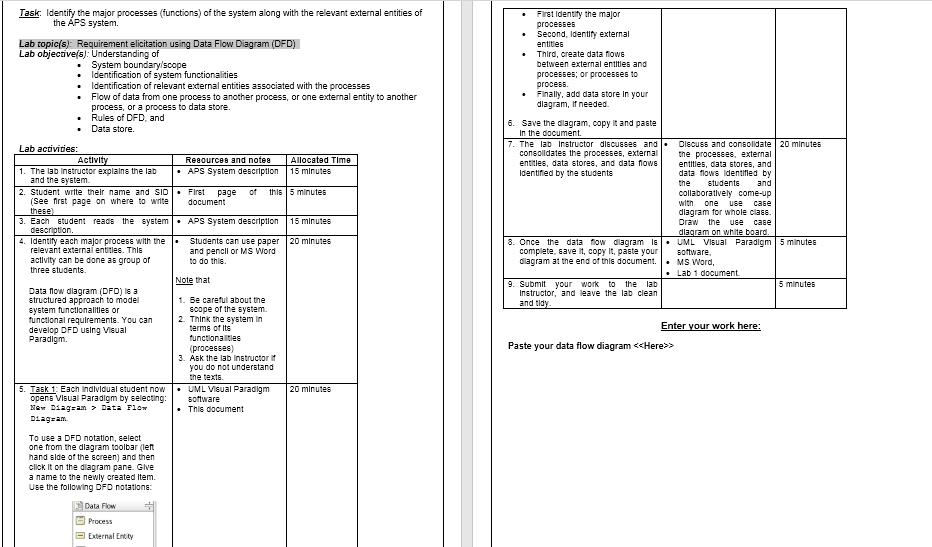
Task: Identify the major processes (functions) of the system along with the relevant external entities of First Identify the major the APS system. processes Second, Identlfy external Lab topic(s) Requirement elicitation using Data Flow Diagram (DFD) Lab objeczive(s): Understanding of entities Third, create data flowe System boundary'scope Identification of system functionalities Identification of relevant external entities associated with the processes Flow of data from one process to another process, or one external entity to another process, or a process to data store. Rules of DFD, and between external entitles and processes; or processes to process. Finally, add data store in your dlagram, if needed. 6. Save the dlagram, copy it and paste In the document. Data store. Discuss and consoldate 20 minutes the processes, external entitles, data stores, and data flows lidentifled by 7. The lab Instructor discusses and Lab activities: consolldates the processes, external entitles, data stores, and data flows ldentified by the students Activity Allocated Time APS System description 15 mlnutes Resources and notee 1. The lab instructor explains the lab and the system. 2. Student write their name and SID (See first page on where to write these) the students and First page of this 5 minutes collaboratively come-up with document one use 3. Each student reads the system. APS System description|15 minutes description. 4. Identity each major process with the relevant externa3l entitles. This dlagram for whole clase. Draw the use dlagram on white board. Students can use paper 20 minutes and pencll or MS Word to do this. 8. Once the data fow alagram is. UML Visual Paradigm 5 minutes complete, save it, copy It, paste your dlagram at the end of this document. software, MS Word, Lab 1 document. activity can be done as group of three students. Note that 9. Submit your work to the lab Instructor, and leave the lab clean 5 minutes Data flow dlagram (DFD) sa structured approach to model system funotionalitles or functional requirements. You can develop DFD uelng Visual Paradigm. 1. Be careful about the scope of the syetem. 2. Think the system in terme of Its and tidy. Enter your work here: functionaltles Paste your data flow diagram < > (processes) 3. Ask the lab instructor if you do not understand the texts. UML VIsual Paradigm 5. Task 1: Each individual student now opens Visual Paradigm by selecting: New Diag=an > Data Flow 20 minutes software This document Diagram To use a DFD notation, 6elect one from the dlagram toolbar (left hand slde of the screen) and then clck It on the diagram pane. Give a name to the newly created Item. Use the following DFD notations: EData Flow Process O External Entity
Step by Step Solution
3.41 Rating (154 Votes )
There are 3 Steps involved in it
Step: 1

See step-by-step solutions with expert insights and AI powered tools for academic success
Step: 2

Step: 3

Ace Your Homework with AI
Get the answers you need in no time with our AI-driven, step-by-step assistance
Get Started