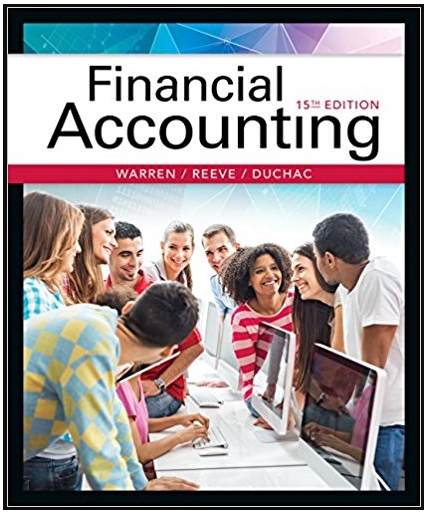Answered step by step
Verified Expert Solution
Question
1 Approved Answer
table [ [ , A , B , c , D , E , F , G , H , , J , K
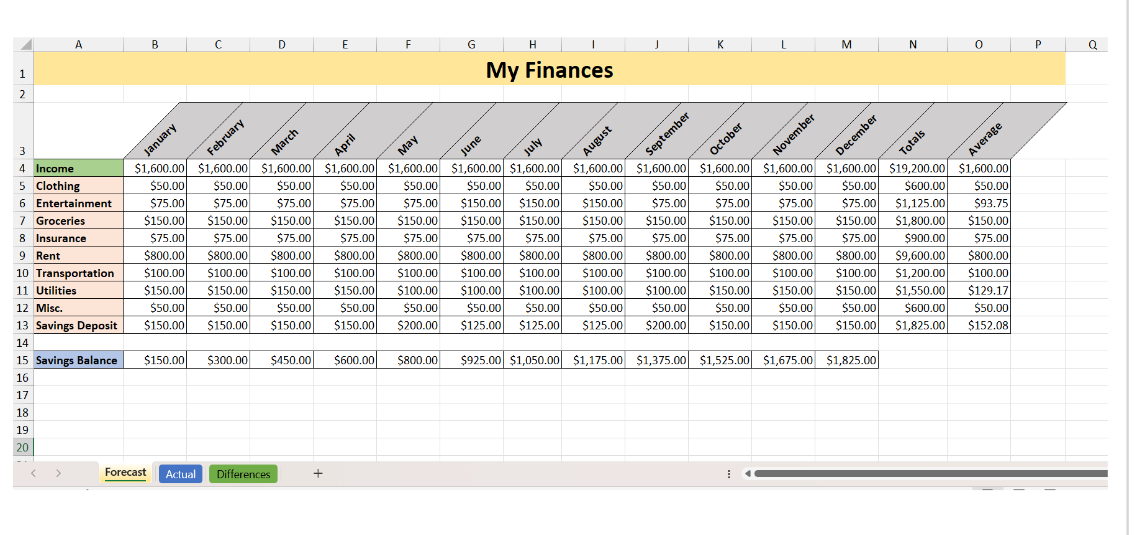
tableABcDEFGHJKLMNpMy FinancesIncome,$$$$$$$$$$$$$$Clothing,$$$$$$$$$$$$$$Entertainment,$$$$$$$$$$$$$$Groceries,$$$$$$$$$$$$$$Insurance,$$$$$$$$$$$$$$Rent,$$$$$$$$$$$$$$Transportation,$$$$$$$$$$$$$$Utilities,$$$$$$$$$$$$$$Misc.,$$$$$$$$$$$$$$Savings Deposit,$$$$$$$$$$$$$$Savings Balance,$$$$$table$$$$$$$Dferences,vdots,Eplease answer this question in detialed steps for a beginner
Your project will be to recreate the Excel workbook shown at the bottom of this document. The workbook will contain three worksheets named ForecastActual and Differences The worksheet tabs should be colored as shown.
First, create the Forecast worksheet, exactly as shown below, paying particular attention to the following:
Create a Custom Header with the FileName field in the left section, and the Date field in the right section.
The title My Finances is merged and centered in row across columns A through P
The columns headings January through Average are slanted degrees.
The row headings Income through Savings Balance are shaded in different hues.
The cells containing the monthly data for Income, Clothing, Entertainment, Groceries, Insurance, Rent, Transportation, Utilities and Other must be keyed into the corresponding cells.
The cells containing the data for Savings Deposit, Savings Balance, Total and Average are all calculated fields, populated using equations or functions. The data in these cells must NOT be keyed in directly.
All of the numeric fields must be formatted exactly as shown.
When you have completed the Forecast worksheet, copy it into a new worksheet named Actual Modify this worksheet exactly as shown below, paying particular attention to the following:
Some of the dollar amounts in the cells will need to be changed to match the image below This reflects the real world reality that a budget is an estimate, and sometimes things dont go exactly as we originally expected.
If you set up the calculated fields correctly in the original Forecast worksheet, they will continue to yield the correct result in this Actual worksheet, after you make the necessary changes to the monthly data.
You must insert a column chart as shown in the image below which shows the amount of the Savings Deposit by month.
When you have completed the Actual worksheet, make another copy of the Forecast worksheet into a new worksheet named Differences Modify this worksheet exactly as shown below, paying particular attention to the following:
All of the numeric fields on this worksheet are the result of subtracting the value in the corresponding cell in the Forecast worksheet from the value in the corresponding cell in the Actual worksheet Actual minus Forecast These are all calculated fields and must NOT be keyed in directly.
Using Conditional Formatting, highlight only those cells in the worksheet which contain a value other than zero. You may use any highlighting color that you wish.
When you have successfully completed all three worksheets in the workbook, save the workbook as ExcelFinalYourName and submit.
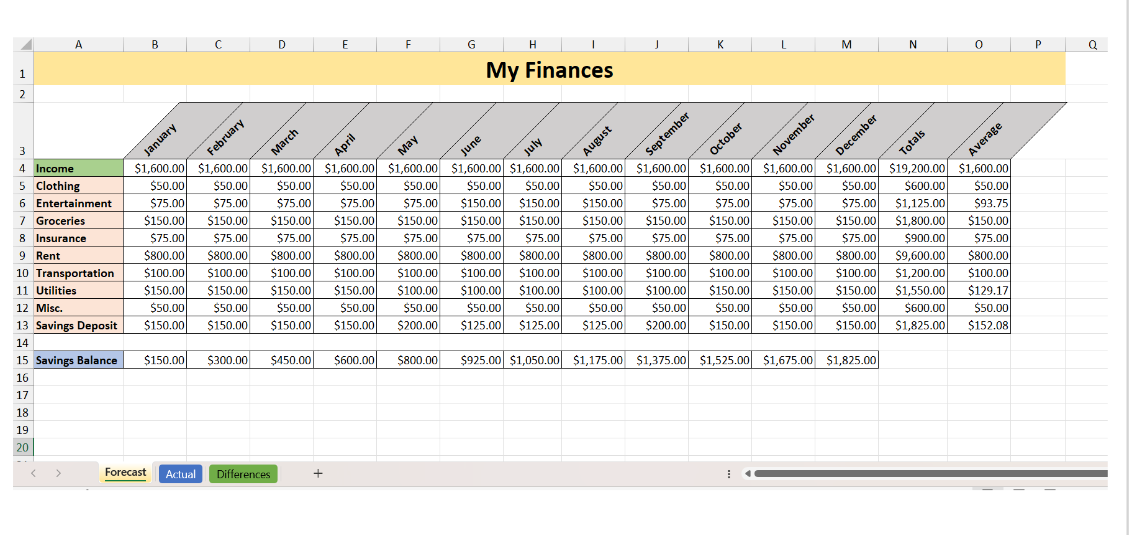
Step by Step Solution
There are 3 Steps involved in it
Step: 1

Get Instant Access to Expert-Tailored Solutions
See step-by-step solutions with expert insights and AI powered tools for academic success
Step: 2

Step: 3

Ace Your Homework with AI
Get the answers you need in no time with our AI-driven, step-by-step assistance
Get Started