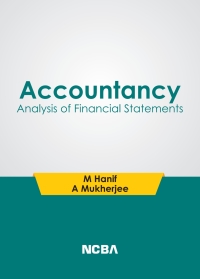Tableau Instructions: You have available to you an extensive data set that includes detailed financial data for Discount Goods and Big Store for 2012-2021. The data set is in the form of four Excel files available to download from Connect or under Student Resources within the Library tab. The one for use in this chapter is named "Discount_Goods Big Store_Financials.xlsx". Download this file and save it to the computer on which you will be using Tableau. For this case, you will create several calculations to produce several long-term solvency ratios to allow you to compare and contrast the two companies. After you view the training videos, follow these steps to create the charts you'll use for this case: 1. Open Tableau and connect to the Excel spreadsheet you downloaded. 2. Click on the "Sheet 1" tab at the bottom of the canvas, to the right of the Data Source at the bottom of the screen. Drag "Company" and "Year" under "Dimensions" to the Rows shelf. Change "Year" to discrete by right-clicking and selecting "discrete." Select "Show Filter" and uncheck all the years except 2018-2021. Click OK. 3. Drag "Total liabilities" under "Measures" to the Rows shelf. Change "discrete" data following the same instructions. 4. Drag "Total shareholders' equity" under "Measures" to the Rows shelf and change to "discrete" data following the same instructions. 5. Create a calculated field by clicking the "Analysis" tab at the top of the screen and selecting "Create Calculated field." Name the calculation "Debt to Equity Ratio." In the Calculation Editor window drag "Total liabilities" from the Rows shelf, type a division sign (), and then drag "Total shareholders' equity" from the Rows shelf to the right of the division sign. Make sure the window says that the calculation is valid and click OK. 6. Drag the newly created "Debt to Equity Ratio" to the Rows shelf. Click on the "Show Me" tab in the upper right corner and select "side-by-side bars." You should now see a bar chart for Big Store and for Discount Goods that shows the Debt to Equity Ratios for the years 2018 to 2021. Add labels to the bars by clicking on "Label" under the "Marks" card and clicking the box "Show mark labels." Format the labels to Times New Roman, bold, black and 9-point font. Edit the color on the "Marks" card if desired. 7. Change the title of the sheet to be "Long-Term Solvency: Debt to Equity Ratio" by right-clicking and selecting "Edit title." Format the title to Times New Roman, bold, black and 15-point font. Change the title of "Sheet 1" to match the sheet title by right-clicking, selecting "Rename" and typing in the new title. 8. Format all other labels to be Times New Roman, bold, black and 12-point font. 9. Click on the New Worksheet tab on the lower right ("Sheet 2" should open). Drag "Company" and "Year" under "Dimensions" to the Rows shelf. Change "Year" to discrete by right-clicking and selecting "discrete." Select "Show Filter" and uncheck all the years except 2018-2021. Click OK. 10. Drag "Net income / (loss)", "Interest expense, and "Provision for income taxes" under "Measures" into the Rows shelf. Change each to "discrete" data. Create a calculated field "Times Interest Earned Ratio" following the same process above. In the Calculation Editor window, type an open parenthesis, then drag "Net income / (loss)" from the Rows shelf, type an addition sign (+), drag "Interest expense" from the Rows shelf, type an addition sign, and then drag "Provision for income taxes" from the Rows shelf and close the parenthesis. Next to the closed parenthesis, type a division sign (/) and drag "Interest expense" from the Rows shelf next to the right of the division sign. Make sure the window says that the calculation is valid and click OK. 11. Right-click "Net income / loss," "Interest expense," and "Provision for income taxes" and uncheck "Show in Header" so they no longer show on the canvas. 12. Drag the newly created "Times Interest Earned Ratio" into the Rows shelf. Click on the "Show Me" and select "side-by-side bars." Add labels to the bars by clicking on "Label" under the "Marks" card and clicking the box "Show mark labels." Format the labels to Times New Roman, bold, black and 10-point font. Edit the color on the color marks card if desired. 13. Change the title of the sheet to be "Long-Term Solvency: Times Interest Earned Ratio" by right-clicking and selecting "Edit title." Format the title to Times New Roman, bold, black and 15-point font. Change the title of "Sheet 2" to match the sheet title by right- clicking, selecting "Rename" and typing in the new title. 14. Format all other labels to be Times New Roman, bold, black and 12-point font. 15. Once complete, save the file as "DA14_Your initials.twbx." Required: Based upon what you find, answer the following questions: A. Other things being equal, do both companies appear to have the ability to meet their obligations as measured by the debt to equity ratio? B. Based solely on the Times Interest Earned ratio, do both companies appear to be equally able to meet their debt obligations? C. Is the margin of safety provided to creditors by Discount Goods improving or declining in recent years as measured by the average times interest earned ratio? A. Do both companies appear to have the ability to meet their obligations as measured by the debt to equity ratio? B. On the times interest earned ratios, do you reach the same conclusion? c. Margin of safety Tableau Instructions: You have available to you an extensive data set that includes detailed financial data for Discount Goods and Big Store for 2012-2021. The data set is in the form of four Excel files available to download from Connect or under Student Resources within the Library tab. The one for use in this chapter is named "Discount_Goods Big Store_Financials.xlsx". Download this file and save it to the computer on which you will be using Tableau. For this case, you will create several calculations to produce several long-term solvency ratios to allow you to compare and contrast the two companies. After you view the training videos, follow these steps to create the charts you'll use for this case: 1. Open Tableau and connect to the Excel spreadsheet you downloaded. 2. Click on the "Sheet 1" tab at the bottom of the canvas, to the right of the Data Source at the bottom of the screen. Drag "Company" and "Year" under "Dimensions" to the Rows shelf. Change "Year" to discrete by right-clicking and selecting "discrete." Select "Show Filter" and uncheck all the years except 2018-2021. Click OK. 3. Drag "Total liabilities" under "Measures" to the Rows shelf. Change "discrete" data following the same instructions. 4. Drag "Total shareholders' equity" under "Measures" to the Rows shelf and change to "discrete" data following the same instructions. 5. Create a calculated field by clicking the "Analysis" tab at the top of the screen and selecting "Create Calculated field." Name the calculation "Debt to Equity Ratio." In the Calculation Editor window drag "Total liabilities" from the Rows shelf, type a division sign (), and then drag "Total shareholders' equity" from the Rows shelf to the right of the division sign. Make sure the window says that the calculation is valid and click OK. 6. Drag the newly created "Debt to Equity Ratio" to the Rows shelf. Click on the "Show Me" tab in the upper right corner and select "side-by-side bars." You should now see a bar chart for Big Store and for Discount Goods that shows the Debt to Equity Ratios for the years 2018 to 2021. Add labels to the bars by clicking on "Label" under the "Marks" card and clicking the box "Show mark labels." Format the labels to Times New Roman, bold, black and 9-point font. Edit the color on the "Marks" card if desired. 7. Change the title of the sheet to be "Long-Term Solvency: Debt to Equity Ratio" by right-clicking and selecting "Edit title." Format the title to Times New Roman, bold, black and 15-point font. Change the title of "Sheet 1" to match the sheet title by right-clicking, selecting "Rename" and typing in the new title. 8. Format all other labels to be Times New Roman, bold, black and 12-point font. 9. Click on the New Worksheet tab on the lower right ("Sheet 2" should open). Drag "Company" and "Year" under "Dimensions" to the Rows shelf. Change "Year" to discrete by right-clicking and selecting "discrete." Select "Show Filter" and uncheck all the years except 2018-2021. Click OK. 10. Drag "Net income / (loss)", "Interest expense, and "Provision for income taxes" under "Measures" into the Rows shelf. Change each to "discrete" data. Create a calculated field "Times Interest Earned Ratio" following the same process above. In the Calculation Editor window, type an open parenthesis, then drag "Net income / (loss)" from the Rows shelf, type an addition sign (+), drag "Interest expense" from the Rows shelf, type an addition sign, and then drag "Provision for income taxes" from the Rows shelf and close the parenthesis. Next to the closed parenthesis, type a division sign (/) and drag "Interest expense" from the Rows shelf next to the right of the division sign. Make sure the window says that the calculation is valid and click OK. 11. Right-click "Net income / loss," "Interest expense," and "Provision for income taxes" and uncheck "Show in Header" so they no longer show on the canvas. 12. Drag the newly created "Times Interest Earned Ratio" into the Rows shelf. Click on the "Show Me" and select "side-by-side bars." Add labels to the bars by clicking on "Label" under the "Marks" card and clicking the box "Show mark labels." Format the labels to Times New Roman, bold, black and 10-point font. Edit the color on the color marks card if desired. 13. Change the title of the sheet to be "Long-Term Solvency: Times Interest Earned Ratio" by right-clicking and selecting "Edit title." Format the title to Times New Roman, bold, black and 15-point font. Change the title of "Sheet 2" to match the sheet title by right- clicking, selecting "Rename" and typing in the new title. 14. Format all other labels to be Times New Roman, bold, black and 12-point font. 15. Once complete, save the file as "DA14_Your initials.twbx." Required: Based upon what you find, answer the following questions: A. Other things being equal, do both companies appear to have the ability to meet their obligations as measured by the debt to equity ratio? B. Based solely on the Times Interest Earned ratio, do both companies appear to be equally able to meet their debt obligations? C. Is the margin of safety provided to creditors by Discount Goods improving or declining in recent years as measured by the average times interest earned ratio? A. Do both companies appear to have the ability to meet their obligations as measured by the debt to equity ratio? B. On the times interest earned ratios, do you reach the same conclusion? c. Margin of safety