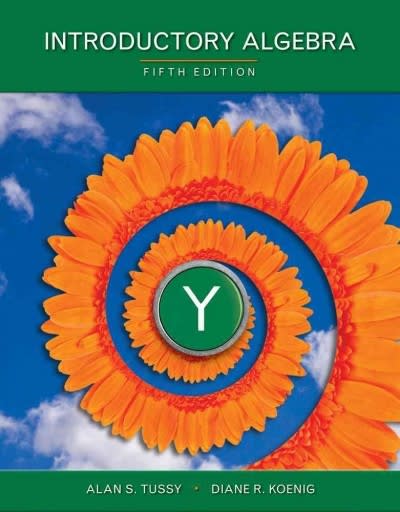Tammy Milligan owns a chain of small boutique stores in OH, Mi, :1, and W. She is a big believer in the benets of business intelligence for measuring progress and making strategic decisions. She has provided you with some sample sales data and would like for you to create a dashboard that will give her an overview of how her business is doing. in this exercise, you will build a data model based on the data provided and create a dashboard, complete with KPls and a map showing which states are generating the most orders. Instructions: For the purpose of grading the project you are required to perform the following tasks: Start Excel. Open the file named 90751613 _grader_al.xlsx. Save the file with the name e07w513_grader_al_LastFirst, replacing LastFirst with your name. 0 On the SalesData worksheet tab, add each of the four tables to the data model. Edit the data model by completing the following tasks on the SalesData2013 worksheet: Format the PurchaseDate eld as *3l 14.12001 3 Format the Price eld as Currency {II In Diagram View, create a relationship between the SalesData2013 data and the MonthOrder data using the Month field. Using the SalesData2013 table, create a calculated column to the right of Year with the name Revenue. Use the formula =[Price]*[Quanty] to calculate the revenue generated from each sale. Format the column as Currency. Create a calculated field to the right of Revenue with the name Month Order. Use the formula =RELATED(Month0rder[0rder]}&anlp; "-"&an1p;[Month] to generate a value that can be used for charts and slicers that allow the months to be sorted in their natural order. Copy the SalesData2013 worksheet from the PowerPivot window and paste it onto a new worksheet in the main workbook. Name the new worksheet SalesData2013. Resize the columns as necessary. In the PowerPivot Window, create a calculated eld for sum of revenue in the Calculation Area just below the Revenue column. Copy the calculated field and paste it into cell J41 of the SalesData2013 worksheet in the main workbook. 5 In the PowerPivot Window, create a KP] that measures the Sum of Revenue value against the absolute value of $500.00. Maintain the default thresholds of 200 and 400 and select the first set of icon styles. In Diagram View, create a relationship between SalesData2013 and VolumeByEmp using the EmployeeID field. From the PowerPivot window, create a PivotTable on the MetricsDashboard worksheet in cell A1. Add the LastName field from VolumeByEmp to the ROWS area. Add the Sum of Revenue and Sum of 0 Revenue KPI Status elds from SalesData2013 to the VALUES area, in that order