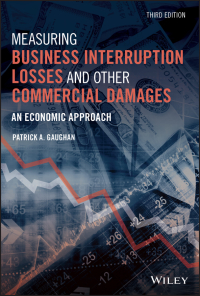Question
Task 48 Range A3:C5 contain months, days and years. Using a combination of CONCATENATE and a DATE function, convert A3:A5 to a usable date for

Task 48 Range A3:C5 contain months, days and years. Using a combination of CONCATENATE and a DATE function, convert A3:A5 to a usable date for calculations in D3. Then, copy the formula to D4:D5.
Task 49 In H4, extract (using a date-related function) the year from A7.
Task 50 Using the DATEDIF function, calculate the client's current age in H5. Express the answer in years only (with no decimal places).
Task 51 Using the DATEDIF function, calculate the client's current age in H6. Express the answer in days.
Task 52 In A11, using a date-related function, enter today's date. This should be a robust formula that will always contain the current date at the time the spreadsheet is being used.
Task 53 In A12:A25, increment (using a date-related function) the month by one each row. For example, A11 should read as today's date, A12 should read as exactly one month later, etc. The dates should be created by date-related formulas, not "hardwired."
Task 54 E11 contains a dropdown box with months and F11 contains a dropdown box with years. Using the data from the dropdown boxes, generate a formula in E12 that will show the month after the date chosen from the dropdown boxes. For example, if May 2020 is chosen, then E12 should show June 2020. This should be a robust formula.
A B C D E G H 1 44471 2 3 January 4. February 5 March 3 2018 28 2013 15 2011 6 2/19/1993 Client's birthday 7 8 9 10 11 May 2020 12 13 A B C D E G H 1 44471 2 3 January 4. February 5 March 3 2018 28 2013 15 2011 6 2/19/1993 Client's birthday 7 8 9 10 11 May 2020 12 13Step by Step Solution
There are 3 Steps involved in it
Step: 1

Get Instant Access to Expert-Tailored Solutions
See step-by-step solutions with expert insights and AI powered tools for academic success
Step: 2

Step: 3

Ace Your Homework with AI
Get the answers you need in no time with our AI-driven, step-by-step assistance
Get Started