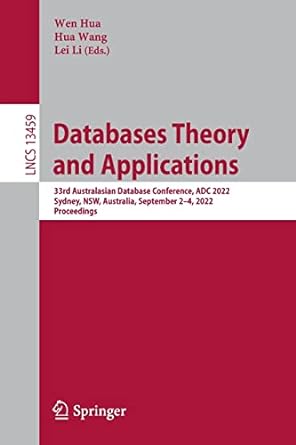Question
Task is :- Five sequance diagrams Five operation contracts The registration system receives applications from students for admission in various degree programs. The system first
Task is :-
Five sequance diagrams
Five operation contracts
The registration system receives applications from students for admission in various degree programs. The system first creates an application, and associates this with the program that the student has applied for the admission. The system checks if the students selected program has available seat. If a seat is available in the program, the system reserves a seat of the program for the student and decrement the total seats by one; otherwise informs the student that he/she should apply for another program because there is no place available in the selected program, and terminates the session.
The system then immediately contacts the school of the student online to get the final examination transcript of the student. Once received, the transcript is saved with the application, and retrieves the admission requirements of the degree program. The system then checks the admission requirements with the transcript. If the transcript of the student satisfies the admission requirements, the system then makes an initial admission, otherwise rejects the application and updates the total available seats of the program. The application of the student is updated with the initial admission information. For the final approval, the updated application with the initial admission is submitted to the College that offers the program. If the College does not approve, the application is removed, and the reserved seat of the program will be released. Once the final approval comes from the College, the system prepares an Admission Offer letter for the student. Finally, the application with the final approval is saved in the system and the student is informed.
Once an admission is approved, the student must pay the admission fee within 14 days to secure the seat, otherwise the admission will be cancelled. The student provides ID and the credit card details to the system that finds the application details. If the application is not approved or not found, the system terminates the session with a message; otherwise the system checks the payment deadline. If it is okay, it creates a payment receipt, attaches it with the application, and saves the credit card details with the payment receipt. If the deadline is expired, the admission is cancelled and the total available seats of the program is updated. At the same time, the system contacts the bank for the approval for the credit card. Once the system receives approval from the bank, the status of the application is changed to admitted. The system then sends a copy of the approval along with the student details to another system of the university called PaymentManager. It returns an acknowledgement to the registration system that saves this for future reference. A student card is issued by the system and the college is informed. However, if the bank rejects the payment request, the system sends an error message to the student, deletes the receipt, and terminates the payment session.
In the course registration process, the student can either add course or drop course by the set deadline. To add a course, the student submits the student ID number, the system finds student details and displays next two semesters. It then asks the student to select the semester and year. The system then retrieves all courses offered in the selected semester. The student chooses only one course. The system verifies if the student is permitted to course. If not permitted, the student cannot register for this course. If yes, the system then checks if the course has available place. If yes, the system gets the prerequisite of the course, and finds if the student has already completed the prerequisite course from the student record. If everything is okay, the system registers the student in the course, and decrements the total available place of the course by one. The system then finally confirms the registration and sends SMS message to the student. The student receives it and sends an acknowledgement. If there is either no available place or the pre requisite is not completed, the system informs the student that he/she cannot register this course.
To drop a course, the student first enters the ID, the system finds all courses registered in the next two semesters. The student selects the course he/she wants to drop. The system asks the
student to confirm the deletion if the deadline has not passed. Otherwise, the system sends a message that the course cannot be deleted. The system deletes the course if the student confirms the deletion, and increments the total places available in the deleted course. If the student declines to confirm the deletion, the system ends the session without dropping the course. The system informs the student regarding the outcome of the deletion of the course.
The student can also find the exam results and his/her GPA for a particular semester. He/she first inputs ID, and semester. The system retrieves the student examination results of all courses completed in that semester. It then computes GPA and displays. The system asks if the student wants to print the results and GPA. If yes, the system prints the results and GPA, otherwise it only saves the GPA for the future query. The system updates the total number of GPA calculation for this semester by the student.
Every college can also ask the system to prepare summary report about a particular student such as the accumulated GPA of all semesters, if the student is under probation, and if in the Deans list, or withdrawn from the College. The College just enters the student ID, the system finds the details of the student. The College confirms the student details. The system then computes the accumulated GPA for all semesters and displays. It then decides if the student is under probation or in the Deans list. The system then informs the student if the student is either under probation or in the Deans list.
------------------------------------------------------------------------------------------
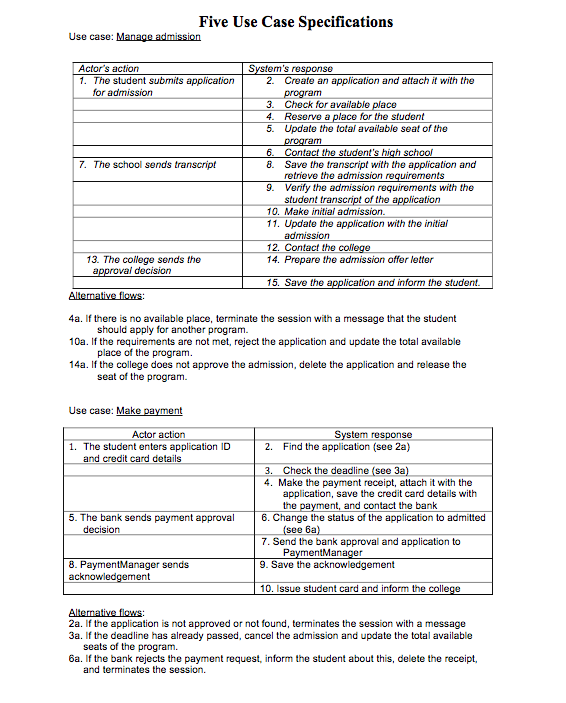
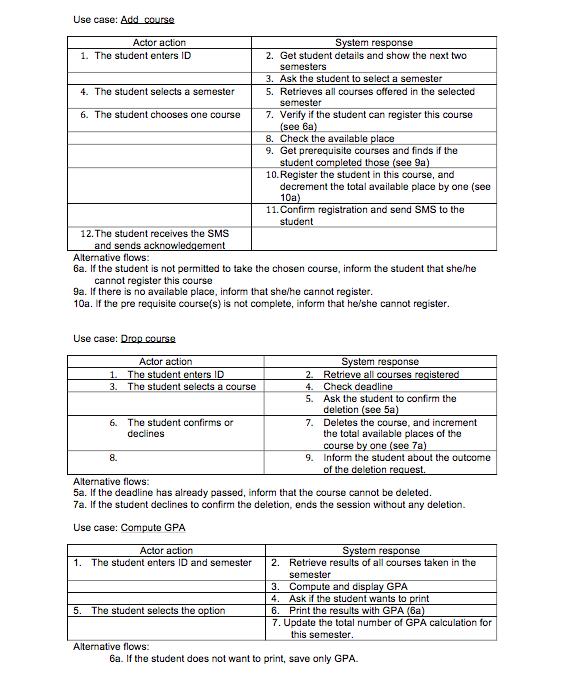
Step by Step Solution
There are 3 Steps involved in it
Step: 1

Get Instant Access to Expert-Tailored Solutions
See step-by-step solutions with expert insights and AI powered tools for academic success
Step: 2

Step: 3

Ace Your Homework with AI
Get the answers you need in no time with our AI-driven, step-by-step assistance
Get Started