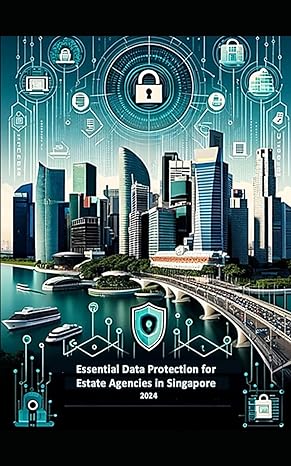Question
Test 1 Tasks Ensure your portable storage device is plugged into the fastest available USB port on the physical computer system Install (or upgrade/downgrade if
Test 1 Tasks Ensure your portable storage device is plugged into the fastest available USB port on the physical computer system Install (or upgrade/downgrade if that is the case) Oracle VM VirtualBox on the Host OS. Use the identified version of the software, deemed stable enough for use (in all your courses) this semester Every reference in this test, to the fictitious 9-digit student number of (000123456), is to be replaced with your personal 9-digit student number Create a single *NEW* Virtual Machine Use of any pre-existing virtual machines and/or virtual disks is not permitted during this test o Any student who makes use of an any existing virtual machine and/or any existing virtual disk to complete this test, will receive an automatic grade of zero (0) for (Test 1) Create a single new Oracle VM VirtualBox based virtual machine capable of having the (Microsoft Windows Server 2022 Standard) operating system installed as its Guest OS o Configure the virtual machine to make use of the (Internal Network) network adapter Install the *NEW* Guest OS Install the (Microsoft Windows Server 2022 Standard) operating system as the Guest OS within the virtual machine o Do not license the operating system (no product activation) o Use whatever static IPv4 addressing scheme you want o Configure the time zone of the Guest OS to (Eastern Time (US & Canada)) Modify the Guest OS Configure the hostname of the Guest OS to include your personal 9-digit student number Configure the Guest OS to be an Active Directory Domain Controller o Both your Active Directory Forest and Root Domain names must also include your personal 9-digit student number Elevate the PowerShell execution policy to (Bypass). If you forget, then you will not be able to execute the supplied script within the Guest OS at the end of this test Install the Google Chrome web browser application in the Guest OS Create a (C:\Data) folder in the Guest OS o This parent folder is to be used for your web sites, and all test related data
Create Web Sites Create the following (3) Name-based, HSTS secured, Microsoft IIS (Internet Information Services) hosted web sites within your Guest OS. Substitute the fictitious 9-digit student number for each web site below, with your personal 9-digit student number sales.000123456.au www.000123456.co.uk donations.wildlife-000123456.org All (3) web sites must have a separate root content folder located immediately below the (C:\Data) folder in the Guest OS All (3) web sites above must have homepages with the file name of (homepage.html) All (3) web site homepages must include valid HTML syntax, content which is renderable using a web browser application, and is unique to each web site All (3) web sites must be secured using a single (SAN/UC) digital certificate, of which you have created and hosted within a Microsoft (AD CS) Certification Authority (CA) The (sales.000123456.au) above is to be secured using (Basic Authentication) o Create a new user account called (User1) o Ensure only (User1) can access the (sales.000123456.au) web site once they have authenticated successfully No other user will be able to access this web site The web sites are to respond to the following (6) URLs, and without any digital certificate errors and/or warning messages. Digital certificates received by the Google Chrome web browser application, from each of the (3) web sites, must be implicitly trusted (not explicitly trusted). All FQDNs (fully qualified domain names) below are to be resolved via DNS sales.000123456.au https://sales.000123456.au/ www.000123456.co.uk https://www.000123456.co.uk/ donations.wildlife-000123456.org https://donations.wildlife-000123456.org/ When users navigate to the (sales.000123456.au) web site, their web browser renders the content of the web sites (homepage.html) HTML file ... but only if they authenticate successfully as user (User1) When users navigate to the (www.000123456.co.uk) web site, their web browser renders the content of the web sites (homepage.html) HTML file When users navigate to the (donations.wildlife-000123456.org) web site, their web browser will not render the content of the web sites (homepage.html) HTML file. Instead, users are presented with a listing of all files and folders located below this web sites root content folder
Testing your Configuration Use the Google Chrome web browser, currently installed in the Guest OS, to test your web site configurations Map a Network Drive within the Guest OS Map a network drive (e.g. Z:\) from within the Guest OS, out to the folder on your Host OS which includes the supplied (HostInfoReport_Test_1.ps1) PowerShell based script Execute the (HostInfoReport_Test_1.ps1) Script in your Guest OS Execute the supplied (HostInfoReport_Test_1.ps1) PowerShell based script within your Guest OS Ensure the resulting HTML document (HostInfoReport_Test_1_
Step by Step Solution
There are 3 Steps involved in it
Step: 1

Get Instant Access to Expert-Tailored Solutions
See step-by-step solutions with expert insights and AI powered tools for academic success
Step: 2

Step: 3

Ace Your Homework with AI
Get the answers you need in no time with our AI-driven, step-by-step assistance
Get Started