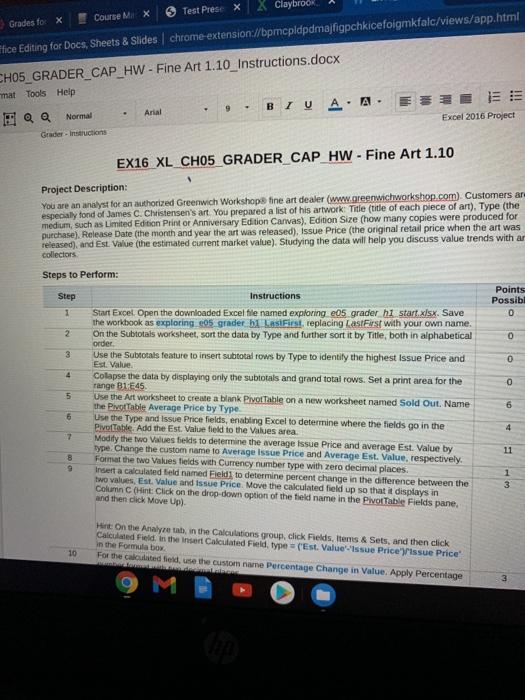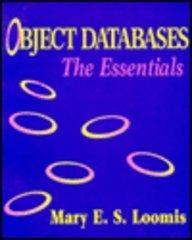Test Press X X Claybrook Course MX Grades fo: X Elice Editing for Docs, Sheets & Slides chrome-extension://bpmcpicpdmajfigpchkicefoigmkfalc/views/app.html CHO5_GRADER_CAP_HW - Fine Art 1.10_Instructions.docx mat Tools Help Normal Arial BIU A. A. Grader - Instructions Excel 2016 Project EX16 XL CHO5 GRADER CAP HW - Fine Art 1.10 Project Description: You are an analyst for an authorized Greenwich Workshope fine art dealer (www.greenwichworkshop.com). Customers are especially fond of James C. Christensen's art. You prepared a list of his artwork Title (title of each piece of ant), Type (the medium, such as Limited Edition Print or Anniversary Edition Canvas). Edition Size (how many copies were produced for purchase). Release Date (the month and year the art was released), Issue Price (the original retail price when the art was released), and Est Value (the estimated current market value). Studying the data will help you discuss value trends with an collectors Steps to Perform: Step Points Possib. 0 1 2 0 3 0 0 5 Instructions Start Excel Open the downloaded Excel file named exploring e05 grader hi start.xlsx. Save the workbook as exploring 605 grader i Las first replacing Lastest with your own name. On the Subtotals worksheet, sort the data by Type and further sort it by Title, both in alphabetical order Use the Subtotals feature to insert subtotal tows by Type to identity the highest Issue Price and Est Value Collapse the data by displaying only the subtotals and grand total rows. Set a print area for the range B1E45 Use the Art worksheet to create a blank Pivot Table on a new worksheet named Sold Out. Name the Pivot Table Average Price by Type Use the Type and Issue Price fields, enabling Excel to determine where the fields go in the Pivottable. Add the Est Value field to the values area. Modify the two values fields to determine the average Issue Price and average Est Value by type. Change the custom name to Average Issue Price and Average Est Value, respectively. Format the two values fields with Currency number type with zero decimal places. Insert a calculated field named Field] to determine percent change in the difference between the two values, Est Value and Issue Price Move the calculated field up so that it displays in Column (Hint: Click on the drop down option of the field name in the PivoTable Fields pane, and then click Move Up) 6 6 4 7 11 8 9 1 3 Hint on the Analyze tab, in the Calculations group, click Fields, Items & Sets, and then click Calculated field in the Insert Calculated field, type=Est ValueIssue Price issue Price in the Formula bow For the calculated field, use the custom name Percentage Change in Value. Apply Percentage 10 Test Press X X Claybrook Course MX Grades fo: X Elice Editing for Docs, Sheets & Slides chrome-extension://bpmcpicpdmajfigpchkicefoigmkfalc/views/app.html CHO5_GRADER_CAP_HW - Fine Art 1.10_Instructions.docx mat Tools Help Normal Arial BIU A. A. Grader - Instructions Excel 2016 Project EX16 XL CHO5 GRADER CAP HW - Fine Art 1.10 Project Description: You are an analyst for an authorized Greenwich Workshope fine art dealer (www.greenwichworkshop.com). Customers are especially fond of James C. Christensen's art. You prepared a list of his artwork Title (title of each piece of ant), Type (the medium, such as Limited Edition Print or Anniversary Edition Canvas). Edition Size (how many copies were produced for purchase). Release Date (the month and year the art was released), Issue Price (the original retail price when the art was released), and Est Value (the estimated current market value). Studying the data will help you discuss value trends with an collectors Steps to Perform: Step Points Possib. 0 1 2 0 3 0 0 5 Instructions Start Excel Open the downloaded Excel file named exploring e05 grader hi start.xlsx. Save the workbook as exploring 605 grader i Las first replacing Lastest with your own name. On the Subtotals worksheet, sort the data by Type and further sort it by Title, both in alphabetical order Use the Subtotals feature to insert subtotal tows by Type to identity the highest Issue Price and Est Value Collapse the data by displaying only the subtotals and grand total rows. Set a print area for the range B1E45 Use the Art worksheet to create a blank Pivot Table on a new worksheet named Sold Out. Name the Pivot Table Average Price by Type Use the Type and Issue Price fields, enabling Excel to determine where the fields go in the Pivottable. Add the Est Value field to the values area. Modify the two values fields to determine the average Issue Price and average Est Value by type. Change the custom name to Average Issue Price and Average Est Value, respectively. Format the two values fields with Currency number type with zero decimal places. Insert a calculated field named Field] to determine percent change in the difference between the two values, Est Value and Issue Price Move the calculated field up so that it displays in Column (Hint: Click on the drop down option of the field name in the PivoTable Fields pane, and then click Move Up) 6 6 4 7 11 8 9 1 3 Hint on the Analyze tab, in the Calculations group, click Fields, Items & Sets, and then click Calculated field in the Insert Calculated field, type=Est ValueIssue Price issue Price in the Formula bow For the calculated field, use the custom name Percentage Change in Value. Apply Percentage 10