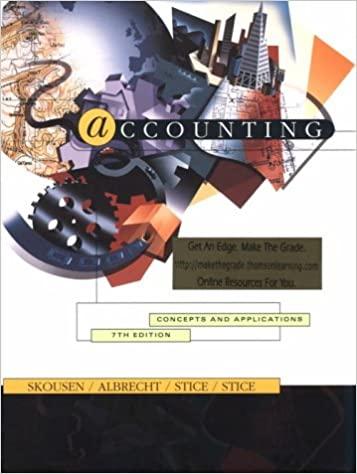Answered step by step
Verified Expert Solution
Question
1 Approved Answer
The Business This practice set is designed to be five parts. In the first part, the student will complete the journal entries by writing the




 The Business This practice set is designed to be five parts. In the first part, the student will complete the journal entries by writing the journal entries for Ivan's Instruments in the template provided and then entering the entries into Blackboard. For part two, the student will write the adjusting journal entries in the template and then enter them into Blackboard. For part three, students will enter all journal entries into the corresponding T-Accounts and then enter the balances into Blackboard. In the fourth part, the student will complete a bank reconciliation using the bank statement in the practice set and will then record the bank's reconciling cash journal entries. The answers to the bank reconciliation will be entered into Blackboard along with any journal entries written on behalf of the company. Part five consists of the student completing an Adjusted Trial Balance, then completing an Income Statement, a Statement of Retained Earnings and then a Balance Sheet. After everything is complete the student will turn in the practice set along with all financial statements in the correct order for credit. Background Ivan's Instrument Center is an instrument shop started in June 2023 by Ivan Smith. He has saved over $30,000 to invest in the business. He has had a meeting with his lawyer and his Certified Public Accountant (CPA) and they have determined that the business should be organized as a corporation. The CPA has agreed to help Mr. Smith set up his accounting system. He provided to Mr. Smith a chart of accounts. Below is the Chart of Accounts that will be used in the journal entries. Use the account numbers listed below when recording all transactions. \begin{tabular}{|c|c|} \hline Revenue \\ \hline 40000 & Sales \\ \hline \end{tabular} Part One Instructions Record the June 2023 transactions, journal entries, in the template provided. An example of an Excel spreadsheet follows the transactions below. No explanation is required for the journal entries. Instead of recording the names of the accounts use the corresponding account numbers in the chart of accounts. Prepare the journal entries as shown in the template following the transactions below. Once you have written all the journal entries in the template you will save it to your computer, print it out, then use the template to enter the information into Blackboard for a grade. Once you are finished entering the journal entries into Blackboard you will upload your template into Blackboard. Here are the instructions to turn in the documents for each part of the practice set: Step 1: Enter the journal entries in the template and when completed print it out. Step 2: Use the template to answer the questions in Blackboard for the corresponding week in the content folder. Step 3: Once you complete entering information into Blackboard, upload the spreadsheet and into Blackboard. Transactions Blackboard Instructions: When preparing the Excel Spreadsheet below do NOT include a transaction number column. In Blackboard you will only see one box to enter the information and there will not be Dr, Account No., Dollar Amount, Cr, Account No., Dollar Amount. You will only see one box and you will enter the journal entry into the box on one row and it will go to the next row by itself. Put one space in between each one as shown here. It will ask the question "What is the journal entry for transaction \#1, \#2, \#3 etc. and you would enter the journal entry as shown here. This is how it will look in Blackboard. Dr 10000$35,000.00Cr39003$35,000.00 Dr 11000$10,500.00Cr23300$500.00Cr40000$10,000.00Dr50000$5,000.00Cr12000 $2,500.00Cr12100$2,500.00 No JE Entering the information into an Excel Spreadsheet can be done with or without the gridlines as shown below. Using the information above Example \#1 is where there is one debit and one credit. Example \#2 shows you how to enter a Sale and the COGS and Inventory amount. *Notice how the smaller account number is entered first when there is more than one debit or credit. (Account number 23300 is smaller than account number 40000 when both are credits and the same for 12000 and 12100 .) Also notice that the sale transaction takes two lines and must be entered into BB exactly as specified below. Example \#3 shows what to do if there is No Journal Entry. You can enter the transaction \# in the Excel spreadsheet to help you but DO NoT enter the transaction number into the journal entry when entering the information into Blackboard or it will be counted wrong. Blackboard Examples and Explanations: When entering the journal entries into Blackboard, please follow the examples below exactly. 1. There will be a box where you will enter each transaction on one line. First the debit and then the credit. Do NOT enter any account names only account numbers. Use Dr for Debit and Cr for Credit with no period. Also, please put the cents even if it is zero cents. See example below: Dr 10000$50,000.00Cr39003$50,000.00 Notice that the account numbers do NOT have commas and the dollar amounts have commas, dollar signs, and all dollar amounts have the cents even if it is zero. 2. If there is more than one debit or credit enter the debits first with the smallest account number(s) listed first and then the credits with the smallest account number listed first. Make sure that you enter Dr or Cr before each account number. See example below: Dr 12000$8,000.00 Cr 10000$1,000.00Cr20000$7,000.00 3. For all sales, list the Sale entry first then the Cost of Goods Sold entry second. The entire entry for both should be on one line. First the sale, as shown below, then the cost of the inventory. Again, put the smallest account number first. Dr10000$30,000.00Cr23300$500.00Cr40000$29,000.00Dr50000$15,000.00Cr12000$8,000.00Cr12100$7,000.00CBothentriesshouldallbeononeline. 4. If there is no journal entry and you only need to put in a number, please enter the amount as the dollar amount or as a number as the example below: $15,000.00or15,000 5. When entering the ending balances for the T-Accounts enter the debit or credit first and the amount last. You do not need to enter the account number. See example below: Dr$10,000.00 or Cr$10,000.00 6. If there is no journal entry to be written, please enter No JE for no journal entry. See below for example: No JE Part Two Instructions Before you prepare the eight adjusting journal entries below in an Excel spreadsheet, please make sure corrections have been made to any previous journal entries. The following are the adjusting journal entries for the month of June. Record all adjusting entries as of June 30, 2023. Record Adjusting Entries: Record the following month end adjusting entries for the month of June. Write the journal entries in the practice set after the original journal entries and round to the nearest cent. a. $50 of supplies remained on hand. b. $90 of shipping supplies remained on hand. c. $1,000 of wages for the part-time help from Irene's Temp Services for June should be accrued. Do not worry about payroll taxes; Temp Services Inc. will handle these. d. Make the necessary adjusting entry for one month's depreciation for the van using Straight Line Depreciation. e. Make the necessary adjusting entry for the computer equipment using Straight Line Depreciation. f. One month of the prepaid insurance has expired. g. One month of the prepaid rent has expired. h. $300 of prepaid advertising remains on hand i. Record the interest on the loan. Make sure you prepare the journal entries, and the adjusting entries, in the templates provided. Follow the same instructions for the adjusting journal entries that you did in part one. Once the adjusting entries have been completed in the template use the template to answer the questions in Blackboard then upload the template to Blackboard. Follow these instructions. Step 1: Enter the adjusting journal entries in the template and print it out. Step 2: Use the template to answer the questions in Blackboard in the content folder in the corresponding week. Step 3: Once you complete entering information into Blackboard upload the spreadsheet into Blackboard. Part Three Instructions Before preparing the T-Accounts make sure that all journal entries are corrected so that the ending balance in the T-Accounts will be correct. Find the ending balance for each account. Do this by creating a T-account for each account in an Excel Spreadsheet as shown in the template after the instructions here. Put all debits and credits in each account and calculate the ending balance. All accounts that were used in the Chart of Accounts should be included and if the account has a zero balance place the zero on the normal balance side. Once you finish preparing all the balances in each account, use the spreadsheet to answer the questions in Blackboard. In Blackboard the question will be the same for each account. What is the balance in Account number 10000 (or whatever account it asks) and what is the normal balance? Since it asked for account number 10000 that is the cash account and then enter your answer below as shown below: Dr $10,500.00 This will be done for each account. Use the spreadsheet to answer the questions in Blackboard. Once you complete answering the questions in Blackboard then upload your T-Account Template to Blackboard following the instructions below: Step 1: Create a template with all the T-Accounts and input the numbers from the transactions into the proper account and calculate the ending balance in each account and input the balance on the normal balance side. Once completed print out the template. Step 2: Use the template to answer the questions in Blackboard in the content folder in the corresponding week. Step 3: Once you complete entering information into Blackboard, upload the T-Accounts template into Blackboard. A template for the T-Accounts follows. Some accounts such as cash will require more than just one or two lines. Requirements 1. Correct Errors: Correct any errors that you made on the journal and adjusting journal entries before entering the information into the T-Accounts. 2. Account Balances: Once you have completed entering the transactions then prepare the ending balance in each account. The Business This practice set is designed to be five parts. In the first part, the student will complete the journal entries by writing the journal entries for Ivan's Instruments in the template provided and then entering the entries into Blackboard. For part two, the student will write the adjusting journal entries in the template and then enter them into Blackboard. For part three, students will enter all journal entries into the corresponding T-Accounts and then enter the balances into Blackboard. In the fourth part, the student will complete a bank reconciliation using the bank statement in the practice set and will then record the bank's reconciling cash journal entries. The answers to the bank reconciliation will be entered into Blackboard along with any journal entries written on behalf of the company. Part five consists of the student completing an Adjusted Trial Balance, then completing an Income Statement, a Statement of Retained Earnings and then a Balance Sheet. After everything is complete the student will turn in the practice set along with all financial statements in the correct order for credit. Background Ivan's Instrument Center is an instrument shop started in June 2023 by Ivan Smith. He has saved over $30,000 to invest in the business. He has had a meeting with his lawyer and his Certified Public Accountant (CPA) and they have determined that the business should be organized as a corporation. The CPA has agreed to help Mr. Smith set up his accounting system. He provided to Mr. Smith a chart of accounts. Below is the Chart of Accounts that will be used in the journal entries. Use the account numbers listed below when recording all transactions. \begin{tabular}{|c|c|} \hline Revenue \\ \hline 40000 & Sales \\ \hline \end{tabular} Part One Instructions Record the June 2023 transactions, journal entries, in the template provided. An example of an Excel spreadsheet follows the transactions below. No explanation is required for the journal entries. Instead of recording the names of the accounts use the corresponding account numbers in the chart of accounts. Prepare the journal entries as shown in the template following the transactions below. Once you have written all the journal entries in the template you will save it to your computer, print it out, then use the template to enter the information into Blackboard for a grade. Once you are finished entering the journal entries into Blackboard you will upload your template into Blackboard. Here are the instructions to turn in the documents for each part of the practice set: Step 1: Enter the journal entries in the template and when completed print it out. Step 2: Use the template to answer the questions in Blackboard for the corresponding week in the content folder. Step 3: Once you complete entering information into Blackboard, upload the spreadsheet and into Blackboard. Transactions Blackboard Instructions: When preparing the Excel Spreadsheet below do NOT include a transaction number column. In Blackboard you will only see one box to enter the information and there will not be Dr, Account No., Dollar Amount, Cr, Account No., Dollar Amount. You will only see one box and you will enter the journal entry into the box on one row and it will go to the next row by itself. Put one space in between each one as shown here. It will ask the question "What is the journal entry for transaction \#1, \#2, \#3 etc. and you would enter the journal entry as shown here. This is how it will look in Blackboard. Dr 10000$35,000.00Cr39003$35,000.00 Dr 11000$10,500.00Cr23300$500.00Cr40000$10,000.00Dr50000$5,000.00Cr12000 $2,500.00Cr12100$2,500.00 No JE Entering the information into an Excel Spreadsheet can be done with or without the gridlines as shown below. Using the information above Example \#1 is where there is one debit and one credit. Example \#2 shows you how to enter a Sale and the COGS and Inventory amount. *Notice how the smaller account number is entered first when there is more than one debit or credit. (Account number 23300 is smaller than account number 40000 when both are credits and the same for 12000 and 12100 .) Also notice that the sale transaction takes two lines and must be entered into BB exactly as specified below. Example \#3 shows what to do if there is No Journal Entry. You can enter the transaction \# in the Excel spreadsheet to help you but DO NoT enter the transaction number into the journal entry when entering the information into Blackboard or it will be counted wrong. Blackboard Examples and Explanations: When entering the journal entries into Blackboard, please follow the examples below exactly. 1. There will be a box where you will enter each transaction on one line. First the debit and then the credit. Do NOT enter any account names only account numbers. Use Dr for Debit and Cr for Credit with no period. Also, please put the cents even if it is zero cents. See example below: Dr 10000$50,000.00Cr39003$50,000.00 Notice that the account numbers do NOT have commas and the dollar amounts have commas, dollar signs, and all dollar amounts have the cents even if it is zero. 2. If there is more than one debit or credit enter the debits first with the smallest account number(s) listed first and then the credits with the smallest account number listed first. Make sure that you enter Dr or Cr before each account number. See example below: Dr 12000$8,000.00 Cr 10000$1,000.00Cr20000$7,000.00 3. For all sales, list the Sale entry first then the Cost of Goods Sold entry second. The entire entry for both should be on one line. First the sale, as shown below, then the cost of the inventory. Again, put the smallest account number first. Dr10000$30,000.00Cr23300$500.00Cr40000$29,000.00Dr50000$15,000.00Cr12000$8,000.00Cr12100$7,000.00CBothentriesshouldallbeononeline. 4. If there is no journal entry and you only need to put in a number, please enter the amount as the dollar amount or as a number as the example below: $15,000.00or15,000 5. When entering the ending balances for the T-Accounts enter the debit or credit first and the amount last. You do not need to enter the account number. See example below: Dr$10,000.00 or Cr$10,000.00 6. If there is no journal entry to be written, please enter No JE for no journal entry. See below for example: No JE Part Two Instructions Before you prepare the eight adjusting journal entries below in an Excel spreadsheet, please make sure corrections have been made to any previous journal entries. The following are the adjusting journal entries for the month of June. Record all adjusting entries as of June 30, 2023. Record Adjusting Entries: Record the following month end adjusting entries for the month of June. Write the journal entries in the practice set after the original journal entries and round to the nearest cent. a. $50 of supplies remained on hand. b. $90 of shipping supplies remained on hand. c. $1,000 of wages for the part-time help from Irene's Temp Services for June should be accrued. Do not worry about payroll taxes; Temp Services Inc. will handle these. d. Make the necessary adjusting entry for one month's depreciation for the van using Straight Line Depreciation. e. Make the necessary adjusting entry for the computer equipment using Straight Line Depreciation. f. One month of the prepaid insurance has expired. g. One month of the prepaid rent has expired. h. $300 of prepaid advertising remains on hand i. Record the interest on the loan. Make sure you prepare the journal entries, and the adjusting entries, in the templates provided. Follow the same instructions for the adjusting journal entries that you did in part one. Once the adjusting entries have been completed in the template use the template to answer the questions in Blackboard then upload the template to Blackboard. Follow these instructions. Step 1: Enter the adjusting journal entries in the template and print it out. Step 2: Use the template to answer the questions in Blackboard in the content folder in the corresponding week. Step 3: Once you complete entering information into Blackboard upload the spreadsheet into Blackboard. Part Three Instructions Before preparing the T-Accounts make sure that all journal entries are corrected so that the ending balance in the T-Accounts will be correct. Find the ending balance for each account. Do this by creating a T-account for each account in an Excel Spreadsheet as shown in the template after the instructions here. Put all debits and credits in each account and calculate the ending balance. All accounts that were used in the Chart of Accounts should be included and if the account has a zero balance place the zero on the normal balance side. Once you finish preparing all the balances in each account, use the spreadsheet to answer the questions in Blackboard. In Blackboard the question will be the same for each account. What is the balance in Account number 10000 (or whatever account it asks) and what is the normal balance? Since it asked for account number 10000 that is the cash account and then enter your answer below as shown below: Dr $10,500.00 This will be done for each account. Use the spreadsheet to answer the questions in Blackboard. Once you complete answering the questions in Blackboard then upload your T-Account Template to Blackboard following the instructions below: Step 1: Create a template with all the T-Accounts and input the numbers from the transactions into the proper account and calculate the ending balance in each account and input the balance on the normal balance side. Once completed print out the template. Step 2: Use the template to answer the questions in Blackboard in the content folder in the corresponding week. Step 3: Once you complete entering information into Blackboard, upload the T-Accounts template into Blackboard. A template for the T-Accounts follows. Some accounts such as cash will require more than just one or two lines. Requirements 1. Correct Errors: Correct any errors that you made on the journal and adjusting journal entries before entering the information into the T-Accounts. 2. Account Balances: Once you have completed entering the transactions then prepare the ending balance in each account
The Business This practice set is designed to be five parts. In the first part, the student will complete the journal entries by writing the journal entries for Ivan's Instruments in the template provided and then entering the entries into Blackboard. For part two, the student will write the adjusting journal entries in the template and then enter them into Blackboard. For part three, students will enter all journal entries into the corresponding T-Accounts and then enter the balances into Blackboard. In the fourth part, the student will complete a bank reconciliation using the bank statement in the practice set and will then record the bank's reconciling cash journal entries. The answers to the bank reconciliation will be entered into Blackboard along with any journal entries written on behalf of the company. Part five consists of the student completing an Adjusted Trial Balance, then completing an Income Statement, a Statement of Retained Earnings and then a Balance Sheet. After everything is complete the student will turn in the practice set along with all financial statements in the correct order for credit. Background Ivan's Instrument Center is an instrument shop started in June 2023 by Ivan Smith. He has saved over $30,000 to invest in the business. He has had a meeting with his lawyer and his Certified Public Accountant (CPA) and they have determined that the business should be organized as a corporation. The CPA has agreed to help Mr. Smith set up his accounting system. He provided to Mr. Smith a chart of accounts. Below is the Chart of Accounts that will be used in the journal entries. Use the account numbers listed below when recording all transactions. \begin{tabular}{|c|c|} \hline Revenue \\ \hline 40000 & Sales \\ \hline \end{tabular} Part One Instructions Record the June 2023 transactions, journal entries, in the template provided. An example of an Excel spreadsheet follows the transactions below. No explanation is required for the journal entries. Instead of recording the names of the accounts use the corresponding account numbers in the chart of accounts. Prepare the journal entries as shown in the template following the transactions below. Once you have written all the journal entries in the template you will save it to your computer, print it out, then use the template to enter the information into Blackboard for a grade. Once you are finished entering the journal entries into Blackboard you will upload your template into Blackboard. Here are the instructions to turn in the documents for each part of the practice set: Step 1: Enter the journal entries in the template and when completed print it out. Step 2: Use the template to answer the questions in Blackboard for the corresponding week in the content folder. Step 3: Once you complete entering information into Blackboard, upload the spreadsheet and into Blackboard. Transactions Blackboard Instructions: When preparing the Excel Spreadsheet below do NOT include a transaction number column. In Blackboard you will only see one box to enter the information and there will not be Dr, Account No., Dollar Amount, Cr, Account No., Dollar Amount. You will only see one box and you will enter the journal entry into the box on one row and it will go to the next row by itself. Put one space in between each one as shown here. It will ask the question "What is the journal entry for transaction \#1, \#2, \#3 etc. and you would enter the journal entry as shown here. This is how it will look in Blackboard. Dr 10000$35,000.00Cr39003$35,000.00 Dr 11000$10,500.00Cr23300$500.00Cr40000$10,000.00Dr50000$5,000.00Cr12000 $2,500.00Cr12100$2,500.00 No JE Entering the information into an Excel Spreadsheet can be done with or without the gridlines as shown below. Using the information above Example \#1 is where there is one debit and one credit. Example \#2 shows you how to enter a Sale and the COGS and Inventory amount. *Notice how the smaller account number is entered first when there is more than one debit or credit. (Account number 23300 is smaller than account number 40000 when both are credits and the same for 12000 and 12100 .) Also notice that the sale transaction takes two lines and must be entered into BB exactly as specified below. Example \#3 shows what to do if there is No Journal Entry. You can enter the transaction \# in the Excel spreadsheet to help you but DO NoT enter the transaction number into the journal entry when entering the information into Blackboard or it will be counted wrong. Blackboard Examples and Explanations: When entering the journal entries into Blackboard, please follow the examples below exactly. 1. There will be a box where you will enter each transaction on one line. First the debit and then the credit. Do NOT enter any account names only account numbers. Use Dr for Debit and Cr for Credit with no period. Also, please put the cents even if it is zero cents. See example below: Dr 10000$50,000.00Cr39003$50,000.00 Notice that the account numbers do NOT have commas and the dollar amounts have commas, dollar signs, and all dollar amounts have the cents even if it is zero. 2. If there is more than one debit or credit enter the debits first with the smallest account number(s) listed first and then the credits with the smallest account number listed first. Make sure that you enter Dr or Cr before each account number. See example below: Dr 12000$8,000.00 Cr 10000$1,000.00Cr20000$7,000.00 3. For all sales, list the Sale entry first then the Cost of Goods Sold entry second. The entire entry for both should be on one line. First the sale, as shown below, then the cost of the inventory. Again, put the smallest account number first. Dr10000$30,000.00Cr23300$500.00Cr40000$29,000.00Dr50000$15,000.00Cr12000$8,000.00Cr12100$7,000.00CBothentriesshouldallbeononeline. 4. If there is no journal entry and you only need to put in a number, please enter the amount as the dollar amount or as a number as the example below: $15,000.00or15,000 5. When entering the ending balances for the T-Accounts enter the debit or credit first and the amount last. You do not need to enter the account number. See example below: Dr$10,000.00 or Cr$10,000.00 6. If there is no journal entry to be written, please enter No JE for no journal entry. See below for example: No JE Part Two Instructions Before you prepare the eight adjusting journal entries below in an Excel spreadsheet, please make sure corrections have been made to any previous journal entries. The following are the adjusting journal entries for the month of June. Record all adjusting entries as of June 30, 2023. Record Adjusting Entries: Record the following month end adjusting entries for the month of June. Write the journal entries in the practice set after the original journal entries and round to the nearest cent. a. $50 of supplies remained on hand. b. $90 of shipping supplies remained on hand. c. $1,000 of wages for the part-time help from Irene's Temp Services for June should be accrued. Do not worry about payroll taxes; Temp Services Inc. will handle these. d. Make the necessary adjusting entry for one month's depreciation for the van using Straight Line Depreciation. e. Make the necessary adjusting entry for the computer equipment using Straight Line Depreciation. f. One month of the prepaid insurance has expired. g. One month of the prepaid rent has expired. h. $300 of prepaid advertising remains on hand i. Record the interest on the loan. Make sure you prepare the journal entries, and the adjusting entries, in the templates provided. Follow the same instructions for the adjusting journal entries that you did in part one. Once the adjusting entries have been completed in the template use the template to answer the questions in Blackboard then upload the template to Blackboard. Follow these instructions. Step 1: Enter the adjusting journal entries in the template and print it out. Step 2: Use the template to answer the questions in Blackboard in the content folder in the corresponding week. Step 3: Once you complete entering information into Blackboard upload the spreadsheet into Blackboard. Part Three Instructions Before preparing the T-Accounts make sure that all journal entries are corrected so that the ending balance in the T-Accounts will be correct. Find the ending balance for each account. Do this by creating a T-account for each account in an Excel Spreadsheet as shown in the template after the instructions here. Put all debits and credits in each account and calculate the ending balance. All accounts that were used in the Chart of Accounts should be included and if the account has a zero balance place the zero on the normal balance side. Once you finish preparing all the balances in each account, use the spreadsheet to answer the questions in Blackboard. In Blackboard the question will be the same for each account. What is the balance in Account number 10000 (or whatever account it asks) and what is the normal balance? Since it asked for account number 10000 that is the cash account and then enter your answer below as shown below: Dr $10,500.00 This will be done for each account. Use the spreadsheet to answer the questions in Blackboard. Once you complete answering the questions in Blackboard then upload your T-Account Template to Blackboard following the instructions below: Step 1: Create a template with all the T-Accounts and input the numbers from the transactions into the proper account and calculate the ending balance in each account and input the balance on the normal balance side. Once completed print out the template. Step 2: Use the template to answer the questions in Blackboard in the content folder in the corresponding week. Step 3: Once you complete entering information into Blackboard, upload the T-Accounts template into Blackboard. A template for the T-Accounts follows. Some accounts such as cash will require more than just one or two lines. Requirements 1. Correct Errors: Correct any errors that you made on the journal and adjusting journal entries before entering the information into the T-Accounts. 2. Account Balances: Once you have completed entering the transactions then prepare the ending balance in each account. The Business This practice set is designed to be five parts. In the first part, the student will complete the journal entries by writing the journal entries for Ivan's Instruments in the template provided and then entering the entries into Blackboard. For part two, the student will write the adjusting journal entries in the template and then enter them into Blackboard. For part three, students will enter all journal entries into the corresponding T-Accounts and then enter the balances into Blackboard. In the fourth part, the student will complete a bank reconciliation using the bank statement in the practice set and will then record the bank's reconciling cash journal entries. The answers to the bank reconciliation will be entered into Blackboard along with any journal entries written on behalf of the company. Part five consists of the student completing an Adjusted Trial Balance, then completing an Income Statement, a Statement of Retained Earnings and then a Balance Sheet. After everything is complete the student will turn in the practice set along with all financial statements in the correct order for credit. Background Ivan's Instrument Center is an instrument shop started in June 2023 by Ivan Smith. He has saved over $30,000 to invest in the business. He has had a meeting with his lawyer and his Certified Public Accountant (CPA) and they have determined that the business should be organized as a corporation. The CPA has agreed to help Mr. Smith set up his accounting system. He provided to Mr. Smith a chart of accounts. Below is the Chart of Accounts that will be used in the journal entries. Use the account numbers listed below when recording all transactions. \begin{tabular}{|c|c|} \hline Revenue \\ \hline 40000 & Sales \\ \hline \end{tabular} Part One Instructions Record the June 2023 transactions, journal entries, in the template provided. An example of an Excel spreadsheet follows the transactions below. No explanation is required for the journal entries. Instead of recording the names of the accounts use the corresponding account numbers in the chart of accounts. Prepare the journal entries as shown in the template following the transactions below. Once you have written all the journal entries in the template you will save it to your computer, print it out, then use the template to enter the information into Blackboard for a grade. Once you are finished entering the journal entries into Blackboard you will upload your template into Blackboard. Here are the instructions to turn in the documents for each part of the practice set: Step 1: Enter the journal entries in the template and when completed print it out. Step 2: Use the template to answer the questions in Blackboard for the corresponding week in the content folder. Step 3: Once you complete entering information into Blackboard, upload the spreadsheet and into Blackboard. Transactions Blackboard Instructions: When preparing the Excel Spreadsheet below do NOT include a transaction number column. In Blackboard you will only see one box to enter the information and there will not be Dr, Account No., Dollar Amount, Cr, Account No., Dollar Amount. You will only see one box and you will enter the journal entry into the box on one row and it will go to the next row by itself. Put one space in between each one as shown here. It will ask the question "What is the journal entry for transaction \#1, \#2, \#3 etc. and you would enter the journal entry as shown here. This is how it will look in Blackboard. Dr 10000$35,000.00Cr39003$35,000.00 Dr 11000$10,500.00Cr23300$500.00Cr40000$10,000.00Dr50000$5,000.00Cr12000 $2,500.00Cr12100$2,500.00 No JE Entering the information into an Excel Spreadsheet can be done with or without the gridlines as shown below. Using the information above Example \#1 is where there is one debit and one credit. Example \#2 shows you how to enter a Sale and the COGS and Inventory amount. *Notice how the smaller account number is entered first when there is more than one debit or credit. (Account number 23300 is smaller than account number 40000 when both are credits and the same for 12000 and 12100 .) Also notice that the sale transaction takes two lines and must be entered into BB exactly as specified below. Example \#3 shows what to do if there is No Journal Entry. You can enter the transaction \# in the Excel spreadsheet to help you but DO NoT enter the transaction number into the journal entry when entering the information into Blackboard or it will be counted wrong. Blackboard Examples and Explanations: When entering the journal entries into Blackboard, please follow the examples below exactly. 1. There will be a box where you will enter each transaction on one line. First the debit and then the credit. Do NOT enter any account names only account numbers. Use Dr for Debit and Cr for Credit with no period. Also, please put the cents even if it is zero cents. See example below: Dr 10000$50,000.00Cr39003$50,000.00 Notice that the account numbers do NOT have commas and the dollar amounts have commas, dollar signs, and all dollar amounts have the cents even if it is zero. 2. If there is more than one debit or credit enter the debits first with the smallest account number(s) listed first and then the credits with the smallest account number listed first. Make sure that you enter Dr or Cr before each account number. See example below: Dr 12000$8,000.00 Cr 10000$1,000.00Cr20000$7,000.00 3. For all sales, list the Sale entry first then the Cost of Goods Sold entry second. The entire entry for both should be on one line. First the sale, as shown below, then the cost of the inventory. Again, put the smallest account number first. Dr10000$30,000.00Cr23300$500.00Cr40000$29,000.00Dr50000$15,000.00Cr12000$8,000.00Cr12100$7,000.00CBothentriesshouldallbeononeline. 4. If there is no journal entry and you only need to put in a number, please enter the amount as the dollar amount or as a number as the example below: $15,000.00or15,000 5. When entering the ending balances for the T-Accounts enter the debit or credit first and the amount last. You do not need to enter the account number. See example below: Dr$10,000.00 or Cr$10,000.00 6. If there is no journal entry to be written, please enter No JE for no journal entry. See below for example: No JE Part Two Instructions Before you prepare the eight adjusting journal entries below in an Excel spreadsheet, please make sure corrections have been made to any previous journal entries. The following are the adjusting journal entries for the month of June. Record all adjusting entries as of June 30, 2023. Record Adjusting Entries: Record the following month end adjusting entries for the month of June. Write the journal entries in the practice set after the original journal entries and round to the nearest cent. a. $50 of supplies remained on hand. b. $90 of shipping supplies remained on hand. c. $1,000 of wages for the part-time help from Irene's Temp Services for June should be accrued. Do not worry about payroll taxes; Temp Services Inc. will handle these. d. Make the necessary adjusting entry for one month's depreciation for the van using Straight Line Depreciation. e. Make the necessary adjusting entry for the computer equipment using Straight Line Depreciation. f. One month of the prepaid insurance has expired. g. One month of the prepaid rent has expired. h. $300 of prepaid advertising remains on hand i. Record the interest on the loan. Make sure you prepare the journal entries, and the adjusting entries, in the templates provided. Follow the same instructions for the adjusting journal entries that you did in part one. Once the adjusting entries have been completed in the template use the template to answer the questions in Blackboard then upload the template to Blackboard. Follow these instructions. Step 1: Enter the adjusting journal entries in the template and print it out. Step 2: Use the template to answer the questions in Blackboard in the content folder in the corresponding week. Step 3: Once you complete entering information into Blackboard upload the spreadsheet into Blackboard. Part Three Instructions Before preparing the T-Accounts make sure that all journal entries are corrected so that the ending balance in the T-Accounts will be correct. Find the ending balance for each account. Do this by creating a T-account for each account in an Excel Spreadsheet as shown in the template after the instructions here. Put all debits and credits in each account and calculate the ending balance. All accounts that were used in the Chart of Accounts should be included and if the account has a zero balance place the zero on the normal balance side. Once you finish preparing all the balances in each account, use the spreadsheet to answer the questions in Blackboard. In Blackboard the question will be the same for each account. What is the balance in Account number 10000 (or whatever account it asks) and what is the normal balance? Since it asked for account number 10000 that is the cash account and then enter your answer below as shown below: Dr $10,500.00 This will be done for each account. Use the spreadsheet to answer the questions in Blackboard. Once you complete answering the questions in Blackboard then upload your T-Account Template to Blackboard following the instructions below: Step 1: Create a template with all the T-Accounts and input the numbers from the transactions into the proper account and calculate the ending balance in each account and input the balance on the normal balance side. Once completed print out the template. Step 2: Use the template to answer the questions in Blackboard in the content folder in the corresponding week. Step 3: Once you complete entering information into Blackboard, upload the T-Accounts template into Blackboard. A template for the T-Accounts follows. Some accounts such as cash will require more than just one or two lines. Requirements 1. Correct Errors: Correct any errors that you made on the journal and adjusting journal entries before entering the information into the T-Accounts. 2. Account Balances: Once you have completed entering the transactions then prepare the ending balance in each account Step by Step Solution
There are 3 Steps involved in it
Step: 1

Get Instant Access to Expert-Tailored Solutions
See step-by-step solutions with expert insights and AI powered tools for academic success
Step: 2

Step: 3

Ace Your Homework with AI
Get the answers you need in no time with our AI-driven, step-by-step assistance
Get Started