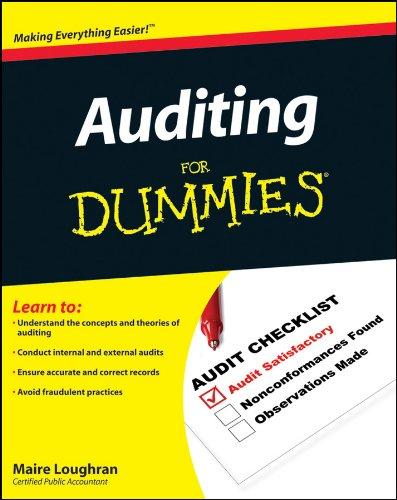The next project is the construction of a residential building. Enter the project bask, duration, and resources, taking inso account subsequent tasks in each task as ahown below. using Mirrosofl Project. Enter them by column to see more suggested effects. Enter the appropriate resourees for each of these tasks (peopect manager, site enginser. 20 workers, drilling equipment, cutting equipment, etc.). Vse the first day of the following month as the project start date. Take the folloning in account: 1. Enter the dasa up inte an MS project file. 2. Create a new Calendar which in the days Friday and Saturday are non-works, and the other workdays, works start from 8.00 ant $6.00pm with a break at 1.00pm. 3. Put Nuto schedale as a task mode for all tasks, 4. Link between tasks with saitable relationships and shors then in a sew colume (Type). 5. Add note on task (Decide data \& venue to sign agreement): launch with Project team and Partners. 6. Add Resources in Resource shoet, with max availability I and std. rale for work Resourtes between 56000$2000. 7. Make movement between Resource shee \& Gant chart very easy. 8. Assign Resourees to tasks, and add some aew columns (Resources name 8 Codi) in Gant chart window. 1. Enter the data up into an MS project file. 2. Create a new Calendar which in the days Friday and Saturday are non-works. and the other workdays, works start from 8:00 am to 6:00pm with a break at 1:00 pm. 3. Put Auto schedule as a task mode for all tasks. 4. Link between tasks with suitable relationships and show them in a new column (Type). 5. Add note on task (Decide data \& venue to sign agreement): launch with Project team and Partners. 6. Add Resources in Resource sheet, with max availability 1 and std. rate for work Resources between $600 - $2000. 7. Make movement between Resource sheet \& Gantt chart very easy. 8. Assign Resources to tasks, and add some new columns (Resources name \& Cost) in Gantt chart window. 9. Make Work hour for all tasks steady. 10. Customize a Gantt Chart view . 11. Add some the task to time line view. The next project is the construction of a residential building. Enter the project bask, duration, and resources, taking inso account subsequent tasks in each task as ahown below. using Mirrosofl Project. Enter them by column to see more suggested effects. Enter the appropriate resourees for each of these tasks (peopect manager, site enginser. 20 workers, drilling equipment, cutting equipment, etc.). Vse the first day of the following month as the project start date. Take the folloning in account: 1. Enter the dasa up inte an MS project file. 2. Create a new Calendar which in the days Friday and Saturday are non-works, and the other workdays, works start from 8.00 ant $6.00pm with a break at 1.00pm. 3. Put Nuto schedale as a task mode for all tasks, 4. Link between tasks with saitable relationships and shors then in a sew colume (Type). 5. Add note on task (Decide data \& venue to sign agreement): launch with Project team and Partners. 6. Add Resources in Resource shoet, with max availability I and std. rale for work Resourtes between 56000$2000. 7. Make movement between Resource shee \& Gant chart very easy. 8. Assign Resourees to tasks, and add some aew columns (Resources name 8 Codi) in Gant chart window. 1. Enter the data up into an MS project file. 2. Create a new Calendar which in the days Friday and Saturday are non-works. and the other workdays, works start from 8:00 am to 6:00pm with a break at 1:00 pm. 3. Put Auto schedule as a task mode for all tasks. 4. Link between tasks with suitable relationships and show them in a new column (Type). 5. Add note on task (Decide data \& venue to sign agreement): launch with Project team and Partners. 6. Add Resources in Resource sheet, with max availability 1 and std. rate for work Resources between $600 - $2000. 7. Make movement between Resource sheet \& Gantt chart very easy. 8. Assign Resources to tasks, and add some new columns (Resources name \& Cost) in Gantt chart window. 9. Make Work hour for all tasks steady. 10. Customize a Gantt Chart view . 11. Add some the task to time line view