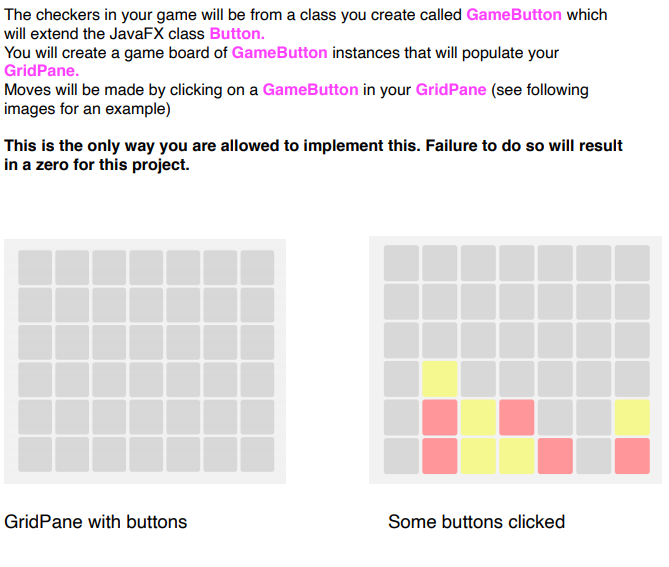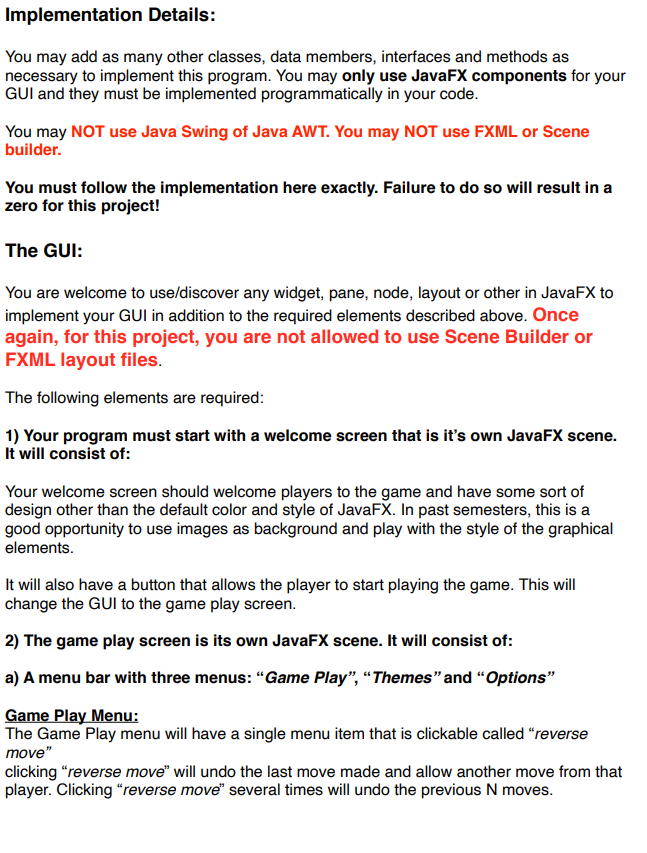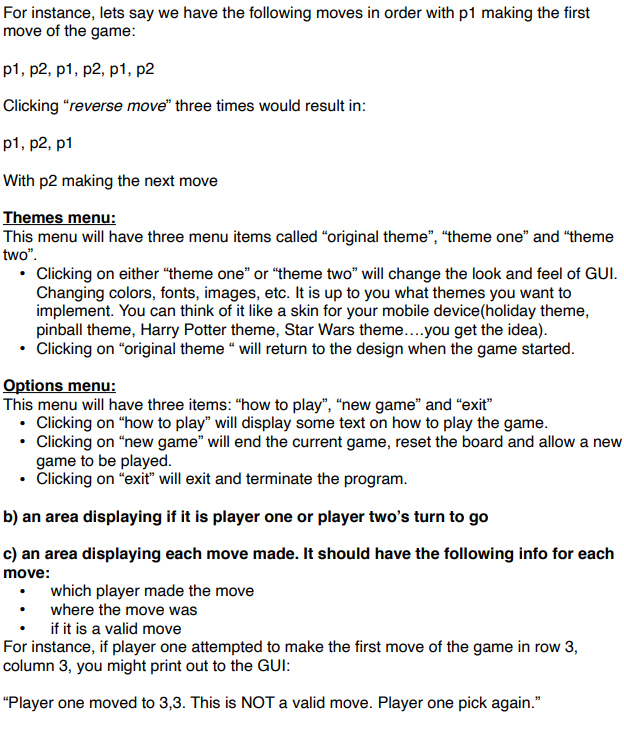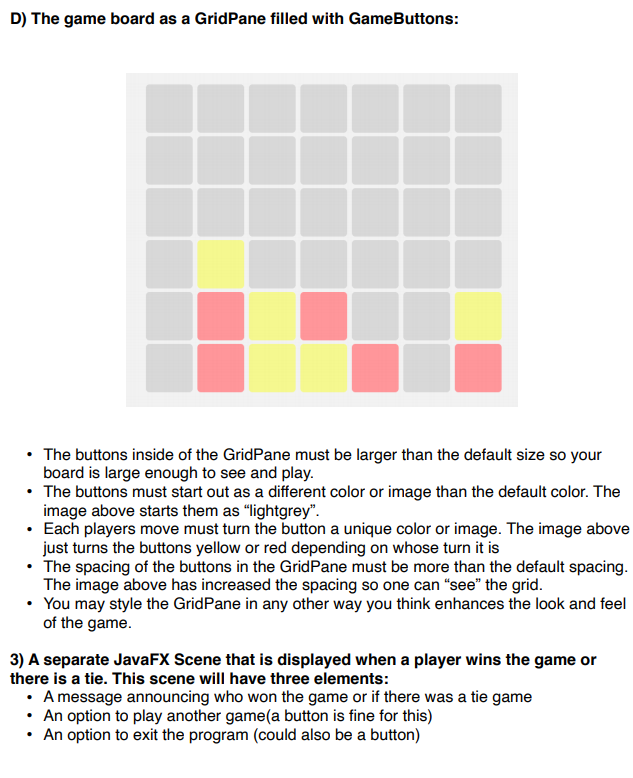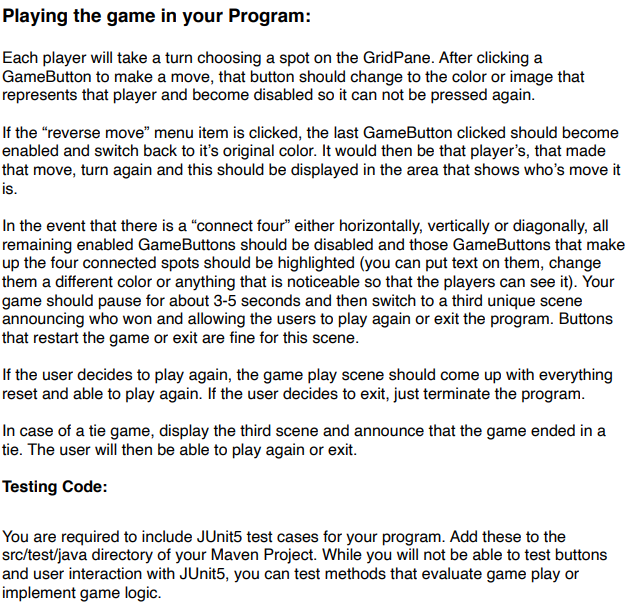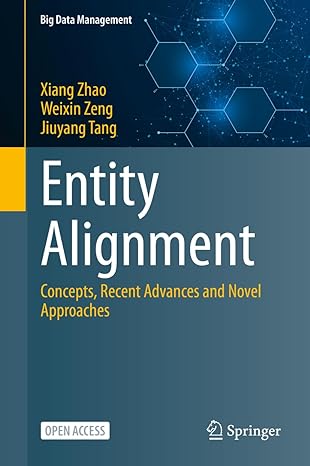The premise of the project is to create a Connect 4 game with a simple gui! Below is just some details! 
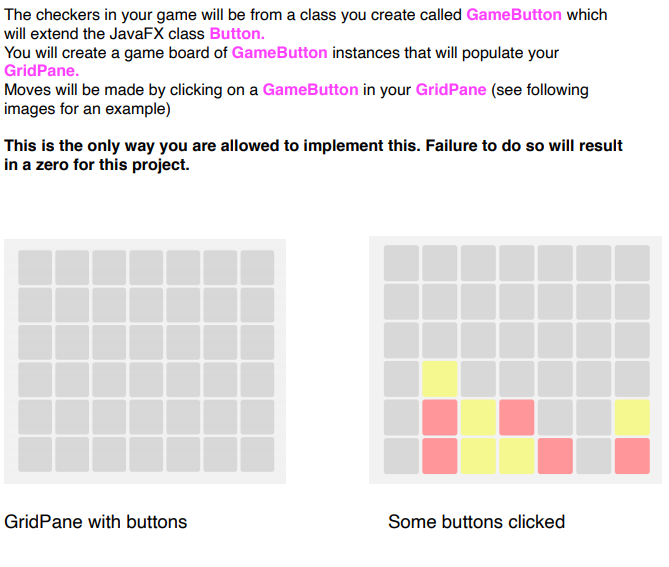
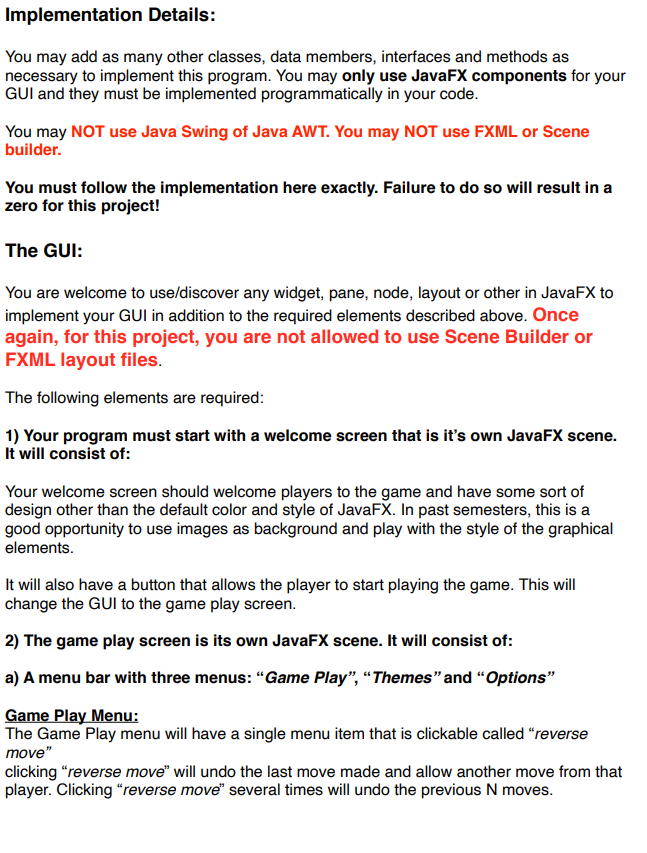
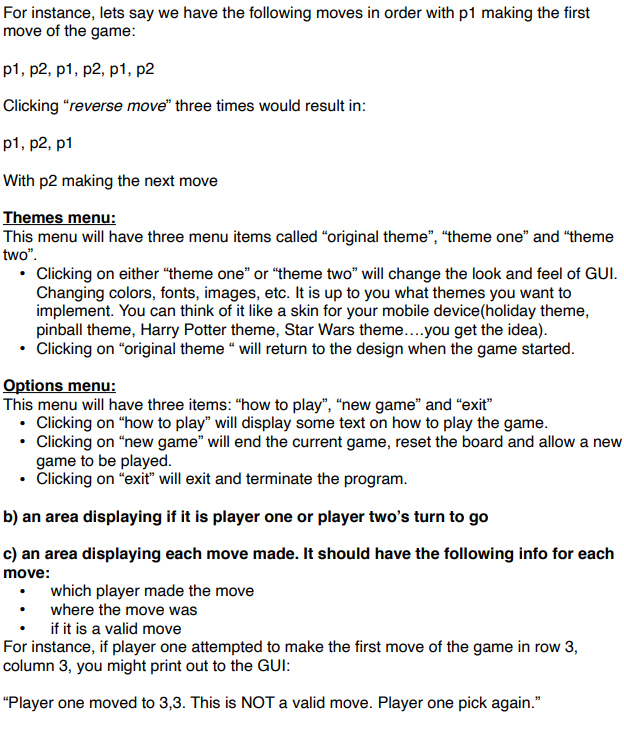
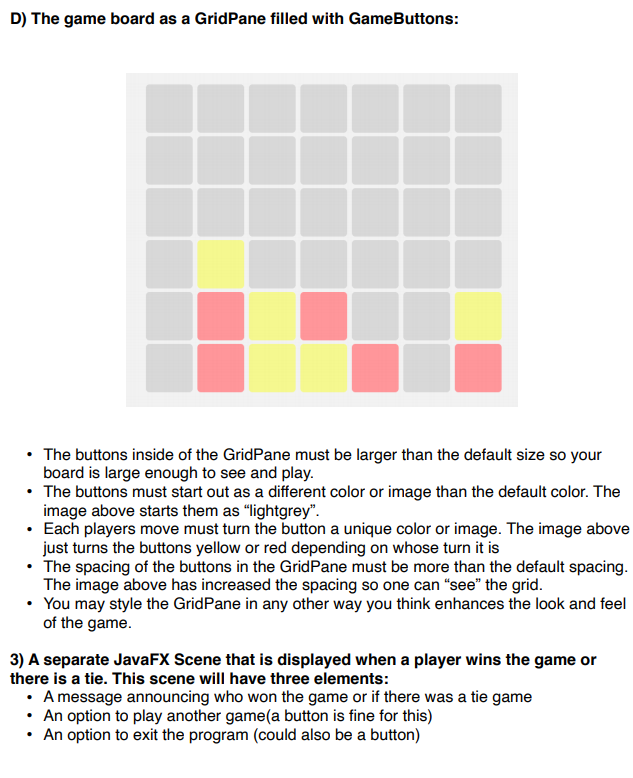
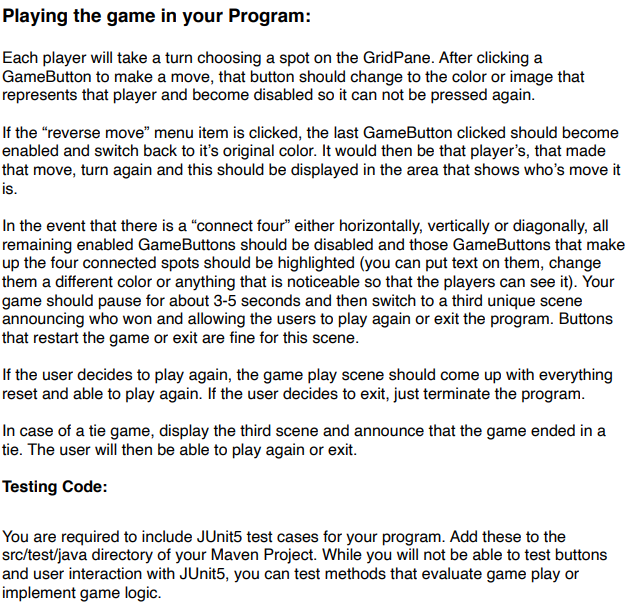
Your implementation of the game: In your implementation of the game, the game board must be represented by the JavaFX component GridPane. The checkers in your game will be from a class you create called GameButton which will extend the JavaFX class Button. You will create a game board of GameButton instances that will populate your GridPane. Moves will be made by clicking on a GameButton in your GridPane (see following images for an example) This is the only way you are allowed to implement this. Failure to do so will result in a zero for this project. GridPane with buttons Some buttons clicked Implementation Details: You may add as many other classes, data members, interfaces and methods as necessary to implement this program. You may only use JavaFX components for your GUI and they must be implemented programmatically in your code. You may NOT use Java Swing of Java AWT. You may NOT use FXML or Scene builder. You must follow the implementation here exactly. Failure to do so will result in a zero for this project! The GUI: You are welcome to use/discover any widget, pane, node, layout or other in JavaFX to implement your GUI in addition to the required elements described above. Once again, for this project, you are not allowed to use Scene Builder or FXML layout files. The following elements are required: 1) Your program must start with a welcome screen that is it's own JavaFX scene. It will consist of: Your welcome screen should welcome players to the game and have some sort of design other than the default color and style of JavaFX. In past semesters, this is a good opportunity to use images as background and play with the style of the graphical elements. It will also have a button that allows the player to start playing the game. This will change the GUI to the game play screen. 2) The game play screen is its own JavaFX scene. It will consist of: a) A menu bar with three menus: Game Play, Themes" and "Options" Game Play Menu: The Game Play menu will have a single menu item that is clickable called reverse move" clicking "reverse move" will undo the last move made and allow another move from that player. Clicking "reverse move" several times will undo the previous N moves. For instance, lets say we have the following moves in order with p1 making the first move of the game: p1, p2, p1, p2, p1, p2 Clicking reverse move three times would result in: p1, p2, p1 With p2 making the next move Themes menu: This menu will have three menu items called "original theme, theme one and theme two". Clicking on either "theme one or theme two will change the look and feel of GUI. Changing colors, fonts, images, etc. It is up to you what themes you want to implement. You can think of it like a skin for your mobile device(holiday theme, pinball theme, Harry Potter theme, Star Wars theme....you get the idea). Clicking on original theme will return to the design when the game started. Options menu: This menu will have three items: how to play, new game and exit Clicking on how to play will display some text on how to play the game. Clicking on new game will end the current game, reset the board and allow a new game to be played. Clicking on exit will exit and terminate the program. b) an area displaying if it is player one or player two's turn to go c) an area displaying each move made. It should have the following info for each move: which player made the move where the move was if it is a valid move For instance, if player one attempted to make the first move of the game in row 3, column 3, you might print out to the GUI: Player one moved to 3,3. This is NOT a valid move. Player one pick again." D) The game board as a GridPane filled with GameButtons: The buttons inside of the GridPane must be larger than the default size so your board is large enough to see and play. The buttons must start out as a different color or image than the default color. The image above starts them as lightgrey". Each players move must turn the button a unique color or image. The image above just turns the buttons yellow or red depending on whose turn it is The spacing of the buttons in the GridPane must be more than the default spacing. The image above has increased the spacing so one can see the grid. You may style the GridPane in any other way you think enhances the look and feel of the game. 3) A separate JavaFX Scene that is displayed when a player wins the game or there is a tie. This scene will have three elements: A message announcing who won the game or if there was a tie game An option to play another game (a button is fine for this) An option to exit the program (could also be a button) Playing the game in your Program: Each player will take a turn choosing a spot on the GridPane. After clicking a GameButton to make a move, that button should change to the color or image that represents that player and become disabled so it can not be pressed again. If the reverse move menu item is clicked, the last GameButton clicked should become enabled and switch back to it's original color. It would then be that player's, that made that move, turn again and this should be displayed in the area that shows who's move it is. In the event that there is a "connect four" either horizontally, vertically or diagonally, all remaining enabled GameButtons should be disabled and those GameButtons that make up the four connected spots should be highlighted (you can put text on them, change them a different color or anything that is noticeable so that the players can see it). Your game should pause for about 3-5 seconds and then switch to a third unique scene announcing who won and allowing the users to play again or exit the program. Buttons that restart the game or exit are fine for this scene. If the user decides to play again, the game play scene should come up with everything reset and able to play again. If the user decides to exit, just terminate the program. In case of a tie game, display the third scene and announce that the game ended in a tie. The user will then be able to play again or exit. Testing Code: You are required to include JUnit5 test cases for your program. Add these to the src/test/java directory of your Maven Project. While you will not be able to test buttons and user interaction with JUnits, you can test methods that evaluate game play or implement game logic. Your implementation of the game: In your implementation of the game, the game board must be represented by the JavaFX component GridPane. The checkers in your game will be from a class you create called GameButton which will extend the JavaFX class Button. You will create a game board of GameButton instances that will populate your GridPane. Moves will be made by clicking on a GameButton in your GridPane (see following images for an example) This is the only way you are allowed to implement this. Failure to do so will result in a zero for this project. GridPane with buttons Some buttons clicked Implementation Details: You may add as many other classes, data members, interfaces and methods as necessary to implement this program. You may only use JavaFX components for your GUI and they must be implemented programmatically in your code. You may NOT use Java Swing of Java AWT. You may NOT use FXML or Scene builder. You must follow the implementation here exactly. Failure to do so will result in a zero for this project! The GUI: You are welcome to use/discover any widget, pane, node, layout or other in JavaFX to implement your GUI in addition to the required elements described above. Once again, for this project, you are not allowed to use Scene Builder or FXML layout files. The following elements are required: 1) Your program must start with a welcome screen that is it's own JavaFX scene. It will consist of: Your welcome screen should welcome players to the game and have some sort of design other than the default color and style of JavaFX. In past semesters, this is a good opportunity to use images as background and play with the style of the graphical elements. It will also have a button that allows the player to start playing the game. This will change the GUI to the game play screen. 2) The game play screen is its own JavaFX scene. It will consist of: a) A menu bar with three menus: Game Play, Themes" and "Options" Game Play Menu: The Game Play menu will have a single menu item that is clickable called reverse move" clicking "reverse move" will undo the last move made and allow another move from that player. Clicking "reverse move" several times will undo the previous N moves. For instance, lets say we have the following moves in order with p1 making the first move of the game: p1, p2, p1, p2, p1, p2 Clicking reverse move three times would result in: p1, p2, p1 With p2 making the next move Themes menu: This menu will have three menu items called "original theme, theme one and theme two". Clicking on either "theme one or theme two will change the look and feel of GUI. Changing colors, fonts, images, etc. It is up to you what themes you want to implement. You can think of it like a skin for your mobile device(holiday theme, pinball theme, Harry Potter theme, Star Wars theme....you get the idea). Clicking on original theme will return to the design when the game started. Options menu: This menu will have three items: how to play, new game and exit Clicking on how to play will display some text on how to play the game. Clicking on new game will end the current game, reset the board and allow a new game to be played. Clicking on exit will exit and terminate the program. b) an area displaying if it is player one or player two's turn to go c) an area displaying each move made. It should have the following info for each move: which player made the move where the move was if it is a valid move For instance, if player one attempted to make the first move of the game in row 3, column 3, you might print out to the GUI: Player one moved to 3,3. This is NOT a valid move. Player one pick again." D) The game board as a GridPane filled with GameButtons: The buttons inside of the GridPane must be larger than the default size so your board is large enough to see and play. The buttons must start out as a different color or image than the default color. The image above starts them as lightgrey". Each players move must turn the button a unique color or image. The image above just turns the buttons yellow or red depending on whose turn it is The spacing of the buttons in the GridPane must be more than the default spacing. The image above has increased the spacing so one can see the grid. You may style the GridPane in any other way you think enhances the look and feel of the game. 3) A separate JavaFX Scene that is displayed when a player wins the game or there is a tie. This scene will have three elements: A message announcing who won the game or if there was a tie game An option to play another game (a button is fine for this) An option to exit the program (could also be a button) Playing the game in your Program: Each player will take a turn choosing a spot on the GridPane. After clicking a GameButton to make a move, that button should change to the color or image that represents that player and become disabled so it can not be pressed again. If the reverse move menu item is clicked, the last GameButton clicked should become enabled and switch back to it's original color. It would then be that player's, that made that move, turn again and this should be displayed in the area that shows who's move it is. In the event that there is a "connect four" either horizontally, vertically or diagonally, all remaining enabled GameButtons should be disabled and those GameButtons that make up the four connected spots should be highlighted (you can put text on them, change them a different color or anything that is noticeable so that the players can see it). Your game should pause for about 3-5 seconds and then switch to a third unique scene announcing who won and allowing the users to play again or exit the program. Buttons that restart the game or exit are fine for this scene. If the user decides to play again, the game play scene should come up with everything reset and able to play again. If the user decides to exit, just terminate the program. In case of a tie game, display the third scene and announce that the game ended in a tie. The user will then be able to play again or exit. Testing Code: You are required to include JUnit5 test cases for your program. Add these to the src/test/java directory of your Maven Project. While you will not be able to test buttons and user interaction with JUnits, you can test methods that evaluate game play or implement game logic