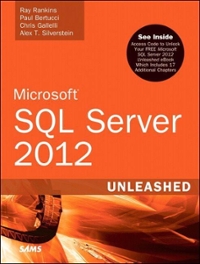Answered step by step
Verified Expert Solution
Question
1 Approved Answer
The project continues with the timer application created throughout Unit 3 . You are required to complete the timer application as specified in the specifications
The project continues with the timer application created throughout Unit You are required to complete the timer application as specified in the specifications below.
In the TimerActivity.class, add new TextViews that will:
Display the date, time and the user that started the counter.
Display the next lap time when the timer is running use minutes intervals to split the counter into laps only for the first hour In total you will have four laps.
Display the last stopped counter.
Add a shutdown menu item on the action bar that, when clicked, will shut downexit the application.
Add two new preference activities: Preferences and Settings. The Preferences
Activity will be used to format and edit the timers appearance.
In the Preferences Activity:
Provide the user with options to push system notifications in minute intervals for the first hour.
Enable the device to vibrate also in minute intervals for the first hour. Provide colour preferences for the timer include any three colours of your choice
Enable the user to format the timer egh:m:shrs:min:sec and provide three different timer formats.
Enable the user to adjust the timer size.
Enable the user to bold the timer.
Enable the user to choose whether to enable or disable the progress dialog box on startup
Enable the user with the option to hide the next lap text.
ITMEA Project Specification V Page of
Include a tellafriend option that sends an invitation to a friend telling them about the timer application.
Include also the timer version.
Ensure that the preference options above are assigned to the following:
Notification Check Box
Vibration Check Box
Colour Preference List
Timer Format List
Timer Size Edit Text
Bold Timer Check Box
Progress Bar Dialog Box Check Box
Hide Next Lap Check Box
Tell a friend Custom Preference Version Number Custom Preference
In the Settings activity:
Provide the user with an option to enabledisable a shutdown menu item on the action bar.
Provide the user with an option to enabledisable a Settings menu item on the action bar.
Help option to help the user with certain aspects of the application.
About option to display the application and developer information.
Feedback option for the user to send feedback or report errors to the developer.
Ensure that the preference options above are assigned to the following:
ITMEA Project Specification V Page of
Shutdown option Check Box
Settings option Check Box
Help options Custom Preference
About Custom Preference
Feedback Custom Preference
The Preferences Activity and the Settings Activity must have two menu items: Preferences or Settings depending on the active activity and the Exit Menu Item, eg if the active activity is the Preference Activity, the Settings Menu Item must be available and vice versa.
All other views must not have menu items.
When a user clicks a checkbox in the preference activity, display a toast message that shows the effect or informs the user what to do for the change to take effect.
All strings must be in the strings resource file. Ensure that your project runs.
Step by Step Solution
There are 3 Steps involved in it
Step: 1

Get Instant Access to Expert-Tailored Solutions
See step-by-step solutions with expert insights and AI powered tools for academic success
Step: 2

Step: 3

Ace Your Homework with AI
Get the answers you need in no time with our AI-driven, step-by-step assistance
Get Started