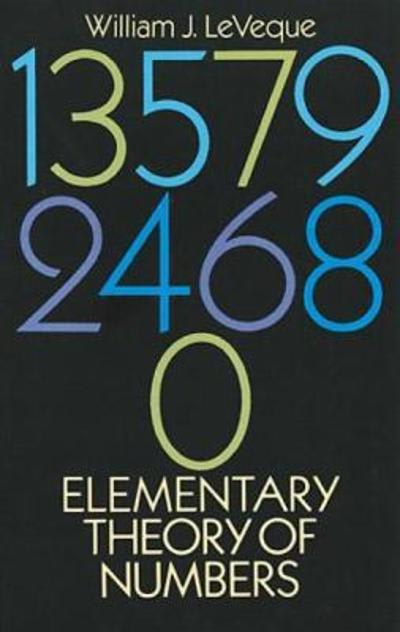The reason it was difficult or nearly impossible to answer the questions in task 2 Is that table 2 isn't quite a two-way table. In other words, there is a total row at the bottom of the table, but there is no total column at the right of the table. In this activity, you'll transform the table into a proper two-way table. Open this spreadsheet. The worksheet labeled Original contains the data as it appears in the report. Scroll through the data in this worksheet and do a spot check to verify that it is, in fact, the same table. This will give you some practice in navigating the table. Once you are comfortable navigating, click the Modified tab. In this worksheet, a few changes have been made to the table: Cells that contained H/ in the original table now contain zeros. H/ indicated that a particular carrier didn't have a hub at a particular airport. In other words, it had 0 arriving flights with 0% arriving on time. For each airport, an additional column labeled # ON TIME has been added. On the far right, you will find a TOTAL area with three new columns: # OF ARR., # ON TIME, and % ON TIME. By filling in all of the blank columns, you'll transform the table into a two-way table. Below you'll find instructions for filling in the blank columns to complete the two-way table. Before you start, make a copy of the Modified worksheet in case you make a mistake. One way to do this is to right-click the Modified tab, select Move or Copy on the shortcut menu, select the Create a copy checkbox, and click OK. This procedure may vary slightly depending on your version of Microsoft Excel. If you make a mistake, just delete the Modified tab you created by right-clicking it and selecting Delete from the shortcut menu. Then make a new copy of the Modified worksheet and start again. To complete the # ON TIME column for each airport: Click in cells C8-C22 and look at the formula bar to get an understanding of the formulas in these cells. Do the same with cell C23. Copy cells C8-C23, and paste them into the space for cells F8-F23. Verify that all the formulas are doing what you expect. Repeat this procedure to fill in the # ON TIME column for each individual airport. To complete the TOTAL area on the right: Go to columns CK and CL at the far right of the table. Examine what the formulas do for rows 8- 22. Now examine the formula in cells CK23 and CL23. Click in Cell CM8