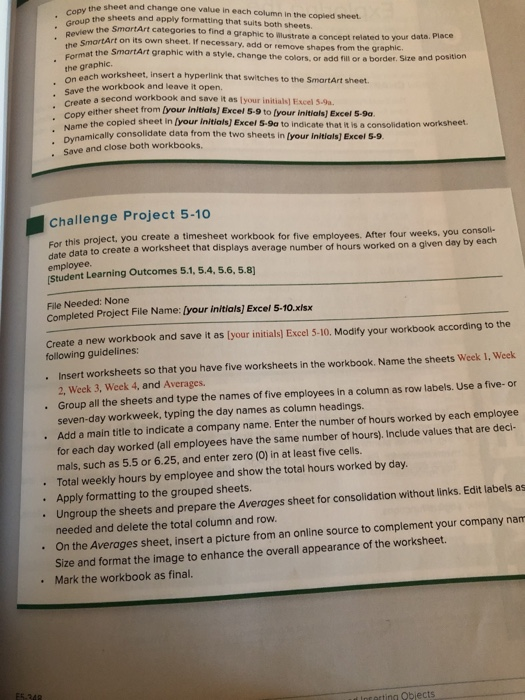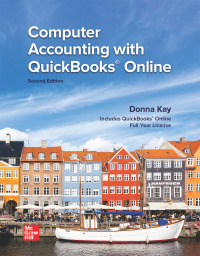the sheet and change one value in each column in the copied sheet copy the the sheets and apply formatting that suits both sheets w the SmartArt categories to find a graphic to Wlustrate a concept related to your data Place Art on its own sheet. If necessary, add or remove shapes from the graphic. at the SmartArt graphic with a style, change the colors or add full or a border. Size and position the graphic On each worksheet, ins Create a second w . Copy either sheet from ch worksheet. Insert a hyperlink that switches to the SmartArt sheet Save the workbook and leave it open te a second workbook and save it as your initial Excel 5.9. ther sheet from your initials) Excel 5-9 to your initials Excel 5-9a. the copied sheet in your initials) Excel 5-9a to indicate that it is a consolidation worksheet mamically consolidate data from the two sheets in your initials) Excel 5-9. Save and close both workbooks. Challenge Project 5-10 this project, you create a timesheet workbook for five employees. After four weeks, you consoli- ate data to create a worksheet that displays average number of hours worked on a given day by each employee. Student Learning Outcomes 5.1, 5.4.5.6, 5.81 File Needed: None Completed Project File Name: Iyour initials) Excel 5-10.xlsx Create a new workbook and save it as your initials Excel 5-10. Modify your workbook according to the following guidelines: Insert worksheets so that you have five worksheets in the workbook. Name the sheets Week 1. Week 2, Week 3 Week 4, and Averages. . Group all the sheets and type the names of five employees in a columnas row labels. Use a five-or seven-day workweek, typing the day names as column headings. Add a main title to indicate a company name. Enter the number of hours worked by each employee for each day worked (all employees have the same number of hours). Include values that are deci mals, such as 5.5 or 6.25, and enter zero (O) in at least five cells. Total weekly hours by employee and show the total hours worked by day. Apply formatting to the grouped sheets. Ungroup the sheets and prepare the Averages sheet for consolidation without links. Edit labels as needed and delete the total column and row. On the Averages sheet, insert a picture from an online source to complement your company nam Size and format the image to enhance the overall appearance of the worksheet. Mark the workbook as final. Intarting Objects the sheet and change one value in each column in the copied sheet copy the the sheets and apply formatting that suits both sheets w the SmartArt categories to find a graphic to Wlustrate a concept related to your data Place Art on its own sheet. If necessary, add or remove shapes from the graphic. at the SmartArt graphic with a style, change the colors or add full or a border. Size and position the graphic On each worksheet, ins Create a second w . Copy either sheet from ch worksheet. Insert a hyperlink that switches to the SmartArt sheet Save the workbook and leave it open te a second workbook and save it as your initial Excel 5.9. ther sheet from your initials) Excel 5-9 to your initials Excel 5-9a. the copied sheet in your initials) Excel 5-9a to indicate that it is a consolidation worksheet mamically consolidate data from the two sheets in your initials) Excel 5-9. Save and close both workbooks. Challenge Project 5-10 this project, you create a timesheet workbook for five employees. After four weeks, you consoli- ate data to create a worksheet that displays average number of hours worked on a given day by each employee. Student Learning Outcomes 5.1, 5.4.5.6, 5.81 File Needed: None Completed Project File Name: Iyour initials) Excel 5-10.xlsx Create a new workbook and save it as your initials Excel 5-10. Modify your workbook according to the following guidelines: Insert worksheets so that you have five worksheets in the workbook. Name the sheets Week 1. Week 2, Week 3 Week 4, and Averages. . Group all the sheets and type the names of five employees in a columnas row labels. Use a five-or seven-day workweek, typing the day names as column headings. Add a main title to indicate a company name. Enter the number of hours worked by each employee for each day worked (all employees have the same number of hours). Include values that are deci mals, such as 5.5 or 6.25, and enter zero (O) in at least five cells. Total weekly hours by employee and show the total hours worked by day. Apply formatting to the grouped sheets. Ungroup the sheets and prepare the Averages sheet for consolidation without links. Edit labels as needed and delete the total column and row. On the Averages sheet, insert a picture from an online source to complement your company nam Size and format the image to enhance the overall appearance of the worksheet. Mark the workbook as final. Intarting Objects