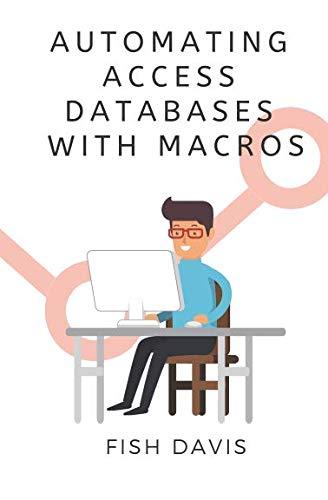Answered step by step
Verified Expert Solution
Question
1 Approved Answer
The topic is how to create a good presentation. See the Picture for more details. This should be in the PPT format. POWERPOINT: PREPARE A
 The topic is "how to create a good presentation. See the Picture for more details.
The topic is "how to create a good presentation. See the Picture for more details.
This should be in the PPT format.
POWERPOINT: PREPARE A PRESENTATION 1. Plan a presentation about a topic of your choosing. For example, you can create a presentation to train others how to do a job; convey information about a person, place, or thing; influence others to buy or do something; or create a slide show of photographs around a specific topic, event, or person. Develop the basic outline of the presentation, and decide what content will go on each slide. 2. Create a new PowerPoint presentation, and apply an appropriate theme. Make sure you choose a theme that is relevant to your presentation and intended audience. 3. On Slide 1, add an appropriate title for the presentation. Add your name as a subtitle. 4. On the theme Slide Master, add a digital image that is related or relevant to the presentation you are creating. 5. Look at each layout master, and make sure the digital image is appropriately placed on it. If not, remove the digital image from the theme Slide Master, and then add it and position it appropriately on each layout master. 6. Create a presentation based on your plan. 7. Where needed, create bulleted lists to provide details or information about the topic. 8. Add clip art or graphics to illustrate your points. Use at least one SmartArt diagram. (Hint: Examine the diagrams in the Picture category.) 9. On at least one slide, insert a shape, such as a rectangle, triangle, circle, arrow, or star. 10. If appropriate, add video and audio clips. Trim the clips as needed, and set appropriate playback and formatting options. 11. On at least one slide, do not use a bulleted list; use only an image, clip art, a video, SmartArt, or another graphic element, with animation if appropriate. Make sure the effect during the slide show conveys your planned spoken message. 12. Examine the presentation outline. Are you using too many words? Can any of your bulleted lists be replaced with a graphic? 13. Re-evaluate the theme you chose. Do you think it is still appropriate? Does it fit the content of the presentation? If not, apply a different theme, or modify the colors or fonts. 14. Add appropriate transitions and animations. Remember that the goal is to keep audience members engaged without distracting them. 15. Check the spelling, including contextual spelling, of the presentation, and then proofread it. 16. Rehearse the presentation. Consider your appearance, and decide on appropriate clothing to wear. Practice in front of a mirror and friends or family. If possible, create a video of yourself giving the presentation. Notice and fine-tune your body language, tone of voice, and fluency to fully engage your audience. POWERPOINT: PREPARE A PRESENTATION 1. Plan a presentation about a topic of your choosing. For example, you can create a presentation to train others how to do a job; convey information about a person, place, or thing; influence others to buy or do something; or create a slide show of photographs around a specific topic, event, or person. Develop the basic outline of the presentation, and decide what content will go on each slide. 2. Create a new PowerPoint presentation, and apply an appropriate theme. Make sure you choose a theme that is relevant to your presentation and intended audience. 3. On Slide 1, add an appropriate title for the presentation. Add your name as a subtitle. 4. On the theme Slide Master, add a digital image that is related or relevant to the presentation you are creating. 5. Look at each layout master, and make sure the digital image is appropriately placed on it. If not, remove the digital image from the theme Slide Master, and then add it and position it appropriately on each layout master. 6. Create a presentation based on your plan. 7. Where needed, create bulleted lists to provide details or information about the topic. 8. Add clip art or graphics to illustrate your points. Use at least one SmartArt diagram. (Hint: Examine the diagrams in the Picture category.) 9. On at least one slide, insert a shape, such as a rectangle, triangle, circle, arrow, or star. 10. If appropriate, add video and audio clips. Trim the clips as needed, and set appropriate playback and formatting options. 11. On at least one slide, do not use a bulleted list; use only an image, clip art, a video, SmartArt, or another graphic element, with animation if appropriate. Make sure the effect during the slide show conveys your planned spoken message. 12. Examine the presentation outline. Are you using too many words? Can any of your bulleted lists be replaced with a graphic? 13. Re-evaluate the theme you chose. Do you think it is still appropriate? Does it fit the content of the presentation? If not, apply a different theme, or modify the colors or fonts. 14. Add appropriate transitions and animations. Remember that the goal is to keep audience members engaged without distracting them. 15. Check the spelling, including contextual spelling, of the presentation, and then proofread it. 16. Rehearse the presentation. Consider your appearance, and decide on appropriate clothing to wear. Practice in front of a mirror and friends or family. If possible, create a video of yourself giving the presentation. Notice and fine-tune your body language, tone of voice, and fluency to fully engage your audienceStep by Step Solution
There are 3 Steps involved in it
Step: 1

Get Instant Access to Expert-Tailored Solutions
See step-by-step solutions with expert insights and AI powered tools for academic success
Step: 2

Step: 3

Ace Your Homework with AI
Get the answers you need in no time with our AI-driven, step-by-step assistance
Get Started