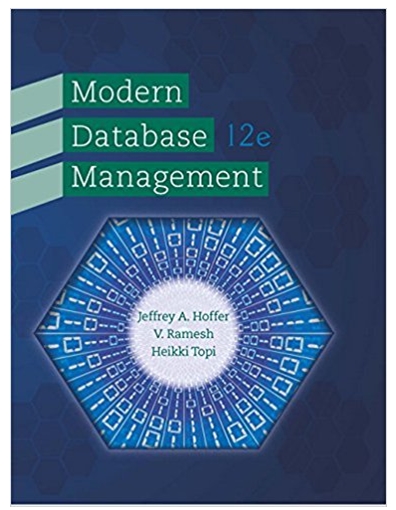This is the code followed by the questions :) // Execute in strict mode to prevent some common mistakes use strict; /** * Make diary
This is the code followed by the questions :)
// Execute in strict mode to prevent some common mistakes "use strict";
/** * Make diary data item * @param type Type of item to create, either "text" or "image" * @param data Item data, either text or data URL * @returns JSON string to store in local storage */ function makeDiaryItem(type, data) { var itemObject = { type: type, data: data }; return JSON.stringify(itemObject); }
* Creates and stores demonstration items */ function createDemoItems() { console.log("Adding demonstration items to local storage");
var item, data, key;
// Make a demo text item data = "Friday: We arrived to this wonderful guesthouse after a pleasant journey " + "and were made most welcome by the proprietor, Mike. Looking forward to " + "exploring the area tomorrow."; item = makeDiaryItem("text", data);
// Make a key using a fixed timestamp key = "diary" + "1536771000001";
// Store the item in local storage localStorage.setItem(key, item);
// Make a demo text item data = "Saturday: After a super breakfast, we took advantage of one of the many " + "signed walks nearby. For some of the journey this followed the path of a " + "stream to a charming village."; item = makeDiaryItem("text", data);
// Make a key using a fixed timestamp key = "diary" + "1536771000002";
// Store the item in local storage localStorage.setItem(key, item);
// Make a demo image item data = window.DUMMY_DATA_URL; item = makeDiaryItem("image", data);
// Make a key using a fixed timestamp key = "diary" + "1536771000003";
// Store the item in local storage localStorage.setItem(key, item);
// Make a demo text item data = "Sunday: Following a tip from Mike we drove to a gastropub at the head of " + "the valley - a great meal and fabulous views all round."; item = makeDiaryItem("text", data);
// Make a key using a fixed timestamp key = "diary" + "1536771000004";
// Store the item in local storage localStorage.setItem(key, item); }
/** * Add a section to the page containing the given element * @param itemKey Key of item in local storage * @param childElement HTML element to place inside the section */ function addSection(itemKey, childElement) { // Creates section element to contain the new entry var sectionElement = document.createElement("section");
// Give the section a class to allow styling sectionElement.classList.add("entry");
// Add the element to the section sectionElement.appendChild(childElement);
// Creates button to delete the entry var deleteButton = document.createElement("button"); deleteButton.innerHTML = ""; deleteButton.setAttribute("aria-label", "Delete entry");
// Creates an event listener to delete the entry function deleteEntry() { // A new version of this function is created every time addSection is called, // so it can access all the variables available in this call to addSection console.log("deleteEntry called with variables in scope:", { itemKey, childElement, sectionElement, deleteButton, });
// Remove the section from the page sectionElement.parentNode.removeChild(sectionElement);
}
// Connect the event listener to the button 'click' event deleteButton.addEventListener("click", deleteEntry);
// Add the delete button to the section sectionElement.appendChild(deleteButton);
// Get a reference to the element containing the diary entries var diaryElement = document.querySelector("main");
// Get a reference to the first button section (Add entry/photo) in the diary element var buttonElement = diaryElement.querySelector("section.button");
// Add the section to the page after existing entries, // but before the buttons diaryElement.insertBefore(sectionElement, buttonElement); }
/** * Add a text entry to the page * @param itemKey Key of item in local storage * @param initialText Initial text of diary entry * @param isNewEntry true if this is a new entry to start typing into */ function addTextEntry(itemKey, initialText, isNewEntry) { // Creates a textarea element to edit the entry var textElement = document.createElement("textarea"); textElement.rows = 5; textElement.placeholder = "(new entry)";
// Set the textarea's value to the given text (if any) textElement.value = initialText;
// Add a section to the page containing the textarea addSection(itemKey, textElement);
// If this is a new entry (added by the user clicking a button) // move the focus to the textarea to encourage typing if (isNewEntry) { textElement.focus(); }
// Creates an event listener to save the entry when it changes // (i.e. when the user types into the textarea) function saveEntry() { // A new version of this function is created every time addTextEntry is called, // so it can access all the variables available in this call to addTextEntry console.log("saveEntry called with variables in scope:", { itemKey, initialText, isNewEntry, textElement, });
} }
/** * Add an image entry to the page * @param itemKey Key of item in local storage * @param dataUrl Data URL of image data */ function addImageEntry(itemKey, dataUrl) { // Creates an image element var imgElement = new Image(); imgElement.alt = "Photo entry";
// Load the image imgElement.src = dataUrl;
// Add a section to the page containing the image addSection(itemKey, imgElement); }
/** * Function to handle Add text button 'click' event */ function addEntryClick() { // Add an empty text entry, using the current timestamp to make a key var itemKey = "diary" + Date.now(); var initialText = ""; var isNewEntry = true; addTextEntry(itemKey, initialText, isNewEntry); }
/** * Function to handle Add photo button 'click' event */ function addPhotoClick() { // Trigger the 'click' event of the hidden file input element // (as demonstrated in Block 3 Part 4) var inputElement = document.querySelector("#image input"); inputElement.click(); }
/** * Function to handle file input 'change' event * @param changeEvent file input 'change' event data */ function processFile(changeEvent) { console.log("processFile called with arguments:", { changeEvent, });
// Creates function to add an image entry using a data URL function addImage(dataUrl) { console.log("addImage called with arguments:", { dataUrl, });
// Add a new image entry, using the current timestamp to make a key var itemKey = "diary" + Date.now(); addImageEntry(itemKey, dataUrl);
}
// Add a 'dummy' image entry addImage(window.DUMMY_DATA_URL);
changeEvent.target.value = ""; }
/** * Show the diary items in local storage as diary entries on the page */ function showEntries() { console.log("Adding items from local storage to the page");
// Build a sorted list of keys for diary items var diaryKeys = [];
// Loop through each key in storage by index for (var index = 0; index < localStorage.length; index++) { var key = localStorage.key(index);
// If the key begins with "diary", assume it is for a diary entry // There may be other data in local storage, so we will ignore that if (key.slice(0, 5) == "diary") { // Append this key to the list of known diary keys diaryKeys.push(key); } }
// Although browser developer tools show items in key order, // their actual order is browser-dependent, so sort the keys, // so that our diary entries are shown in the right order! diaryKeys.sort();
// Loop through each diary item in storage by key for (var index = 0; index < diaryKeys.length; index++) { var key = diaryKeys[index];
// Assume the item is a JSON string and decode it var item = JSON.parse(localStorage.getItem(key));
if (item.type == "text") { // Assume the data attribute is text addTextEntry(key, item.data, false); } else if (item.type == "image") { // Assume the data attribute is an image URL addImageEntry(key, item.data); } else { // This should never happen - show an error and give up console.error("Unexpected item: " + item); } } }
/** * Function to connect event listeners and start the application */ function initialize() { // A rough check for local storage support if (!window.localStorage) { // This check is not 100% reliable, but is sufficient for our demo, see e.g. // https://developer.mozilla.org/en-US/docs/Web/API/Web_Storage_API/Using_the_Web_Storage_API#Testing_for_availability
// This could be more elegant too, but is sufficient for our demo document.querySelector("main").outerHTML = "
Error: localStorage not supported!
";// Stop the demo return; }
// Connect the Add entry and Add photo button 'click' events var addEntryButton = document.querySelector("#text button"); var addPhotoButton = document.querySelector("#image button"); addEntryButton.addEventListener("click", addEntryClick); addPhotoButton.addEventListener("click", addPhotoClick);
// Connect the input file 'change' event listener // (note this may not trigger if you repeatedly select the same file) var inputElement = document.querySelector("#image input"); inputElement.addEventListener("change", processFile);
// Create some demonstration items createDemoItems();
// Update the page to reflect stored items showEntries(); }
// Connect event listeners and start the application when the page loads window.addEventListener("load", initialize);
(i) Remove demonstration code
Edit the script to disable code which adds demonstration entries to the diary.
(ii) Delete entries
Edit the script where indicated to delete an entry from local storage when it is removed from the DOM.
// TODO: Q(ii)
// Remove the item from local storage by key
(iii) Save text entries
Edit the script where indicated to store each text entry in local storage when it is edited.
// TODO: Q(iii) Task 1 of 2 // Save the text entry: // ...get the textarea element's current value // ...make a text item using the value // (demonstrated elsewhere in this file) // ...store the item in local storage using the given key // Tip: this is easier to test if you complete Task 2 before Task 1
// TODO: Q(iii) Task 2 of 2 // Connect the saveEntry event listener to the textarea element 'change' event // (demonstrated elsewhere in this file) // Tip: this is easier to test if you complete Task 2 before Task 1
(iv) Add photo entries
Edit the script in the places indicated to read data from the chosen image and store this as an image item in local storage.
// TODO: Q(iv) Task 1 of 2 // Make an image item using the given url // (demonstrated elsewhere in this file) // Store the item in local storage using the given key // (demonstrated elsewhere in this file)
// TODO: Q(iv) Task 2 of 2 // Completes this function to read a file when it is selected: // (imgElement and messageElement do not exist in this app so remove that code) // ...then call addImage using the data URL you obtain // ...and comment out line above using window.DUMMY_DATA_URL
// Clear the file selection (allows selecting the same file again)
Step by Step Solution
There are 3 Steps involved in it
Step: 1
To address the tasks youve outlined lets modify the JavaScript code step by step according to your questions i Remove Demonstration Code To disable th...
See step-by-step solutions with expert insights and AI powered tools for academic success
Step: 2

Step: 3

Ace Your Homework with AI
Get the answers you need in no time with our AI-driven, step-by-step assistance
Get Started