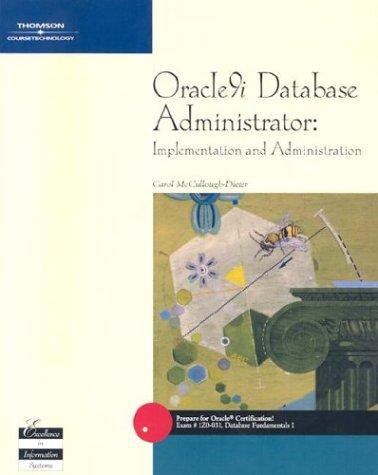Question
This lab requires you to convert various pseudocode steps in Lab 6.1 to a flowchart. Use an application such as Raptor or Visio. The Seconds
This lab requires you to convert various pseudocode steps in Lab 6.1 to a flowchart. Use an application such as Raptor or Visio.
The Seconds Counter
Step 1: Start Raptor and save your document as Lab 6-2Seconds. The .rap file extension will be added automatically.
Step 2: The first loop to code is the pseudocode from Step 4, Lab 6.1. This loop will print 60 seconds to the screen. The complete pseudocode is below:
Constant Integer MAX_SECONDS = 60
Declare Integer seconds
For seconds = 1 to 60
Display "The second is ", seconds
End For
Step 3: Click the Loop symbol and add it between the Start and the End symbol. Above the Loop symbol, add two assignment statements. Set a variable named seconds to 1 and a variable named MAX_SECONDS to 60.
Step 4: Double click the Diamond symbol and add the condition that will execute the loop through 60 iterations.
Step 5: Add an output statement if the loop is NO. This statement will display the seconds variable to the screen.
Step 6: Add an assignment statement next that will increment the seconds variable by 1.
Step 7: Execute your flowchart to see if your output matches the following. If not, repeat the steps to identify the error and execute again.
The second is 1
The second is 2
The second is 3
..Continues from 4 to 57
The second is 58
The second is 59
The second is 60
----Run finished----
Step 8: Paste your finished flowchart in the space below.
PASTE FLOWCHART HERE
The Accumulator
Step 1: Start Raptor and save your document as Lab 6-2Accumulator. The .rap file extension will be added automatically.
Step 2: The next loop to code is the pseudocode from Step 10, Lab 6.1. This loop will take in a number and accumulate the total. The complete pseudocode is below:
Declare Integer counter
Declare Integer total = 0
Declare Integer number
For counter = 1 to 5
Display "Enter a number: "
Input number
Set total = total + number
End For
Display "The total is total: ", total
Step 3: Click the Loop symbol and add it between the Start and the End symbol. Above the Loop symbol, add three assignment statements. Set a variable named counter to 1, a variable named total to 0, and a variable named number to 0.
Step 4: Double click the Diamond symbol and add the condition that will execute the loop through 5 iterations.
Step 5: Add an input statement if the loop is NO. This statement will ask the user to enter a number.
Step 6: Add an assignment statement that will accumulate the total such as total = total + number.
Step 7: Add an assignment statement that will increment the counter variable by 1.
Step 8: Add an output statement outside of the loop if the condition is YES. This should display total.
Step 9: Execute your flowchart to see if your output matches the following. If not, repeat the steps to identify the error and execute again.
Input values are:
13
23
24
52
18
The expected output is:
The total is 130
----Run finished----
Step 10: Paste your finished flowchart in the space below.
PASTE FLOWCHART HERE
The Average Age
Step 1: Start Raptor and save your document as Lab 6-2AverageAge. The .rap file extension will be added automatically.
Step 2: The next loop to code is the pseudocode from Step 12, Lab 6.1. This loop will take in various amounts of ages and then find the average. The complete pseudocode is below:
Declare Integer counter
Declare Integer totalAge = 0
Declare Real averageAge = 0
Declare Integer age
Declare Integer number
Display "How many ages do you want to enter: "
Input number
For counter = 1 to number
Display "Enter age: "
Input age
Set totalAge = totalAge + age
End For
Set averageAge = totalAge / number
Display "The average age is ", averageAge
Step 3: Click the Loop symbol and add it between the Start and the End symbol. Above the Loop symbol, add five assignment statements. Set counter to 1, totalAge to 0, averageAge to 0, age to 0, and number to 0.
Step 4: Above the Loop symbol, add an Input symbol that asks the user how many ages they want to enter. Store the answer in the number variable.
Step 5: Double click the Diamond symbol and add the condition that will execute the loop as long as the number is less than the counter. This can be written as counter > number.
Step 6: Add an input statement if the loop is NO. This statement will ask the user to enter an age.
Step 7: Add an assignment statement that will accumulate the totalAge.
Step 8: Add an assignment statement that will increment the counter variable by 1.
Step 9: Add an assignment statement outside of the loop if the condition is YES. This should calculate the averageAge as averageAge = totalAge / number.
Step 10: Add an output statement outside of the loop if the condition is YES. This should display averageAge.
Step 11: Execute your flowchart to see if your output matches the following. If not, repeat the steps to identify the error and execute again.
Input values are:
4 how many ages to enter
45
67
34
27
The expected output is:
The average age is 43.2500
----Run finished----
Step 12: Paste your finished flowchart in the space below.
PASTE FLOWCHART HERE
Step by Step Solution
There are 3 Steps involved in it
Step: 1

Get Instant Access to Expert-Tailored Solutions
See step-by-step solutions with expert insights and AI powered tools for academic success
Step: 2

Step: 3

Ace Your Homework with AI
Get the answers you need in no time with our AI-driven, step-by-step assistance
Get Started