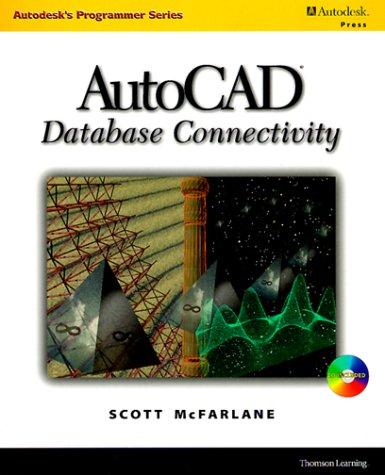Answered step by step
Verified Expert Solution
Question
1 Approved Answer
This work is using Ubuntu and gnome. It is about Linux. I need 8 screenshots only! Thanks! 1. You are in the personal directory currently.
This work is using Ubuntu and gnome. It is about Linux. I need 8 screenshots only! Thanks!






1. You are in the personal directory currently. Use the "cd" command to change to the following directories one by one (sequentially). Use one command for each step. Take a screenshot (#3-1) after the last step in /etc/apm/resume.d/temp /etc/apm/event.d (use relative path) The "Documents" directory under your personal directory 2. Practice the "Is" command with the following options (some of them may need to be used with -l together) and understand their effects. .long listing (see next slide) view inode number human readable format for file size show file type sign .-ashow all files (including hidden files) .- display directories as ordinary files, not its content .R Includes the contents of all subdirectories. 1 item per line Sorting o -S size o t time o -r reverse order 3. Go to the home (personal) or the root/ directory. Try the following "Is" command, examine the results, and explain what it does. Discuss the ones you are not sure or totally confused in our discussion board. This could be more difficult than you thought. You may skip it and come back later. a) ls d)Ise) Is.fs/* h) Is/ j) Is/l-dk) s/-d sd b) Is / c) Is i) Is. m)is *-ad n) Is .*-d Pick any command from h) to n), execute it on the command line, and then take a screenshot (#3-2); explain the command and the result in the submission 4. Given any directory, use the Is command to displa: al files and sub-directories starting with the letter "D" (note do not list anything in any sub-directory) its immediate sub-directories (sub-directories only, and no other ordinary files) . its immediate hidden sub-directories only-take a screenshot (#3-3) that clearly shows the command and the result. $ Is intro notesb ref2 section1 section3 section4b notesa ref1 ref3 section2 section4a sentrev Give commands for each of the following, using wildcards to express filenames with as few characters as possible List all files that begin with "section". List "section1", "section2", and "section3" 3 files only List the "intro" file only. List "section1", "section3", "ref1", and "ref3" 4 files only. Include the command in the submission document (#34). 6. File copy, move, and removal. Use one command to finish each step. You should not use "cd" command at all. Under your home directory, create a new text file using your campus email id as the file name Create a copy of the file in the same directory using any name you like. Create a subdirectory "backup" Move the original file to "backup" and rename it using your first name. Create a copy of the "backup" directory (and all file in it); name it "backup2". .Delete "backup". Rename "backup2" to "backup3" .List the files in the new directory. Take a screenshot (#3-5) that clearly shows the command you use and the result. 7. Link a) Go to your "Documents" directory; b) Create a file "file1" with the text "hello" in it; c) Create a hard link named "file2" linked to "file1" a soft link named "sotti-linked to er, create another soft lin k named "sonr linked to "file2" e) View information of the 4 files (what command should you use to produce some output same to the ese 4 files? figure below)- what's the difference of th 935008 rw-r--r-- 2 root root 6 2011-09-08 00:52 filel 935008 -n-r--r-- 2 root root 6 2011-09-98 :52 file2 936795 rwxrwxrwx 1 root root 5 2011-09-88 00:59 softi-filel 936796 lrwxrwxrwx 1 root root 5 2011-09-08 00:53 soft2 -file2 f Are contents of the 4 files the same? What command do you use to verify that? g) Create a hard link "file3" linked to "soft1". h) Use a text editor (Nano or VIM) to edit "soft2": change "hello" to "hello, world" Now, what is the content in each of the 5 files? Are they the same? What if you change the text in any of these files? Rename "file1" to "change". Now, how many files can you still open and view the content? Use the same command you used in step e) to view file information. What's the change? Use a text editor to edit "file3": type "Linux" and save. Now what will happen? Which files share the same content? Why? i) j) k) List all files you have now (use the-l option). Take a screenshot (#3-6) of the command and the result. 8. Translate the following file permission setting between the symbol format and the octal number format. t#Symbol format Octal format 1rwxr-r 755 644 4 Include the finished table in the submission (#3-7). 10. More ls commands to try. What are the results? Is */ls.*-ad Is/*/-d Show a screen shot of these results (#3-8). 1. You are in the personal directory currently. Use the "cd" command to change to the following directories one by one (sequentially). Use one command for each step. Take a screenshot (#3-1) after the last step in /etc/apm/resume.d/temp /etc/apm/event.d (use relative path) The "Documents" directory under your personal directory 2. Practice the "Is" command with the following options (some of them may need to be used with -l together) and understand their effects. .long listing (see next slide) view inode number human readable format for file size show file type sign .-ashow all files (including hidden files) .- display directories as ordinary files, not its content .R Includes the contents of all subdirectories. 1 item per line Sorting o -S size o t time o -r reverse order 3. Go to the home (personal) or the root/ directory. Try the following "Is" command, examine the results, and explain what it does. Discuss the ones you are not sure or totally confused in our discussion board. This could be more difficult than you thought. You may skip it and come back later. a) ls d)Ise) Is.fs/* h) Is/ j) Is/l-dk) s/-d sd b) Is / c) Is i) Is. m)is *-ad n) Is .*-d Pick any command from h) to n), execute it on the command line, and then take a screenshot (#3-2); explain the command and the result in the submission 4. Given any directory, use the Is command to displa: al files and sub-directories starting with the letter "D" (note do not list anything in any sub-directory) its immediate sub-directories (sub-directories only, and no other ordinary files) . its immediate hidden sub-directories only-take a screenshot (#3-3) that clearly shows the command and the result. $ Is intro notesb ref2 section1 section3 section4b notesa ref1 ref3 section2 section4a sentrev Give commands for each of the following, using wildcards to express filenames with as few characters as possible List all files that begin with "section". List "section1", "section2", and "section3" 3 files only List the "intro" file only. List "section1", "section3", "ref1", and "ref3" 4 files only. Include the command in the submission document (#34). 6. File copy, move, and removal. Use one command to finish each step. You should not use "cd" command at all. Under your home directory, create a new text file using your campus email id as the file name Create a copy of the file in the same directory using any name you like. Create a subdirectory "backup" Move the original file to "backup" and rename it using your first name. Create a copy of the "backup" directory (and all file in it); name it "backup2". .Delete "backup". Rename "backup2" to "backup3" .List the files in the new directory. Take a screenshot (#3-5) that clearly shows the command you use and the result. 7. Link a) Go to your "Documents" directory; b) Create a file "file1" with the text "hello" in it; c) Create a hard link named "file2" linked to "file1" a soft link named "sotti-linked to er, create another soft lin k named "sonr linked to "file2" e) View information of the 4 files (what command should you use to produce some output same to the ese 4 files? figure below)- what's the difference of th 935008 rw-r--r-- 2 root root 6 2011-09-08 00:52 filel 935008 -n-r--r-- 2 root root 6 2011-09-98 :52 file2 936795 rwxrwxrwx 1 root root 5 2011-09-88 00:59 softi-filel 936796 lrwxrwxrwx 1 root root 5 2011-09-08 00:53 soft2 -file2 f Are contents of the 4 files the same? What command do you use to verify that? g) Create a hard link "file3" linked to "soft1". h) Use a text editor (Nano or VIM) to edit "soft2": change "hello" to "hello, world" Now, what is the content in each of the 5 files? Are they the same? What if you change the text in any of these files? Rename "file1" to "change". Now, how many files can you still open and view the content? Use the same command you used in step e) to view file information. What's the change? Use a text editor to edit "file3": type "Linux" and save. Now what will happen? Which files share the same content? Why? i) j) k) List all files you have now (use the-l option). Take a screenshot (#3-6) of the command and the result. 8. Translate the following file permission setting between the symbol format and the octal number format. t#Symbol format Octal format 1rwxr-r 755 644 4 Include the finished table in the submission (#3-7). 10. More ls commands to try. What are the results? Is */ls.*-ad Is/*/-d Show a screen shot of these results (#3-8)
Step by Step Solution
There are 3 Steps involved in it
Step: 1

Get Instant Access to Expert-Tailored Solutions
See step-by-step solutions with expert insights and AI powered tools for academic success
Step: 2

Step: 3

Ace Your Homework with AI
Get the answers you need in no time with our AI-driven, step-by-step assistance
Get Started