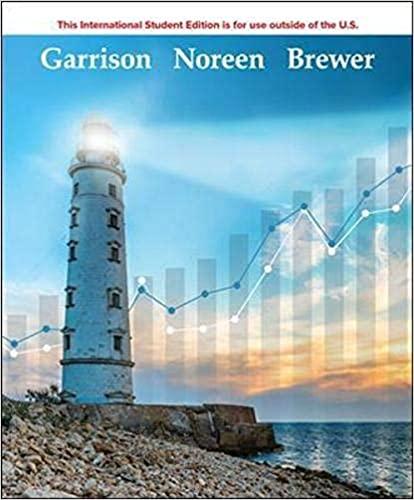This works just fine to calculate the cost of 2 boxes, but if we copy the formula in cell 828 to C28, Excel will assume relative references. The formula in cell C28 will become =C26. C27. Since Cell C27 is blank, the formula will return a value of \$0 (which is an excellent deat for 6 boxes of cereal, but it isn't accuratel) Adding a $ sign before the column or row reference locks the formula to a specific location. If we modify the formula in cell 828 to =826$B$27 before we copy the formula, Excel will not change the row or the column of the second variable. When the formula is copied to columns C through E, the formulas become: CellC28=C26SB$27CellD28=D26 Sometimes, you will want the column to stay fixed, but allow the row to remain relative when it's copied. If so, add a dollar sign before the column, but not the row (I.e.SB27) If you want the row to stay fixed, but allow the column to remain relative when it's copied, add a dollar sign before the row, but not the column (I.e. B\$27). Tapping the F4 button white entering the formuta (or in the formula bar) toggles among the 3 absolute options (Absolute Column and Absolute Row $8$28, Absolute Column and Relative Row \$B28, Relative Column and Absolute Row B $28 ) - Download and save the file. - Click "Enable Editing" at the top. - Read the information on the instructions tab. - Click on the FV tab and enter your name in cell C1. - Each yellow cell requires a formula. - Incorrect answers will appear in red. - Save the file again. This works just fine to calculate the cost of 2 boxes, but if we copy the formula in cell 828 to C28, Excel will assume relative references. The formula in cell C28 will become =C26. C27. Since Cell C27 is blank, the formula will return a value of \$0 (which is an excellent deat for 6 boxes of cereal, but it isn't accuratel) Adding a $ sign before the column or row reference locks the formula to a specific location. If we modify the formula in cell 828 to =826$B$27 before we copy the formula, Excel will not change the row or the column of the second variable. When the formula is copied to columns C through E, the formulas become: CellC28=C26SB$27CellD28=D26 Sometimes, you will want the column to stay fixed, but allow the row to remain relative when it's copied. If so, add a dollar sign before the column, but not the row (I.e.SB27) If you want the row to stay fixed, but allow the column to remain relative when it's copied, add a dollar sign before the row, but not the column (I.e. B\$27). Tapping the F4 button white entering the formuta (or in the formula bar) toggles among the 3 absolute options (Absolute Column and Absolute Row $8$28, Absolute Column and Relative Row \$B28, Relative Column and Absolute Row B $28 ) - Download and save the file. - Click "Enable Editing" at the top. - Read the information on the instructions tab. - Click on the FV tab and enter your name in cell C1. - Each yellow cell requires a formula. - Incorrect answers will appear in red. - Save the file again