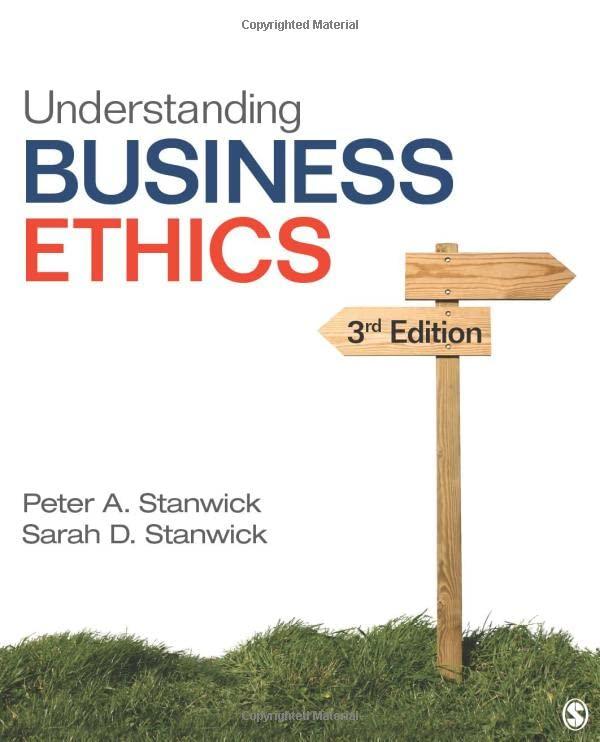Answered step by step
Verified Expert Solution
Question
1 Approved Answer
To help you avoid accidentally breaking networking on your system, this lab focuses on viewing network information and not making permanent changes to network
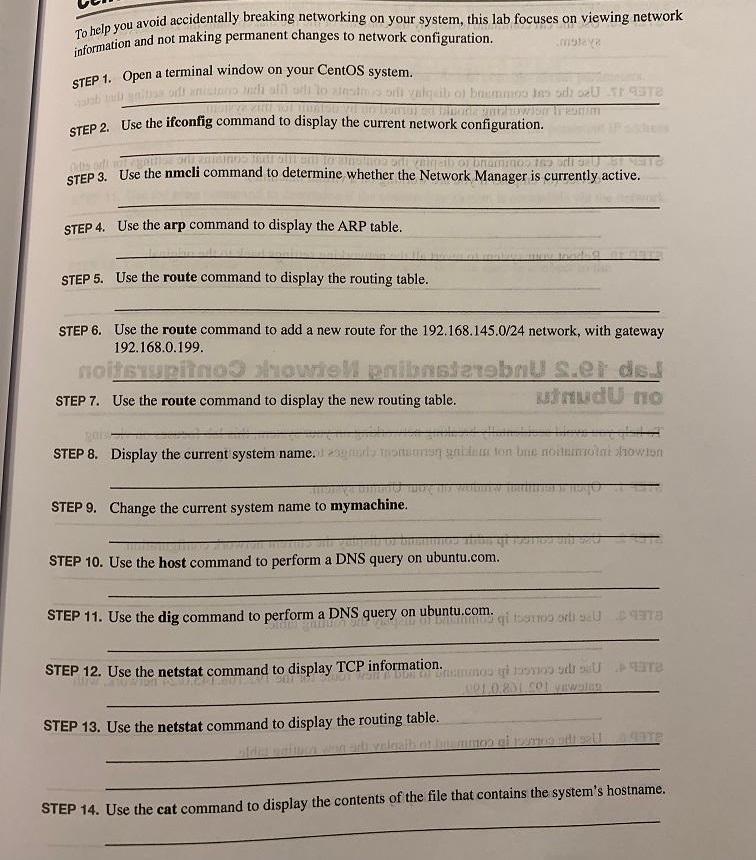
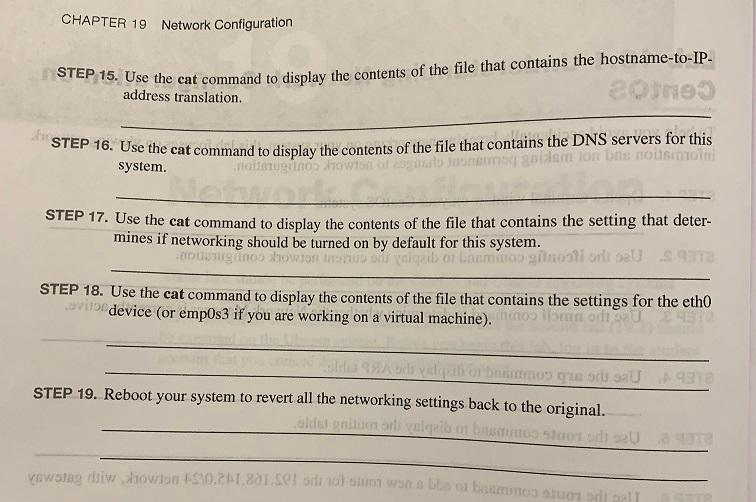
To help you avoid accidentally breaking networking on your system, this lab focuses on viewing network information and not making permanent changes to network configuration. A T STEP 1. Open a terminal window on your CentOS system. saab mu nitis oft nicipo indi al di lo atendibill valquib of brummos las adi sell 14316 DONEC SU Juntsu vit un biomas q STEP 2. Use the ifconfig command to display the current network configuration. od od moga ginja odt veigjan of bramos 169 o SEU BE MET STEP 3. Use the nmcli command to determine whether the Network Manager is currently active. STEP 4. Use the arp command to display the ARP table. STEP 5. Use the route command to display the routing table. STEP 6. Use the route command to add a new route for the 192.168.145.0/24 network, with gateway 192.168.0.199. noitsrupitno showiek pribasterebnU S.er dej utnudu no STEP 7. Use the route command to display the new routing table. ganowien tromm STEP 8. Display the current system name.my monums gni de ton be nostemmotni showion STEP 9. Change the current system name to mymachine. STEP 10. Use the host command to perform a DNS query on ubuntu.com. STEP 11. Use the dig command to perform a DNS c query on ubuntu.com. 01 DA STEP 12. Use the netstat command to display TCP information. STEP 13. Use the netstat command to display the routing table. algaib igi tomos orti s0 978 Unsmamos ti boy dr EU 101.0.801.001 Vewalen EITB STEP 14. Use the cat command to display the contents of the file that contains the system's hostname. CHAPTER 19 Network Configuration STEP 15. Use the cat command to display the contents of the file that contains the hostname-to-IP- 20tne address translation. STEP 16. Use the cat command to display the contents of the file that contains the DNS servers for this system. noitarugiinoo howton to tannermag gaidam lon bie nousmmoin STEP 17. Use the cat command to display the contents of the file that contains the setting that deter- mines if networking should be turned on by default for this system. Lammoo gilnosti od sal 9372 noi sugttoo bowton Inst sil STEP 18. Use the cat command to display the contents of the file that contains the settings for the eth0 ovire device (or emp0s3 if you are working on a virtual machine). (moo ilatsit onl odi U - bnummos que su saU 9378 STEP 19. Reboot your system to revert all the networking settings back to the original. oldus gnituen ord valgeib on basmus stuor och saU 43 vawsing diw dowion 4510,241,801. di not siunt wan a bhp of bancomes to all
Step by Step Solution
There are 3 Steps involved in it
Step: 1

Get Instant Access to Expert-Tailored Solutions
See step-by-step solutions with expert insights and AI powered tools for academic success
Step: 2

Step: 3

Ace Your Homework with AI
Get the answers you need in no time with our AI-driven, step-by-step assistance
Get Started