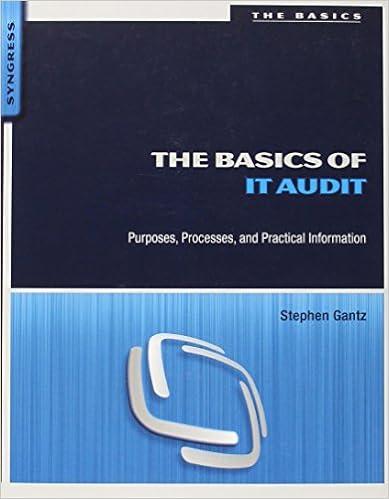to Perform: Instructions 1 2 Start Excel. Open the downloaded Excel file named exploring_e05_grader_h1_start.xlsx. Save the workbook as exploring_e05_grader_h1_LastFirst, replacing LastFirst with your own name. On the Subtotals worksheet, use the Sort dialog box to sort the data by Type and further sort it by Title, both in alphabetical order. Use the Subtotals feature to insert subtotal rows by Type to identify the highest Issue Price and Est. Value Collapse the data by displaying only the subtotals and grand total rows. Set a print area for the range B1:E45. 3 4 5 6 Use the Art worksheet to create a blank PivotTable on a new worksheet named Sold Out Name the Pivot Table Average Price by Type. Use the Type and Issue Price fields, enabling Excel to determine where the fields go in the Pivot Table. Add the Est Value field to the Values area. Modify the two Values fields to determine the average Issue Price and average Est Value by type. Change the custom name to Average Issue Price and Average Est. Value, respectively 7 8 9 Format the two Values fields with Currency number type with zero decimal places. Insert a calculated field named Field 1 to determine percent change in the difference between the two values, Est. Value and Issue Price. Move the calculated field up so that it displays in Column C (Hint: Click on the drop-down option of the field name in the PivotTable Fields pane, and then click Move Up). 10 11 For the calculated field, use the custom name Percentage Change in Value. Apply Percentage number format with two decimal places. Select the range B3:03 and apply these formats: wrap text and Align Right horizontal alignment. Set the height of Row 3 to 60 and set the width of Columns B through D to 10. (Columns B:D). Type Type of Art in cell A3 and Average of All Art in cell A11. Move the Sold Out field from the field list to the Filters area. Set a filter to display only sold-out art (indicated by Yes). 12 to Perform: Instructions 1 2 Start Excel. Open the downloaded Excel file named exploring_e05_grader_h1_start.xlsx. Save the workbook as exploring_e05_grader_h1_LastFirst, replacing LastFirst with your own name. On the Subtotals worksheet, use the Sort dialog box to sort the data by Type and further sort it by Title, both in alphabetical order. Use the Subtotals feature to insert subtotal rows by Type to identify the highest Issue Price and Est. Value Collapse the data by displaying only the subtotals and grand total rows. Set a print area for the range B1:E45. 3 4 5 6 Use the Art worksheet to create a blank PivotTable on a new worksheet named Sold Out Name the Pivot Table Average Price by Type. Use the Type and Issue Price fields, enabling Excel to determine where the fields go in the Pivot Table. Add the Est Value field to the Values area. Modify the two Values fields to determine the average Issue Price and average Est Value by type. Change the custom name to Average Issue Price and Average Est. Value, respectively 7 8 9 Format the two Values fields with Currency number type with zero decimal places. Insert a calculated field named Field 1 to determine percent change in the difference between the two values, Est. Value and Issue Price. Move the calculated field up so that it displays in Column C (Hint: Click on the drop-down option of the field name in the PivotTable Fields pane, and then click Move Up). 10 11 For the calculated field, use the custom name Percentage Change in Value. Apply Percentage number format with two decimal places. Select the range B3:03 and apply these formats: wrap text and Align Right horizontal alignment. Set the height of Row 3 to 60 and set the width of Columns B through D to 10. (Columns B:D). Type Type of Art in cell A3 and Average of All Art in cell A11. Move the Sold Out field from the field list to the Filters area. Set a filter to display only sold-out art (indicated by Yes). 12